Microsoft has added a new “Fix problems using Windows Update” feature in Windows 11 23H2 that allows users to reinstall the currently installed build without installation media.
To fix issues users require Windows 11 installation media or ISO image to perform in-place or repair upgrade in Windows 11. Apart from this, users have to run the setup and perform all the steps manually. The process could be difficult for users who don’t have much knowledge doing this.
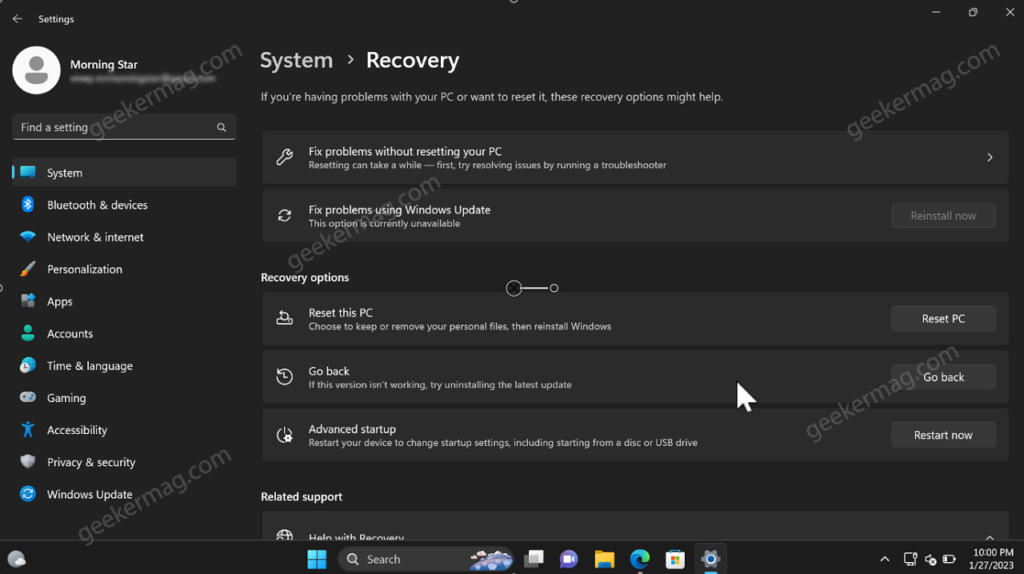
With the availability of the same feature in Windows 11, performing repairs or in-place upgrades of Windows 11 will automate the process. All you have to do is to click on the button assigned to the same feature.
Enable “Fix problems using Windows Update” option in Windows 11 Settings
To repair Windows 11 using fix problems using Windows Update option. Here’s what you need to do:
After doing this, if you navigate to Settings > System > Recovery. On the right side, you will find the new entry “Fix problems using Windows Update” with a button labeled Reinstall now.
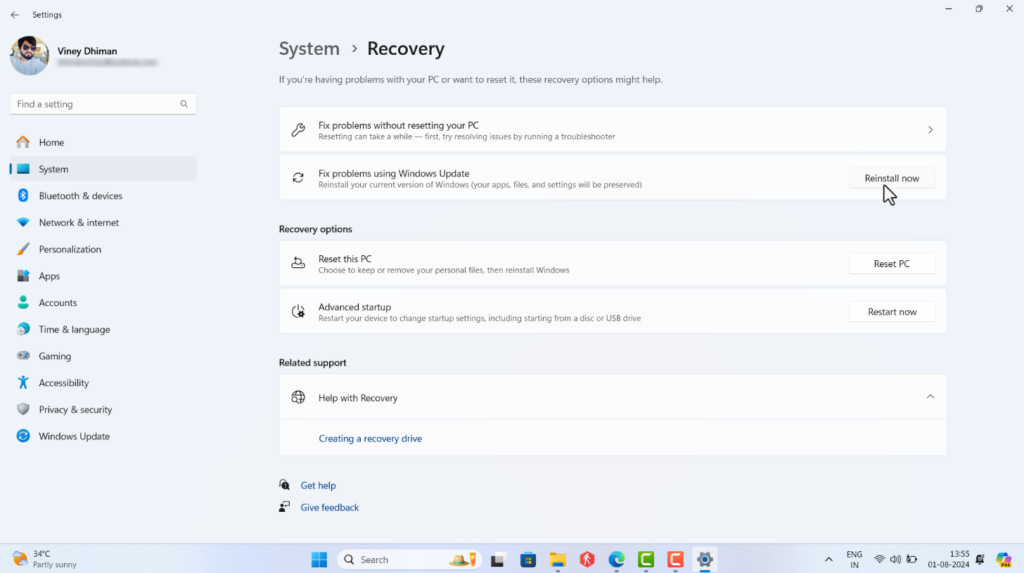
Clicking on it will start reinstalling the current build of Windows 11 installed on the PC.
After performing this, you can use the settings app to reclaim storage after the update that is used to download the repair version of Windows 11. It will clear around 16-17GBs of your device.
In the meantime, what is your opinion about the “Fix problems using Windows Update” feature in Windows 11? Are you going to try this? Let us know your opinion in the comments.





