Fresh Start feature allows users to clean reinstall and update Windows 10 while keeping your data and remove third party OEM apps and antivirus apps don’t comes with the standard versions of Windows 10.
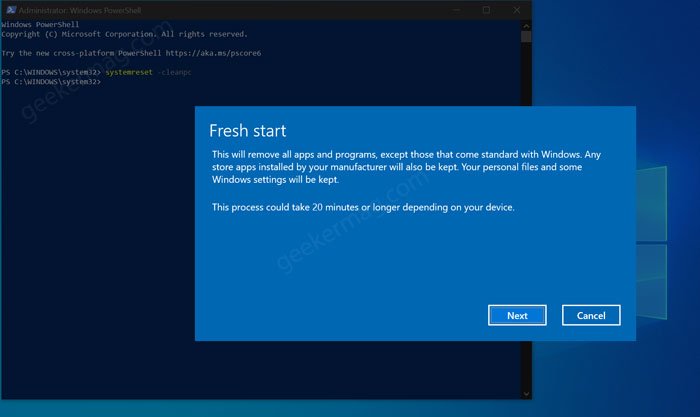
Starting with Windows 10 v2004, the company has removed Get started button from Fresh start feature, which makes it impossible for users to perform the reinstallation. Some users think that Microsoft has removed the Fresh start feature, but that’s not true. The feature is available but at new locations in settings.
According to an official note from the company, they have moved Fresh Start feature to Reset this PC, you need to go to Start > Settings > Update & Security > Recovery > Reset this PC > Get Started. Then select Keep my files, choose cloud or local, change your settings, and set Restore preinstalled apps? to No.
Use Fresh Start feature in Windows 10 v2004
Some users might want to use Fresh start feature in Windows 10 v2004. If you’re made upto this blog post, then you’re one out of them for sure. Fortunately, there’s a quick workaround to launch Fresh Start wizard. Here’s what you need to do:
Launch Elevated Windows PowerShell. For that, you need to click on the Start button and select “Windows PowerShell (Admin)“.
When UAC dialog appear, click Yes to continue.
In the PowerShell window, you need to copy-paste this command: systemreset -cleanpc and hit enter.
Instantly, Fresh Start wizard will open up. You can follow-on screen instructions to completes the reinstallation of Windows 10.
The reason is unclear why company merged the Fresh Start tool with Reset this PC. Also, it is expected that company might block this method to activate Fresh Tool feature in future.
Thanks, HTnovo for the tip





