Want to enable Parental Control on Kodi? Don’t know how to do that? The following blog post will walk you through the steps.
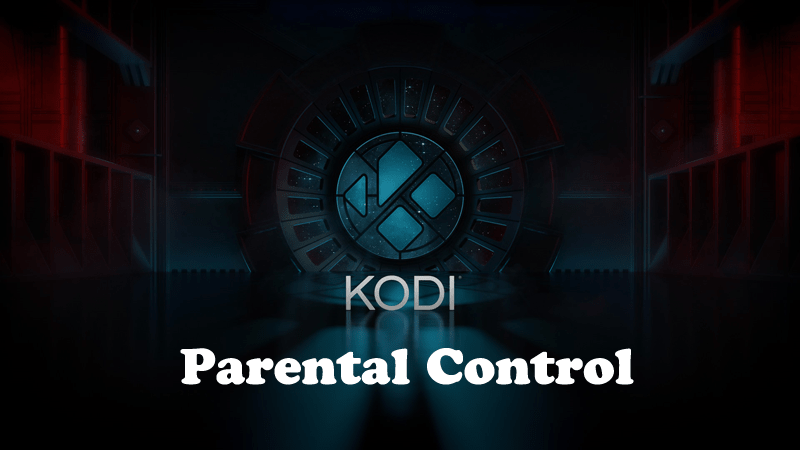
Kodi is a popular open source media center program that let you access the content all across the world. Just install add-ons, and you’re ready to stream live sports broadcasts, foreign movies, Hollywood blockbusters, tv series and lot more.
Kodi has a never-ending supply of third-party content, but not all the repos are suitable for people of all ages, especially the young eyes. And as a dedicated parent, you might not want them to see that content.
But the question is what you can do to stop kids from watching content on the Kodi device? Luckily, Kodi comes with inbuilt parental controls feature. Here’s how you can set up the feature:
How to Enable Kodi Parental Controls
In the upcoming lines, you will find instructions on how to enable parental controls and generate PIN. Here goes the first step:
1. Launch the Kodi App.
2. Click on the Setting icon available on the top-left corner.

3. Select “PVR and Live TV settings.”
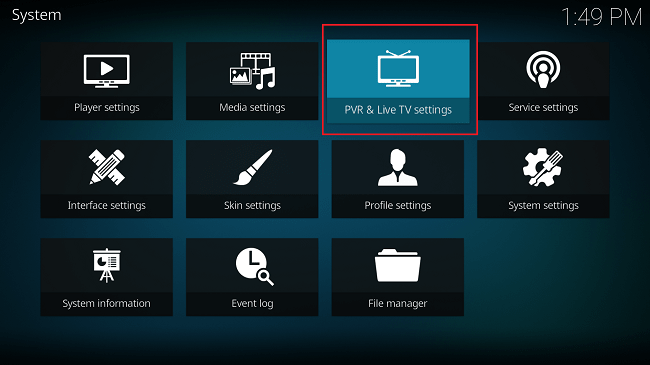
4. On the left pane, you need to make a single click on the Standard options to switch to Advanced options.
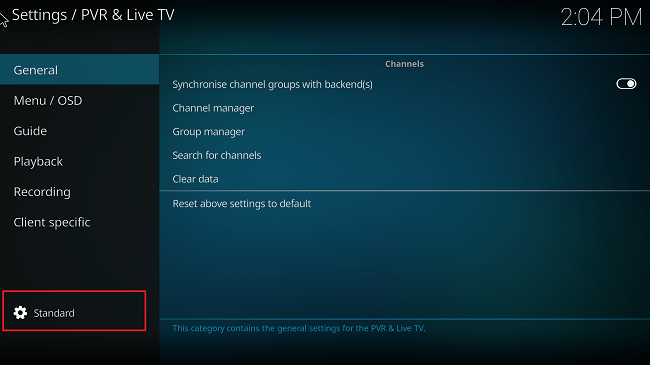
Now you will start seeing more options, select Parental Controls.
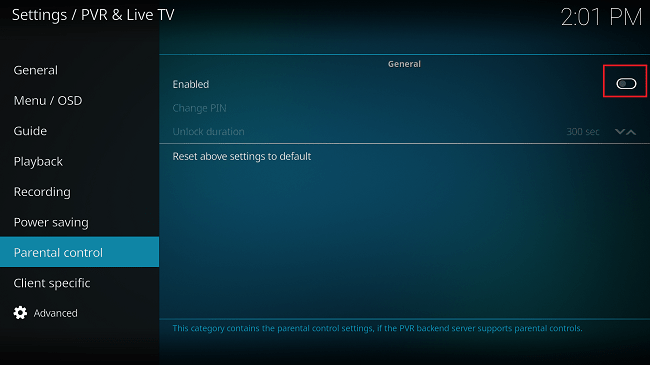
5. Here, move the toggle button next to Enabled.
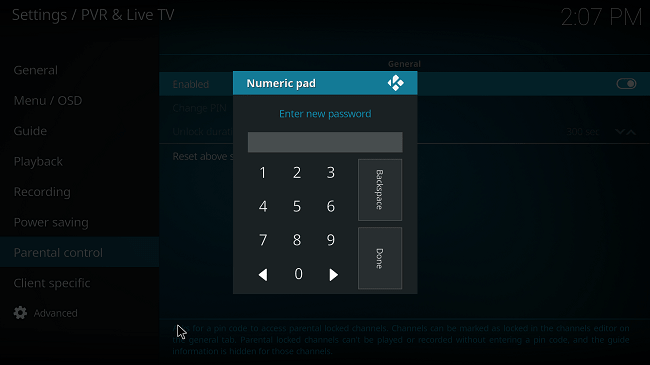
Instantly, Add a pin dialog box comes up. Here you need to Enter the PIN using the default Number Pad. Once done, Re-enter the PIN for the confirmation.
You will see this option if you’re using the Parental Controls feature for the first time. In case, you have used the feature already and wanted to change the PIN; then you need to switch to Change PIN option and enter the new PIN of your choice.
6. After that, you need to click on the Change PIN option and enter the PIN of your choice.
7. At last, select Unlock duration and use the up or down arrow to increase or decrease the unlock duration.
After the selected time duration the channel will automatically get locked.
This is how the Parental Controls settings page will look like after you make the final changes.
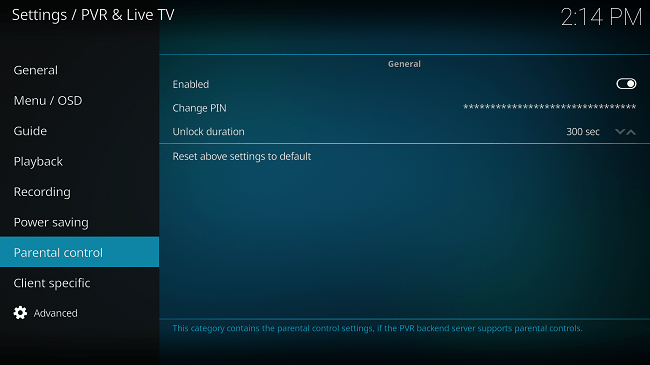
Kodi comes with lots of useful features, and Parental controls is one of them. This is a handy feature when you know that your kids regularly access Kodi.
Does your kids steam content on Kodi? Are you concerned about your kids? Do you want to setup Kodi Parental Controls? Why don’t you share the thoughts in the comments?





