The following blog post will guide you instructions on how to Recover Linkedin Forget Password.
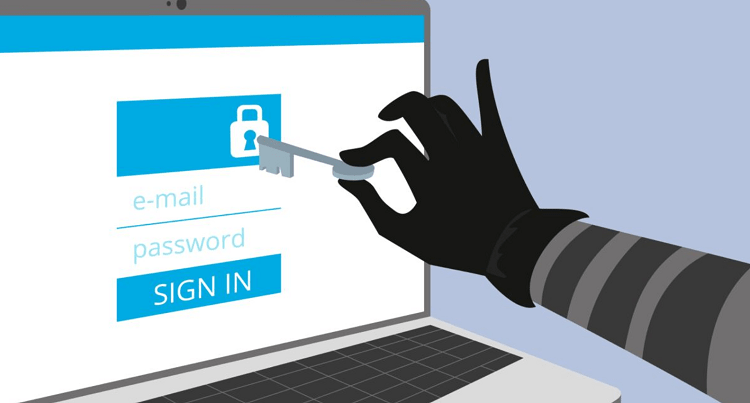
Not all users have a habit of using a password manager, in this situation, it becomes tough for the user to remember passwords. If you forget the Linkedin password, then there is no need to worry about. Yes, you can’t recover the same Linkedin password, but you can retrieve the account, and all you have to do is reset the password.
Guess what? It will hardly take a few minutes to reset the Linkedin password. Here is how to reset forgotten Linkedin Password.
1. First of all, you need to visit the LinkedIn Official site.
2. Here click on the Forgot Password link available on the upper right side next to Login form.
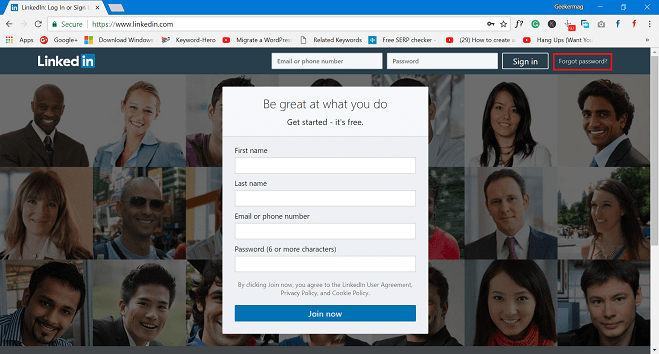
3. In the next screen, you need to enter either a phone number or the email you used to create an account and then click on the Find account button.

4. Here, you need to choose where you would like to receive a verification code that is further going to help in resetting the password.
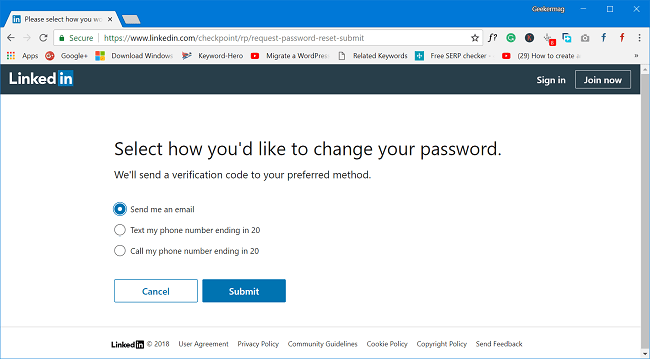
You can either enter the email id or phone number associated with your account and then click on the Submit button.
5. In the previous step if you select email, then you will receive an email from LinkedIn with a link to reset the password.
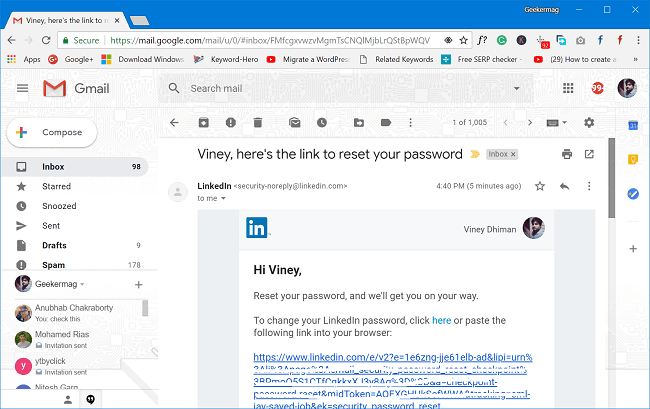
In case, you select a phone number; then you will receive a text message with a pin code. You need to enter the code in the space provided.

This will redirect you to the window, giving you the option to enter the new password. You need to enter the password of your choice and then click on Submit button.
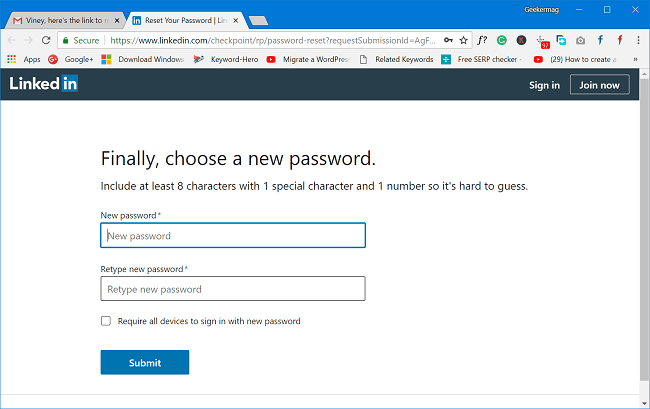
Note: Before clicking on the Submit button, make sure to check the box for “Require all devices to sign in with new password”. This will log out all the active sessions.
That’s it!
Find my blog post on how to recover Linkedin Forgot Password? Let me know in the comments.






1 Comment
I have acct with you but can’t re-call my password and every time login it kick me out.