If you ever wonder why you’re seeing Administrator Mode Detected in Microsoft Chromium Edge? In this blog post, learn everything you need to know about it.

Some users are reporting that whenever they launch Edge Chromium as an administrator or launch a link from software, which is initiated in administrative mode, a quick dialog box opens up in the upper right corner of the browser, telling users that you’re in the administrator mode.
The full warning message which reads:
Administrator Mode Detected
Close Microsoft Edge and relaunch in non-administrator mode for best performance.”
Whoever is seeing this message calls it annoying and thinks that it is an issue as Chromium Edge browser is under development, but the truth is that it is a security feature in the browser. Eric Lawrence confirmed the information on Twitter.
Microsoft Edge (Chromium) Administrator Mode Detected – Explained
Administrator Mode Detected is a security feature, and the warning suggests users
For example, if you launch Edge Chromium with admin rights and launch it from the browser, then that particular program or process will also run with administrator rights.
It is highly risky if you download and install a program that contains malicious code or malware. This will not only force the browser to behave abnormally but also gain full access to the browser accompanied by Windows.
Fix – Microsoft Chromium Edge Administrator Mode Detected
Microsoft Edge team has already fixed the issue. Still, if you’re seeing the same message then you can employ following workarounds to get rid of the message:
- Set UAC level to “Notify me when apps try to make changes to my computer.”
- Create a standard account on Windows and run the browser.
Disable Microsoft Edge’s Administrator Mode Detected Message
Some users requested the Edge team to provide an option to disable the Administrator Mode Detected totally. The added a new feature using which users can fix the issue. In case, you’re still seeing the message, then here’s what you need to do:
1. Visit following flag address in the Edge Chromium: edge://flags/#edge-de-elevate-on-launch
2. Using drop-down change the setting for the “De-elevate browser on launch” flag from Default to Enabled.
3. Click on the Restart button to apply the changes.
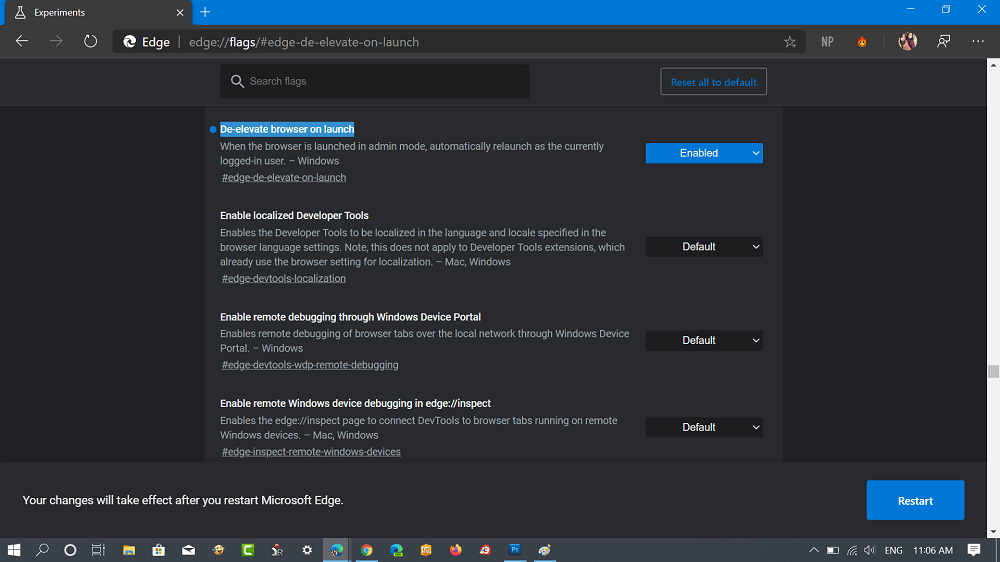
If the Chromium Edge browser is launched in Administrator mode without user consent, then due to the setting we applied above, the browser will be relaunched automatically as a user who is logged-in currently.
It means, from now onwards you no longer see a message “Administrator Mode Detected” in the Edge browser.



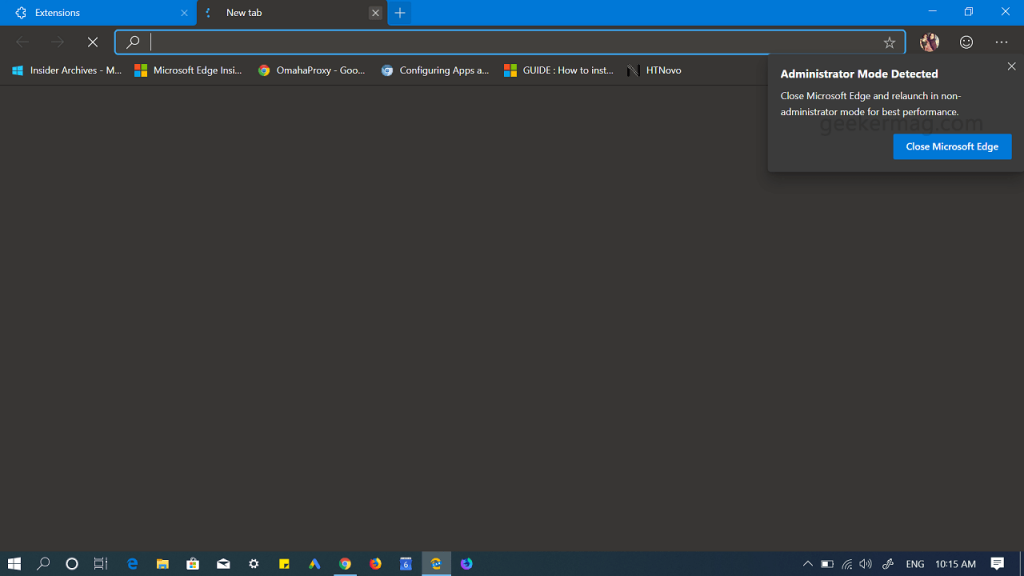



29 Comments
does not work just by closing the browser. running edge on windows 7 and i always get that message!
I get the same issue as Fred Bisard. Closing and reopening doesn’t resolve the issue. I have noted however that on my work laptop, where I am not a local admin, I do not have this issue so maybe this will always happen if you are a local administrator?
The article is updated with an official fix, Thanks 🙂
I am an admin on my PC notebook and I receive the same warning message on opening Edge (Chromium) Dev regardless of if I run it from the desktop icon.
I get the same behavior. Local admin and always get the prompt.
The article is updated with an official fix, Thanks 🙂
As I am the admin of the computer Edge is running on, and I really do not want to hamstring my system by pushing my settings down.
I always get this message. I just close it, and don’t use Edge to download anything.
The article is updated with an official fix, Thanks 🙂
It is not only “A Security Feature” but also just a bug 🙂 I am not running the Edge with administrator rights (as user, yes – I have them) but always I get this annoying message.
The article is updated with an official fix, Thanks 🙂
How avoid the message?
The article is updated with an official fix, Thanks 🙂
where is this at?
It’s annoying alright, and it’s another oversight by Microsoft to not be able to turn it on and off to avoid a scenario which would place the user at risk – by default…. If I click on a link and open it in admin mode, I just copy the url,, close the browser, paste in the URL, and go. Which is a lot of extra clicks for no apparently worthwhile reason.
The article is updated with an official fix, Thanks 🙂
In my case it was UAC. I was running UAC disabled. When I bumped it up one notch to “Notify me only when apps try to make change to my computer” then Edge Chromium no longer displayed Administrator Mode Detected.
The article is updated with an official fix, Thanks ????
This the reply you are giving Dont post this kind of false fake posting to get advertisement mony.
As of version 78.0.249.1
You can no longer change this as this flag does not exist
I have done numerous searches / scrolls through the list.
For those with little or no geek in them, the so-called “fix” remains a mystery and the message still pops up.
If we disable the message, but Edge is still in admin mode, all of the warning given still apply.
I someone could very simply (plain English) give a list of how to get edge out of admin mode, it would be very much appreciated,
Step 1.
Step 2……..
Thanks for sharing your experience with us. Didn’t the flag method discussed in the post worked for you?
Head over to the following flag address and change the settings from Default to Enable.
Relaunch, it should work.
In my case not only do I see the message (I *have* to use an admin account for reasons), the browser doesn’t display any page at all.
It displays “This page is having a problem” instantly on any webpage and even the Edge Settings page. It doesn’t even load the Feedback function. Just “This page is having a problem”.
It would be good to know what’s going to be the policy on this matter for the final release, so that I can start considering moving over to Chrome altogether if this keeps being a royal PITA.
i have the same issue .. nothing i can find will cure this so far
This needs to be fixed. I cannot turn off the message. With UAC turned on, I get no warning when starting Edge and nothing seems to be making it start in Administrator mode.
can not get Microsoft edge out of administrator mode. All the info and offers don’t solve the issue
It does not work.
the fonction “edge://flags/#edge-de-elevate-on-launch” don’t exist in ms edge beta 84.0.522.28
perhaps you have a version of edge for developer ?
Not good enough – Crank up the ACL?
I’m an administrator and need it to work.
I’ve only just started looking at Edge again, and this will force me to stay away
“ADMINISTRATOR MODE DETECTED”
Hey, guys,
I found the source of the problem,
you probably searched through the settings and without knowing it, edge to activate the function without your consent.
You probably go to:
Settings –> Import browser data –> but you click cancel –> but edge skip cancel without notice .
why am I sure it’s from Edge?
because my shortcut icons of Internet explorer have changed to icons of Edge.
but I couldn’t find a way back.