One of the best Easter Egg in the Chrome browser is the Dinosaur game. The game opens up when you try to visit websites in the Chrome browser on your computer and phone when their’s no internet.
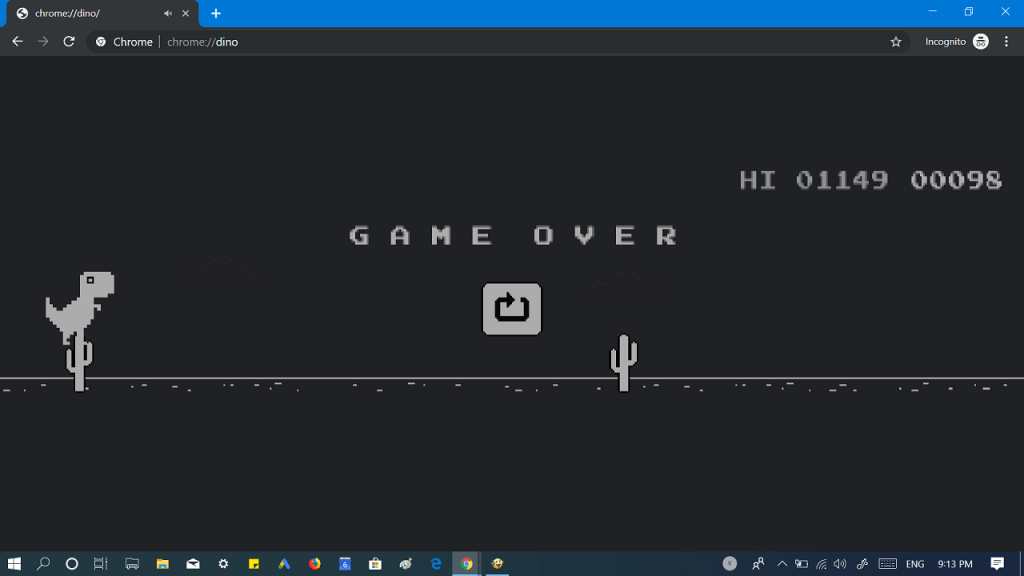
Chrome Dino game is simple endless running games in which you have to jump over cacti and protect yourself from obstacles in the way. The game has very basic controls. To start the game, press SPACE or UP Arrow key, and DOWN Arrow key to duck. The aim is to survive as long as you can or till the time the internet starts working again.
Some users are a great fan of the Google Dino game or T-Rex game and would like to play it without going offline. If you made up so far, then chances are you’re one out of them for sure. Fortunately, it is possible to play Chrome Dinosaur game without disconnecting the internet.
How to Play Chrome Dinosaur Game (Dino Game)
1. Launch the Chrome browser on your computer or phone
2. In the address bar, you need to type, Chrome://dino and the “No internet” screen will appear.
As discussed above, to start the game on the computer, either press SPACE or UP Arrow key. While on your phone, tap on the Dinosaur to start the game.
You can also check YouTube video for the same:
Additional tip – Google Chrome Dinosaur Game Hack
In case, you love to use game cheats while playing your favorite games; then the good news is that Chrome Dinosaur game also have cheats and, in this article, I’m going to cover one out of them
With the help of this hack, you can enable GOD Mode; it means the T-REX will not die even if you hit cacti or birds while running. As a result, you will be able to score unlimited points.
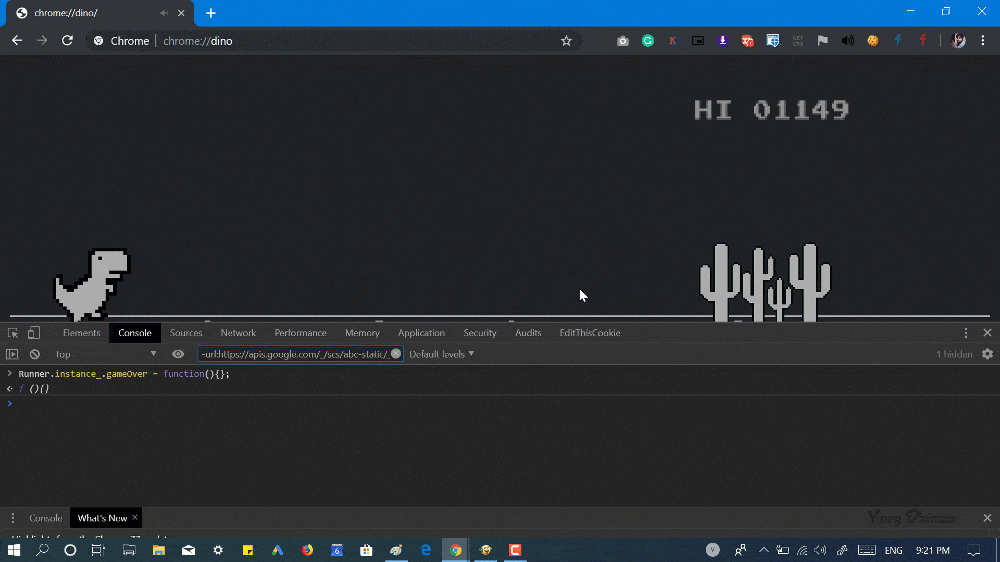
Similar to Chrome, Microsoft Edge browser also has a hidden game called Surf. Learn How to Play Edge Hidden Surfing Game
Here’s what you need to do:
In the Chrome browser, you need to press CTRL + SHIFT + I to launch Chrome Developers tool.
Next, switch to the Console tab and type this command Runner.instance_.gameOver = function(){}; and hit enter to run it.
Our tip – If you really want to enjoy Chrome Dino Game, then play the game without this hack.
Are you a fan of Chrome Dino game? What is your favorite Google Chrome Easter egg? We would like to hear from you in the comments.





