There might be users looking for a way on how to play PUBG mobile on Windows 10 PC? The following blog post has instructions on how to do that.

PlayerUnknown’s Battlegrounds a.k.a PUBG is a popular online battle royal game played by people all across the globe. The game is available for mobile devices and consoles.
The PUBG Desktop version costs around $15, while the PUBG mobile is available for free to play. Even the majority of the users prefer to play the game on the desktop in comparison to mobile.
We all know that it is possible to run mobile apps on PCs. In case, you want to play PUBG Mobile on Windows 10 PC; then it is also possible with the help of an emulator.
Tencent, the developer of PUBG game itself, released the Android emulator that let users play PUBG mobile on a system running Windows operating system. The good thing about this emulator is that everything is configured by default which includes keyboard and mouse controls.
There might be some controls which you would like to change, but those controls come under your personal preferences. Apart from that also keep in mind, you will be paired with users running PUBG game using the emulators and not the regular mobile users.
You may also like to read about: 5 Best GBA Emulator to Download for Windows 10
How to Play PUBG Mobile on Windows 10 PC
In case, you’re ready to play PUBG on Windows 10 PC using the official emulator, then here is how you can do that:
1. Download Tencent Emulator for PUBG from the official site.
2. Run the PUBG Mobile .exe file to start the installation.

During installation you will see following screens:
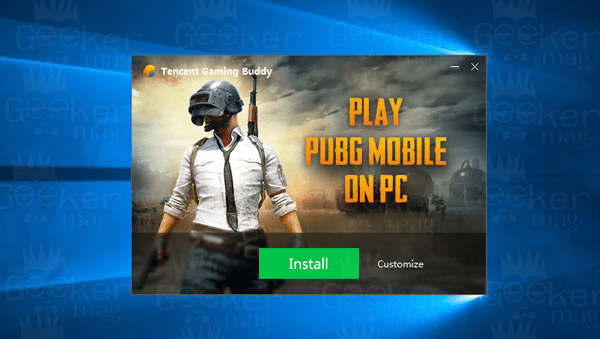
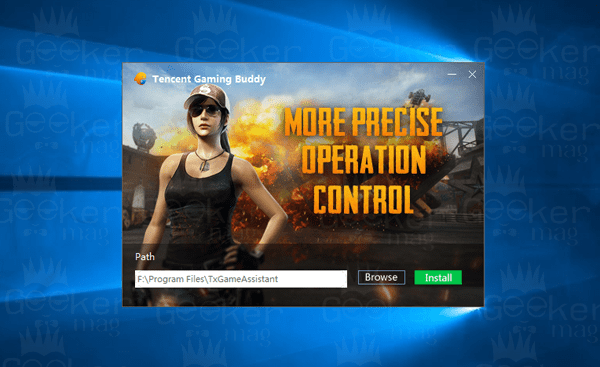
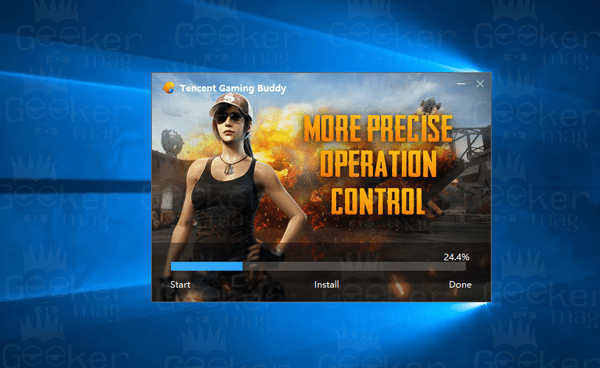
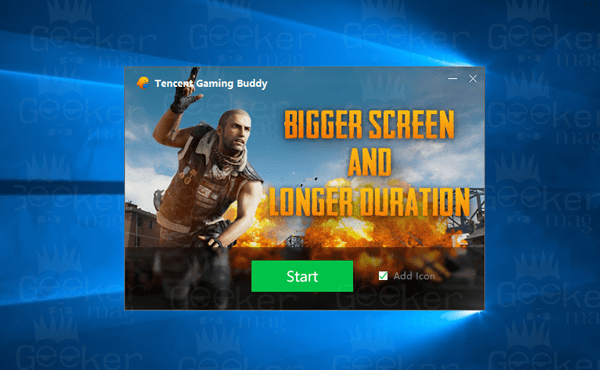
At this point, the installation of Tencent Gaming buddy is completed. Click on the Start button. The next screen will appear:
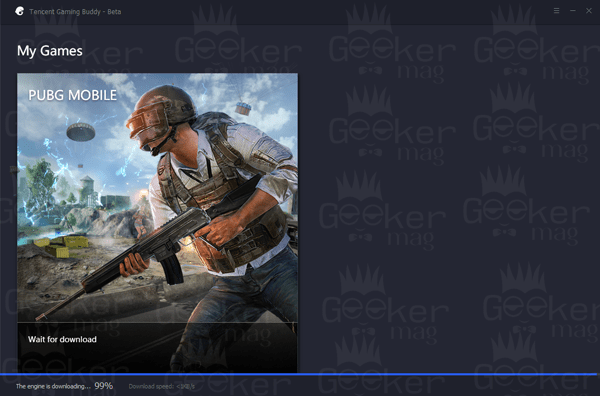
This will start downloading the game engine. Once done, the emulator will start downloading the game data:
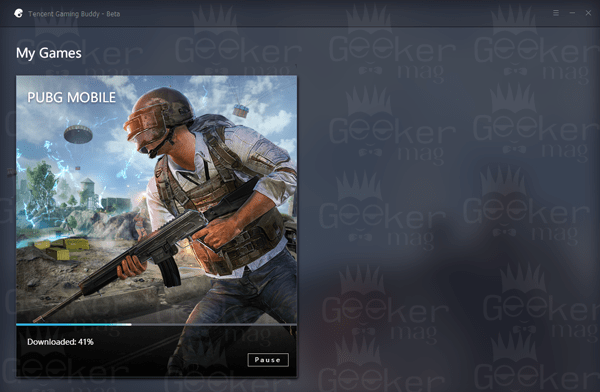
Once done, the emulator will begin installation of the game:
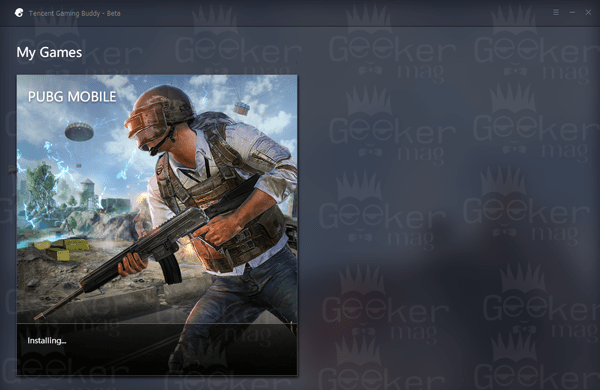

At this point, the PUBG mobile is installed on the Tencent Emulator. After this, the game will start just like on your phone.

Note: This is just a one-time installation, next time you have a play to the PUBG game open Tencent Gaming Buddy and then click on the Play button.
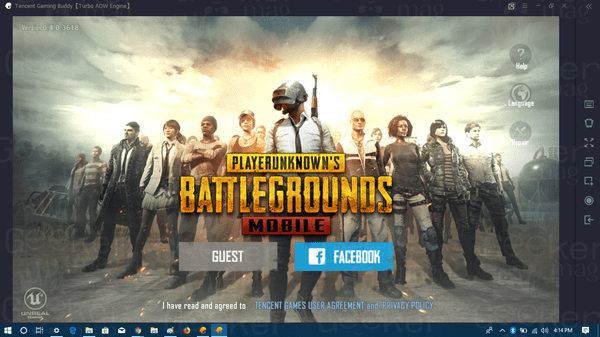
After this I know, you all know very well what you need to do to play the game.
For configuring the emulator for best results, you can take help of various settings available on the right side of the emulator screen.
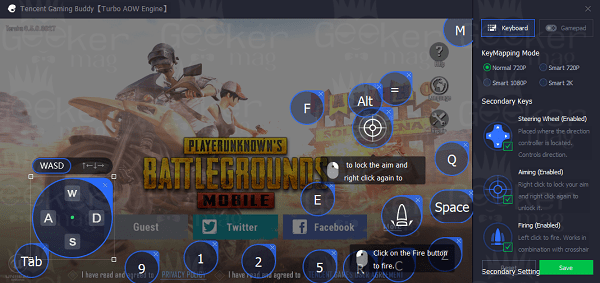
In the Emulator, you will find three different graphical settings which are 720P, 1080p, and the ultra HD 2k version which need a minimum of GTA 1060 graphics card to run flawlessly.
You might be interested in reading:
Why don’t you give a try to Tencent’s Emulator to play PUBG mobile n Windows 10? What are your thoughts about this emulator? Let me know in the comments.






2 Comments
Included in these are characteristics and functions such as for example free
spins, benefit units, multipliers together with attributes
like untamed symbols, scatter symbols, etc.
As i am new for tancent emulator,you have explained aout downloading the game this is really help full for the people like me.But while i am playing the game if i need to minize the scree for the purpose of running background apps and then back to pubg then my game will be hanged as if i am in lobby or in home page and also i am not able to make full screen while playing. As there is an option named ‘repair sd’ i have tryed it too as ther is no change, by as i tap it it is not working. So please can u tell me a solution for this, as u are a great and experianced gammer so please help me out from this.
Thank You