The following post has instructions on how to install fonts in Windows 10 from Microsoft.

The process of installing fonts in Windows 10 is straightforward. You need to download fonts and double-click to install it on your machine.
There are lots of fancy fonts available on the internet which you can install on your machine, but it is hard to find trusted sources to download free fonts except Google fonts.
In case, you time to time install new fonts on Windows 10 PC, then you will be delighted to know that you can download new fonts right from Microsoft Store
Starting with Windows 10 April 2018 Update, the company has introduced a new feature that let users download and install fonts from Microsoft Store. This means you can download fonts the same way you download apps and games from the store.
Windows 10 Settings has a new Fonts section which is available under Personalization Settings. The fonts section not only show you the preview of fonts installed on your PC, but it also lets you install and uninstall the font.
As of writing this blog post, there was limited number of fonts available, but you can expect a right amount of fancy fonts soon.
How to Install Fonts in Windows 10 from Microsoft Store
The recent update for Windows 10 makes the process of installing fonts easy and quick. Here is how you can do that:
1. Launch Settings app. For that use WIN + I keyboard combinations.
2. Click on the Personalization.
3. Click on the Fonts.

On the right pane, click on the link which reads “Get more fonts in the Store.”
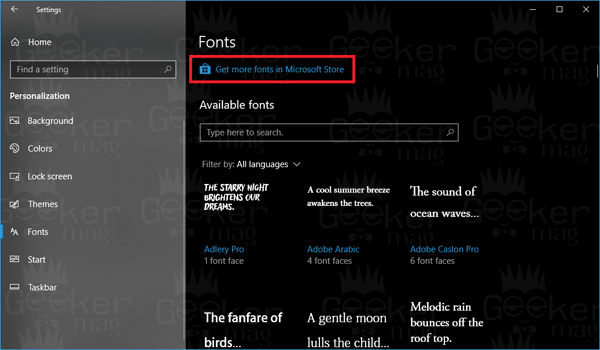
This will take you to Fonts section in the Microsoft Store.
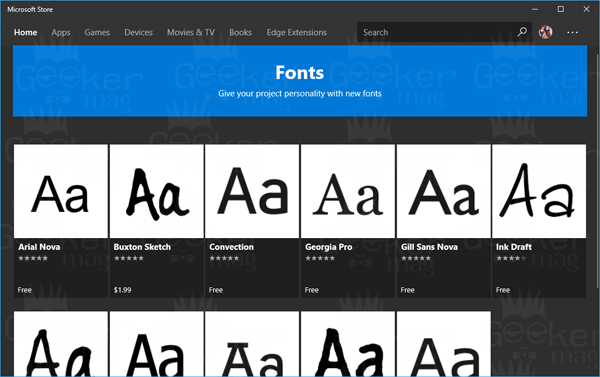
Note: In case, you’re not seeings Fonts section in the Personalization settings, then it is because you’re not running Windows 10 version 1803.
4. Here you will find out various fonts. Click on the Font which you want to install. For this tutorial, I would like to install Ink Journal font.
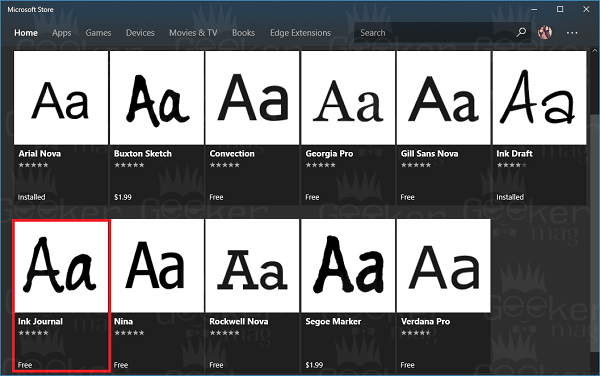
5. On the next page, you need to click on the Get button. It will take few seconds and complete the installation of the font.
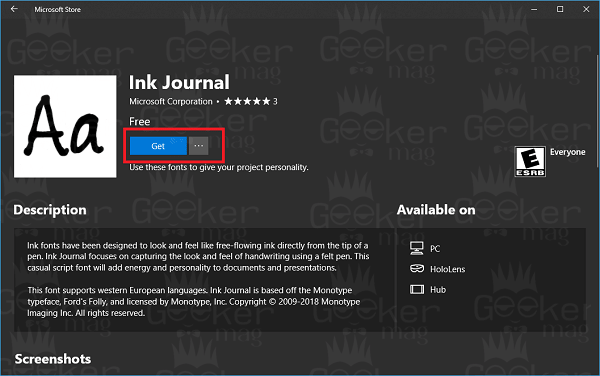
You can check the preview of fonts in the Settings -> Personalization -> Fonts.
Alternatively, if you know the name of the font, then you can directly search for the font in the Microsoft Store.
Location of Windows Store Font
In case, you’re looking for an answer to the question, i.e., Where is Windows Store Fonts Stored in Windows 10? Check out the previous post about Microsoft Store fonts locations.
Uninstall Fonts from Store
At any point, if you want to uninstall fonts from the store, you can take help from my post on how to uninstall fonts from Microsoft store.
That’s it!
I hope you find my blog post on how to install fonts in Windows from Microsoft Store useful. Share your thoughts in the comments.





