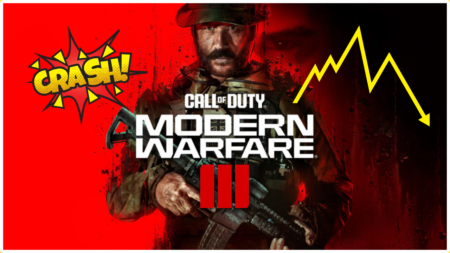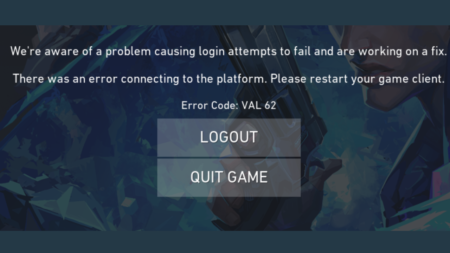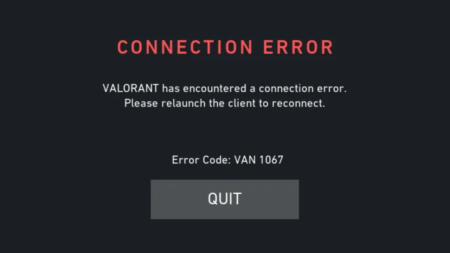Want to play GBA Games on Windows PC and look for the best GBA Emulator for Windows? The following post has a list of the best GBA Gameboy Emulators to Download for Windows 10.
Game Boy Advance, the popular handheld gaming console, was manufactured and developed by Nintendo. The purpose of developing this gaming console is to give users options to play their favorite games whenever and wherever they desire.
The Gameboy Advance is a successor to Game Boy Color Emulator, able to run advanced games. Till now, the Gameboy Advance is evolved into its best. It has robust hardware and better color quality.
Unfortunately, it is no longer available for users. Still, some users want to enjoy the classics and want to play their best Gameboy advanced games. The worst part is that they don’t have the GBA Console to play games on.
What to do in this situation? The solution is to use the Best Gameboy Advance, the best Emulator for PC available on the internet.
You may also like to read about:
What is GBA Emulator for Windows?
GBA Emulator is software that lets you play your favorite Gameboy advanced games on the Windows PC. It offers users various features missing from the GBA handheld console.
There are a variety of Game Boy Advance emulators (Gameboy color emulators) for Windows 10 and earlier versions available on the internet. But the question is what is the best Gameboy advanced emulator for Windows PC?
Disclaimer: The purpose of sharing this post is to provide information to Windows users that there are GBA Emulator for Windows 10 available using which they can play GBA Games on Windows 10 PC.
Best GameBoy Advance Emulator for Windows 10 – 2022
To answer this question we decided to write this post in which you will find out some of the best GBA Emulators for Windows 10. So without further delay why don’t you start reading about them:
1. mGBA Emulator
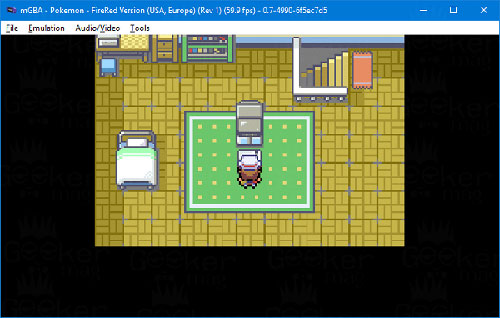
mGBA is the best GBA Emulator available if you want to play GBA games on Windows PC. It is fast enough to run the games on a system with low-end hardware and all this without reducing accuracy and portability.
mGBA emulator offers users various features:
- Save the games where ever you want.
- Patches for popular GBA games that not running well.
- Support for cheat codes.
- Comes with the capability to override the game and allows ROM patches
The mGBA emulator still misses lots of features, but it is because the developer wants this emulator to be simple to use. We guess it is not a bad thing right?
2. Mednafen

Mednafen is a free emulator which supports multiple systems apart from GBA, such as Gameboy Color, PC-FX, Sony Playstation, Sega Master System, Super Nintendo Entertainment System/Super Famicom, and many more. With support for many systems, it surely is one of the best emulators available.
It features a command-line interface, which at the beginning may be difficult to adapt to if you haven’t used an emulator running a command-line interface.
It comprises of features including-
- Full-screen modes.
- Support for the joystick.
- Taking screen snapshots, that will be saved in PNG format.
- You can assign multiple physical buttons to a virtual button or action.
3. NO$GBA Emulator
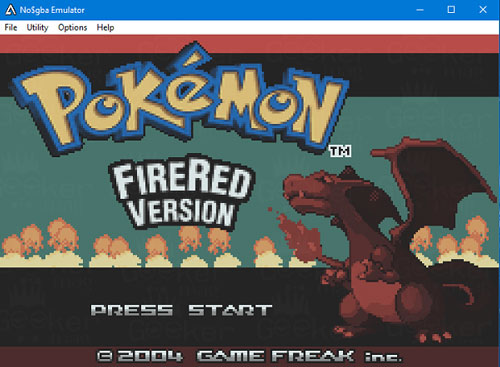
NO$GBA is one of the best GBA Emulators available for Windows and DOS. It is the first emulator that successfully plays games that were released commercially. Also, it is the only DS emulator available for DOS.
The DS Emulator is not receiving proper development, but still, it works fine for the various game. But if we talk about the GBA port, then I bet this is the best emulator available on the internet.
Some of the key features of the NO$GBA Emulator:
- It is an emulator for both DS and GBA games
- Let you use the controllers.
- Let you configure the game according to your desire.
To load the GBA Rom using NO$GBA, you need to first extract zip file to get .gba file. After that, click on File > Cartridge menu (File name).
Here, locate the .GBA file and open it. This will run the game.
4. RetroArch

It has the support for cores of multiple systems. With Retroarch, you can emulate games of the system such as Game Boy, GameCube, Nintendo 64, Playstation, etc. However, you will have to download the individual cores and select the core that you want to use before you boot up a game.
It has quite advanced features such as netplay, fast-forward, slow-motion, etc., which make it up to the list of best GBA emulators for Windows 10 PC.
Given below are essential features of RetroArch Emulator-
- The emulator allows you to rewind your gameplay.
- You can save and load the state in any game.
- You can configure your gamepad differently for each system.
- You can the cheat code functionality with this emulator.
5. VisualBoy Advance Emulator (VBA-M)
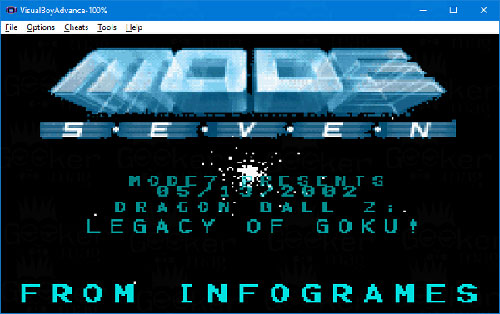
VisualBoy Advance is another good GBA emulator for Windows OS. At first, this emulator was a little laggy on a system with low hardware, but now everything is optimized for various hardware specifications.
The good thing about this emulator is that it offers features that you will never get in any regular handheld console. This is the best GBA Emulator for PC on which you will enjoy a better gaming experience.
Some of the essential features of VisualBoy Advance Emulator:
- It supports all the latest and older operating systems.
- It supports button remapping and controllers.
- You can record the gameplay or take screenshots.
- Use cheat codes.
- Get regular updates.
- Let you play all the GBA games.
6. RascalBoy Advance
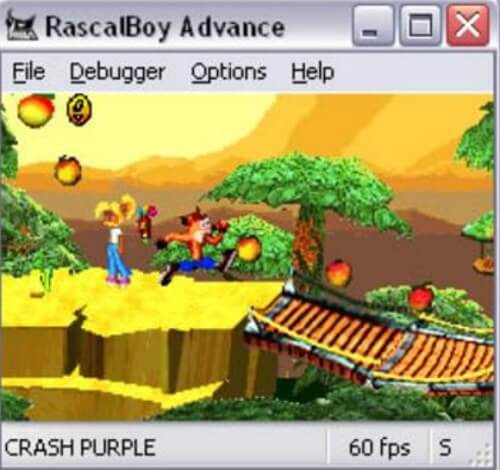
RascalBoy Advance is one of the most promising GBA emulators that you can use on your Windows 10 PC. With various features and support for multiple systems, the emulator never compromises on the performance.
It has the support for multiplayer. The emulator uses a plugin with which users can easily connect up to 4 copies of the emulator, making it possible to play local multiplayer.
So what are the features of RascalBoy Advance features? This emulator has various advanced features such as-
- Support for 4 multiplayer.
- It has support for many different languages.
7. Higan GBA Emulator
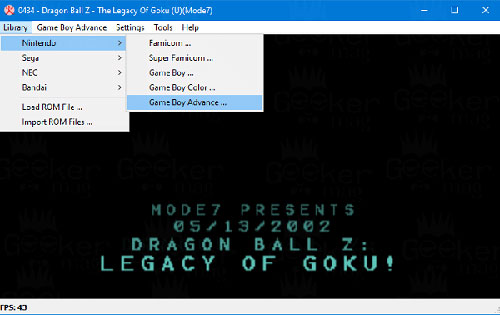
Higan is another best Game Boy Advance emulator that earns the spot on this list of best GBA emulators. This emulator is very easy to use and runs on almost all machines with low hardware specifications.
This emulator is very easy to use, and due to this reason, you can manage this GBA emulator the way you want. Apart from the GBA games, the same emulator can be used as Famicom Emulator, Super Famicom Emulator, Sega Master System, and more.
Some of the useful features of Higan Emulator:
- It supports emulation for the various handheld gaming console.
- You can set it up just by making a few clicks.
- Offer improved color reproductions.
It has only one disadvantage that it sometimes becomes laggy depending on the system requirement.
8. Boycott Advance
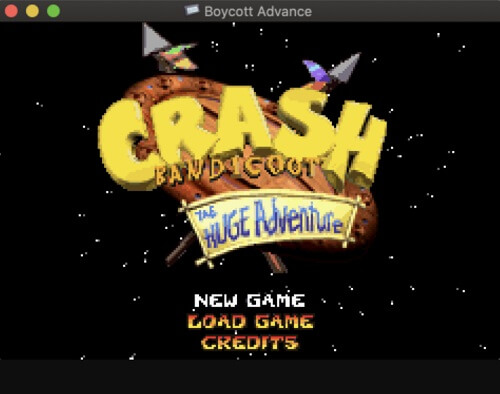
The emulator was developed to run Gameboy Advance games that were home-brewed. However, its functionality no longer remained limited to running GBA games, and it was also able to run commercial games.
As far as compatibility concerns, this emulator supports GBA games very well. However, users have reported it to be having some issues with the other commercial updates. As of the current date, this issue hasn’t been solved. So that makes it only compatible with GBA games.
If you are looking for a well-optimized emulator to emulate GBA games, then Boycott Advance is what you can prefer going for.
Given below are a few features of Boycott Advance-
- The emulator supports full-screen mode.
- It has highly optimized CPU emulation.
- You can use USB joysticks and gamepads.
9. BatGBA
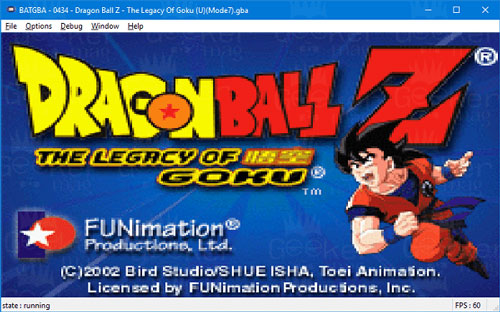
The last best GBA Emulator for Windows in our list is BatGBA. This emulator focus on simplicity and due to this reason it is pronounced as the simplest GBA Emulator available in the market. Yes, you wondering right, you won’t get advanced features, but will enjoy playing GBA games on your Windows PC.
Apart from being the easiest emulator, it also takes a minimal amount of space on your system. Due to this reason, it runs the games flawlessly on a system with low-end hardware specifications. With this emulator, you can play both commercial & non-commercial GBA games.
Some of the key features of the BatGBA:
- It is very lightweight
- Run almost all the GBA games (Commerical and Non-Commercial)
- Easy to setup
10. DreamGBA

DreamGBA is free to download the emulator that runs GBA games. The emulator was based on Windows98, but it supports the latest Windows platforms.
If you are looking for an emulator which is fast and runs your games without any performance issues, then DreamGBA can be your choice. It has low size, and it occupies less memory, which adds to its performance factor.
These are some features of DreamGBA-
- It has smooth graphics which can run various games.
- It also has sound support.
11. GB Enhanced+
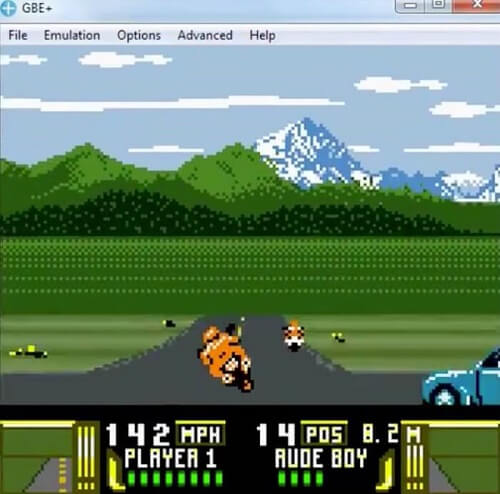
GB Enhanced+ emulates GBC and GBA games. This emulator allows you to change the graphic with which your old arcade games can be turned into 3D games.
It misses some functions like cheat codes, and the save state, but it is one of the best GBA emulators available. With GB Enhanced + you can emulate almost all the GBA and GB games available.
Here are some features of GB Enhanced+
- It has custom graphics.
- It has support for cheat codes.
- The game allows the save state of games.
The good thing about all the GBA Emulators for Windows discussed is that all of them free to download. We have personally tested all the emulators on my Windows 10 machine running build 17063.
All of them work flawlessly for me, but in some cases, We experienced lag too.
From Where to Get GBA Games ROM
There are various websites available on the internet that host tons of Gameboy games for emulators or GBA games ROMs; you can visit anyone and grab the game you desire to play.
Note: We’re not mentioning the name of those sites in this post due to the illegal nature of the content distributed on the site.
We hope you find this list of the best GBA Emulator for Windows 10 PC. Still, If we forget to mention any good name let me know in the comments.
You might be interested in reading:
- How to Play PUBG Mobile on Windows 10 PC using Official Emulator
- How to Make Dolphin Emulator Run Faster
- The Best SNES Emulator for Windows 10