It is now possible to request Mozilla about the deletion of Telemetry Data in the Firefox browser. In this blog post learn, how to do that.
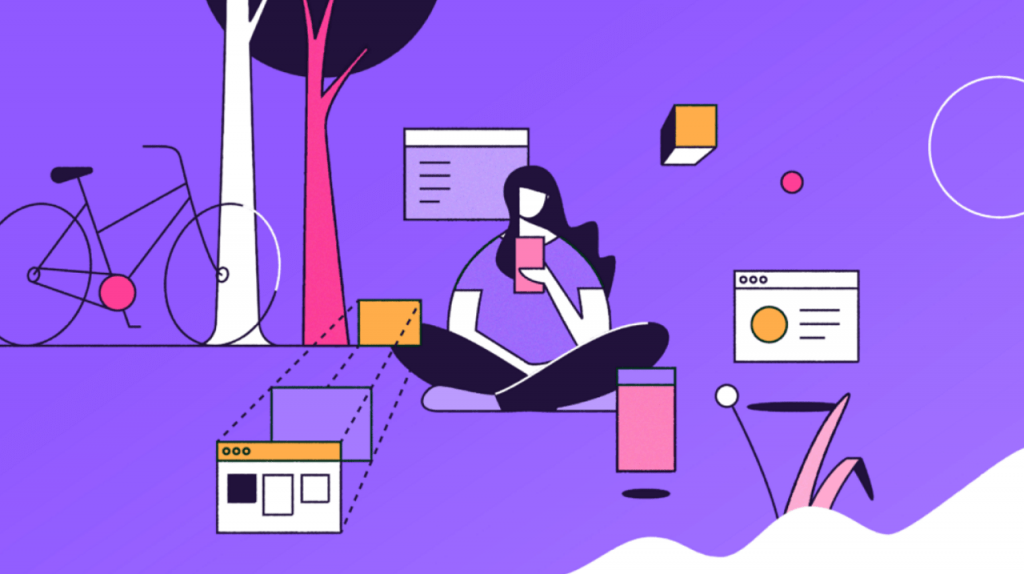
Starting with Firefox v72, the Mozilla now offers a setting using which users can request about the deletion of telemetry data. The company offers this setting to respect California Consumer Privacy Act(CCPA), and Mozilla become the first browser to do this. The same version of Firefox is set to release on January 7, 2020.
As per the information shared by the company, Firefox doesn’t collect personal information of the user, but collection technical and performance data which help them in fixing bugs and improving the browser performance.
Request Mozilla to Delete Telemetry Data for Firefox
In case, you find this setting handy and want to request Mozilla about the deletion of Telemetry data for Firefox from their services. Here’s how you can do that:
1. Download or Update Firefox browser to latest version i.e. Firefox 72 (Download Firefox Offline Installer)
2. Click on the Open menu (Hamburger icon) and then select Options.
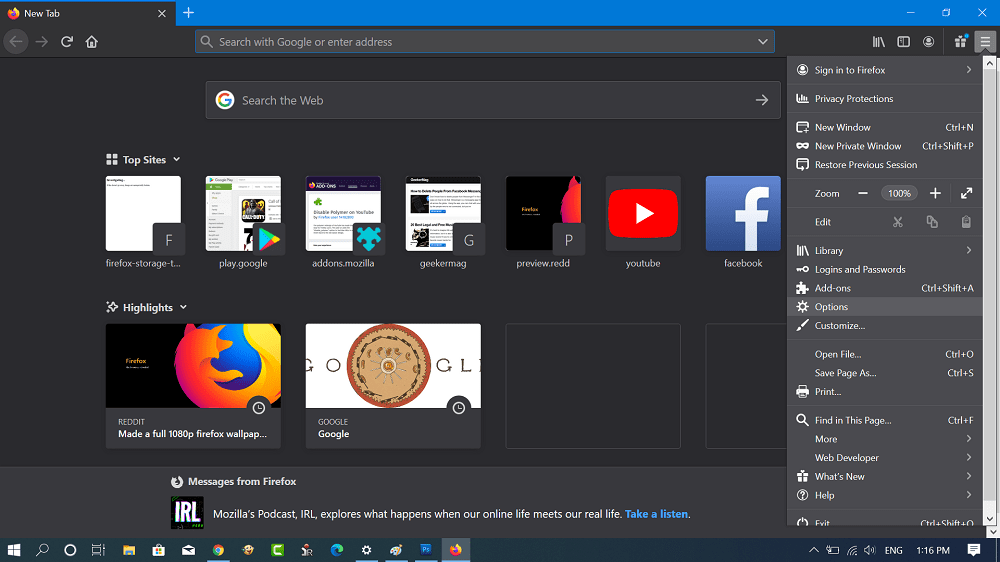
3. On the left side, you need to switch to ‘Privacy and Security‘ and then on the right-side head over to the “Firefox Data Collection and Use” section.

4. Here, you need to uncheck the box for option “Allow Firefox to send technical and interaction data to Mozilla“

When you do this, the browser will send a request along with Client_ID of your profile to the Mozilla server about the deletion of telemetry data.

4. The browser will now show you a notification that reads “You’re no longer allowing Mozilla to capture technical and interaction data. All Past data will be deleted within 30 days.“
If you click on the learn more link, you will be redirected to the SUMO page. which is not working at the moment. Maybe, you will find complete information about this process.
You might love to read about – How to Disable Default Browser Agent in Firefox
What are your thoughts about this new feature added to the Firefox browser by Mozilla? Let us know in the comments.
Source – Techdows





