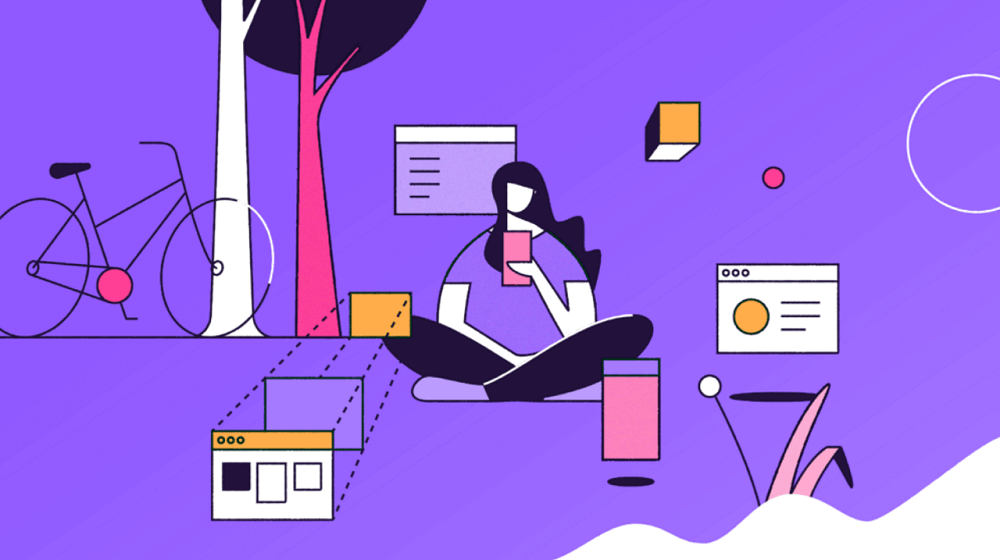The following blog post is about What is Firefox Default Browser Agent and how to disable it?
Starting with Firefox v75, the company will run a new scheduled task on Windows called “Default Browser Agent”, its purpose is to gather information about default browser settings in user’s operating system.
According to Mozilla, the purpose of adding a new Default Browser Agent is to understand changes in default browser settings. The company also shared that the same scheduled task has gone through their data review.
Once you install Firefox v75, the browser installer will automatically create a new default browser agent and schedule the task to run agent. It will collect the information and send it to Mozilla as background telemetry ping once in a day.
The information includes Firefox channel name, Windows OS, version number, current default browser, OS_Locale, and earlier default browser.
Firefox Default Browser Agent in Windows PC at this location: C:\Program Files\Mozilla Firefox
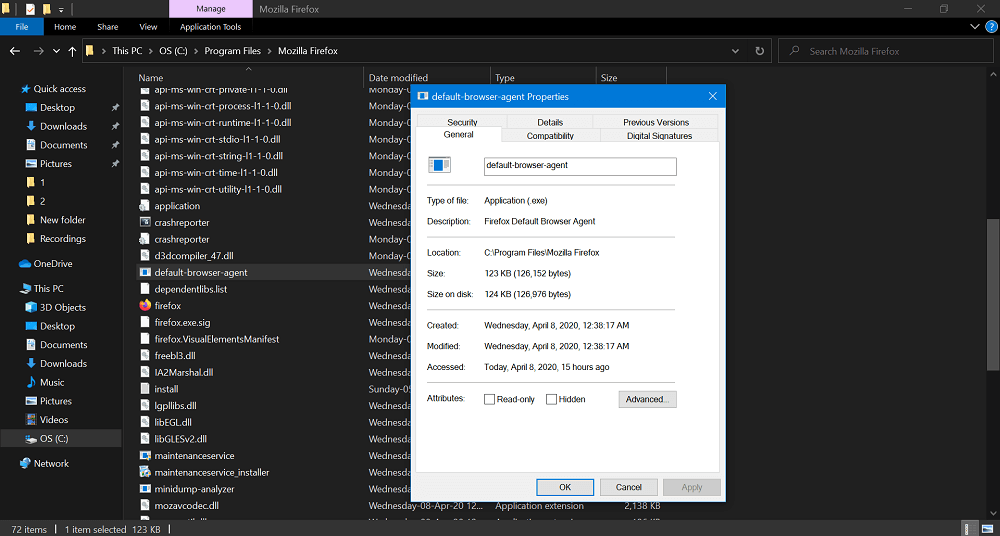
Firefox Scheduled Task in Windows PC at this location: Task Scheduler > Task Scheduler Library > Mozilla
Disable Firefox Default Browser Agent
If you disable telemetry or data collection or agent preference in Firefox, then browser will not send your data to Mozilla. For doing that, here’s what you need to do:
In the Firefox New Tab Page, you need to visit about:config and using the search box look for ‘default-browser-agent.enabled‘ and click on the toggle button to change the settings from True to False.
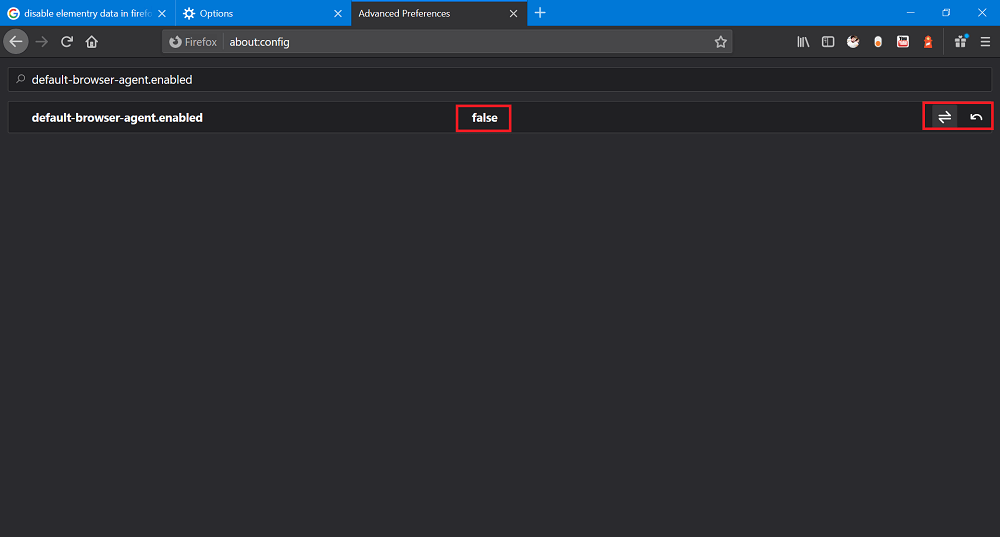
Restart your browser to apply the changes.
Next, you need to request Mozilla to Delete Telemetry Data in Firefox. For that, go to Menu > Options > Privacy and Security. (about:preferences#privacy)
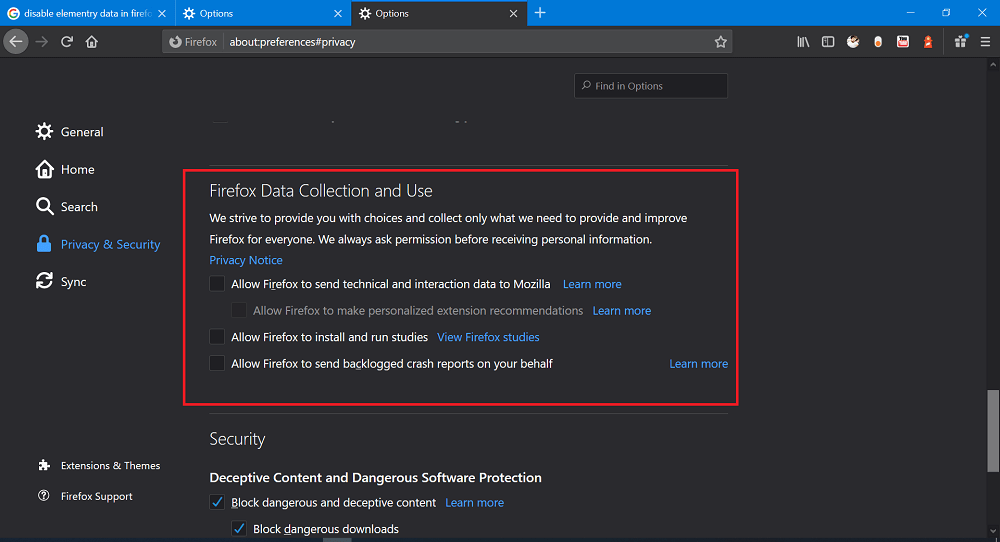
Here, scroll down to Firefox Data collection and use section and uncheck each option.
Next, you need to delete the Scheduled Task for Firefox. Here’s how you can do that:
Search Task Scheduler app and launch it.
After that, Task Scheduler Library > Mozilla. Here on the right panel, select Firefox Default Browser Agent task.
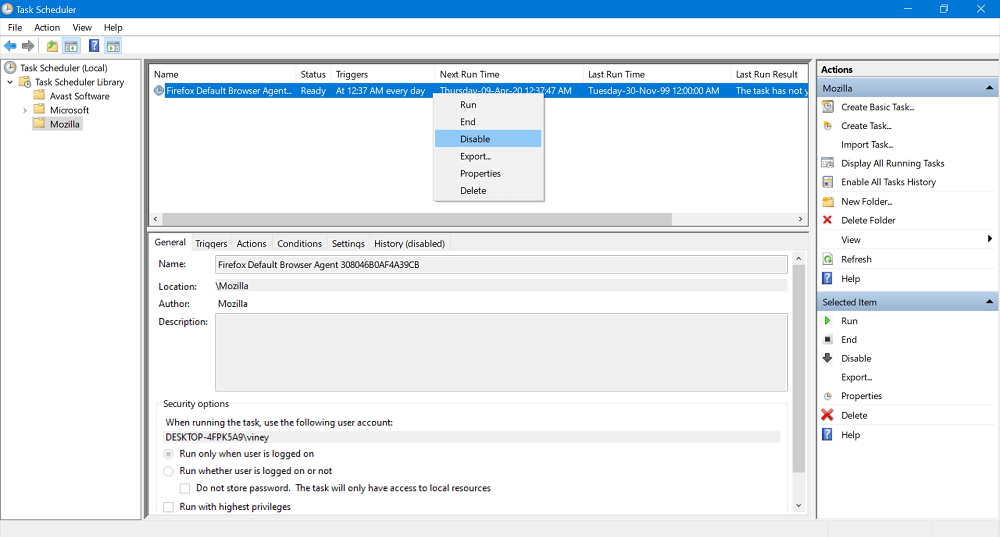
After that, right click and select Disable or Delete.
You can check out following blog post for step by step instructions:
Starting with Firefox v75, the company introduced a new address bar in Firefox. You might love to read this blog post:
Is this a right move from the Mozilla to introduce a Default Browser Agent? Do you want to disable it? We would like to read your opinion in the comments.
Thanks, Techdows for the tip.