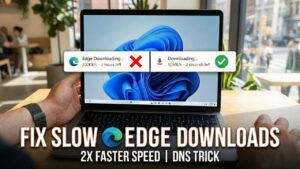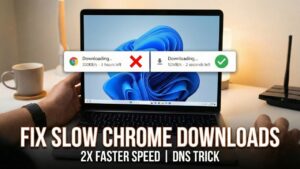Want to update Windows 10 to Version 1903 – May 2019 Update? The blog post has all possible methods and procedures for obtaining and installing the new feature update to Windows 10
Windows 10 May 2019 Update is the seventh major update of the new operating system from Microsoft. Starting May 21, 2019, the update is available globally for all desktop and tablet devices that run licensed and activated copy of the Windows 10. Once the update completes, the system will be running Windows 10 version 1903 build 18363.1 (New RTM).
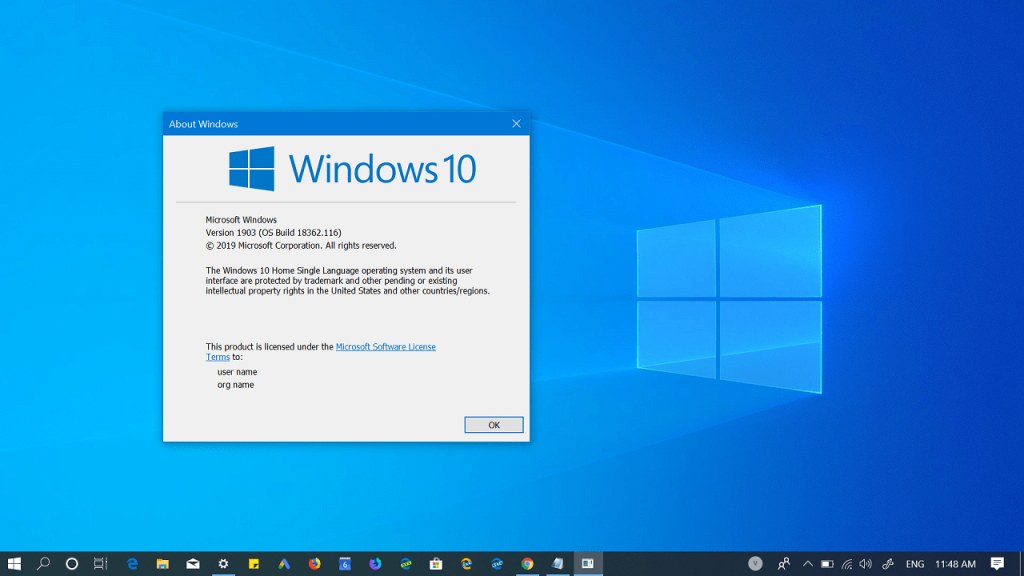
The Windows 10 Update brings new features, improvements, and fix the issues available in the previous version which in return enhance the overall performance of the system.
Some of the key features of Windows 10 May 2019 Update are as follow:
- Speed Improvements
- 7 GB of Your PC’s Storage Reserved for Updates
- A Light Desktop Theme
- Windows Sandbox for Professional Users
- Windows 10 Lets You Uninstall More Built-in Apps
- Cortana and the Search Bar Are Separating
- The Start Menu Searches All Your PC’s Files
- Passwordless Login
- A System Tray Icon for Windows Update
- Desktop Apps in Virtual Reality
- A New Update Naming Scheme (For Now)
- Zoom (and More) in the Console
- More Automatic Troubleshooting
- Notifications Hidden in Full-Screen Apps
- Easy Access to Linux Files
- Notepad Improvements, Once Again
- Blue Screens of Death in Some Games
Get Windows 10 May 2019 Update version 1903
To update your Windows 10 devices to Version 1903 – May 2019 Update, you can choose from the following options, all methods will update Windows 10 to the latest version available.
- Windows Update
- Windows 10 Update Assistant
- Media Creation Tool
- ISO Microsoft Officials
- Installation from scratch
- Windows Insider program
1. Update via Windows Update
Update is the simplest and most natural way to enrich your device with the new features of May 2019 Update (version 1903).
When your device is ready to receive the update, Windows will download the files necessary for the installation of the new Version, through Windows Update.
Once done, you will get a notification to Reboot your device to complete the Upgrade process. To check if the update is available head over to Settings > Update & Security > Windows Update.
Here, on the right side check for the update. Make sure your device is connected to an internet connection.
2. Update via Update Assistant
It is a useful tool released by the company to make it easier for the users for updating previous versions of the System to the new OS.
You can also use Update Assistant for May 2019 Update. Just download the tool from HERE (direct download, 5.8 MB), run it as Administrator and follow the on-screen instructions (a couple of clicks) for the Checking compatibility and starting the Download and installation.
You can follow the instructions guided by the tool to upgrade from Windows 10 April 2018 Update to Windows 10 May 2019 Update and later complete the installation process.
Note: Updating to Windows 10 May 2019 update via Windows Update and Windows 10 Update Assistant all your files, applications, and personal settings will remain safe after the update.
Useful link: Fix: Windows 10 Update Assistant Stuck at 99%
3. Update via Media Creation Tool
Windows 10 Media Creation Tool allows you to update by customizing installation methods and keeps the items stored on your computer.
You can download the tool (17 MB) from this Microsoft page. Download the tool and run it as an Administrator and follow the on-screen instructions to Update the PC. In the tool, you can choose what to keep (Nothing or App / Personal Files) or download the Files to prepare an executable, which can also be used for other devices.
You can check out this blog post for steps in detail: Use Media Creation Tool to Upgrade to Windows 10 latest Version
4. Download ISO Images
In case, you want to perform clean installation of Windows 10 May 2019 update, then you need iso images of Windows 10 latest version. Fortunately, using the Media Creation Tool, you can grab the iso images too.
Follow the steps in the following blog post to Download Official ISO Images using Media Creation Tool.
Its upto you which method you want to use to use Update Windows 10 to Version 1903 – May 2019 Update. Also, what are your thoughts about Windows 10 May 2019 Update? We would like to hear from you in the comments.
Source: HTNovo