Microsoft has set some minimum hardware requirements to install Windows 11 on PC and one out of them requires an Internet connection to complete device setup on first use.
So far, the above requirement applies only to Windows 11 Home edition although there’s workaround to bypass the requirement, but it seems like Microsoft has patched the loophole.
Starting with Windows 11 build 22557, the company has made it mandatory both Windows 11 Home and Pro editions to have internet connection during the initial device setup (OOBE).
Due to this reason, it become impossible for users to finish the initial setup of Windows 11 in offline mode or without connecting to internet connection.
When users try to setup Windows 11 without internet connection, they see following screen with message
Opps you have lost internet connection followed by Retry button.

Clicking the Retry button take you to “Let’s connect you to a network” screen where you will find that your device isn’t connected to internet connection. Like shown in the following screenshot:
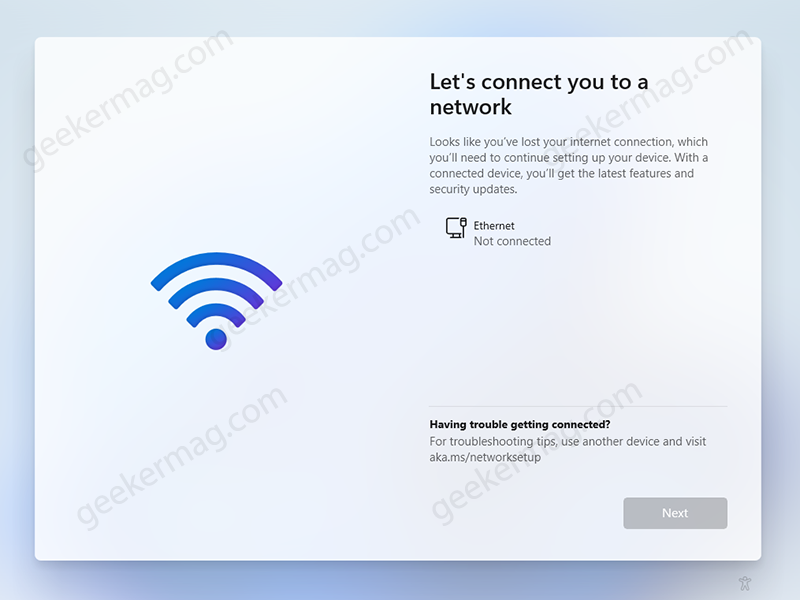
Not all users are happy with this move of Microsoft, especially those who prefer to setup Windows 11 in offline mode. It because they want to stop Windows from installing particular unwanted driver and there might be other reasons.
How to Install Windows 11 Pro & Home without Internet Connection
No matter what is your reason behind installing Windows 11 without internet connection. Fortunately, there’s a quick workaround available using which you can bypass internet connection restriction to complete installation of Windows 11 for both Home and Pro edition. Here’s what you need to do:
Note – The following workaround applied to Windows 11 build 22557 or above.
Once you’re on the “Let’s connect you to a network“, screen. You need to press SHIFT + F10 or SHIFT + Fn + F10 to launch Command Prompt.
Type this command: OOBE\BYPASSNRO and hit enter.

If you’ve typed the command correctly and everything goes well, your device will reboot automatically and after that take you to same screen.
This time, you will see a new option “I don’t have internet“, click on it.
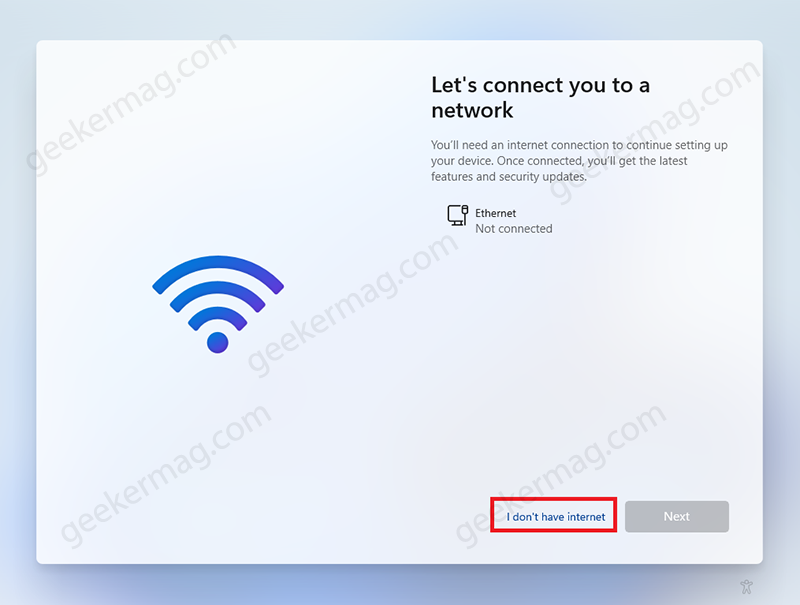
On the next screen, you need to click on “Continue with limited setup.”
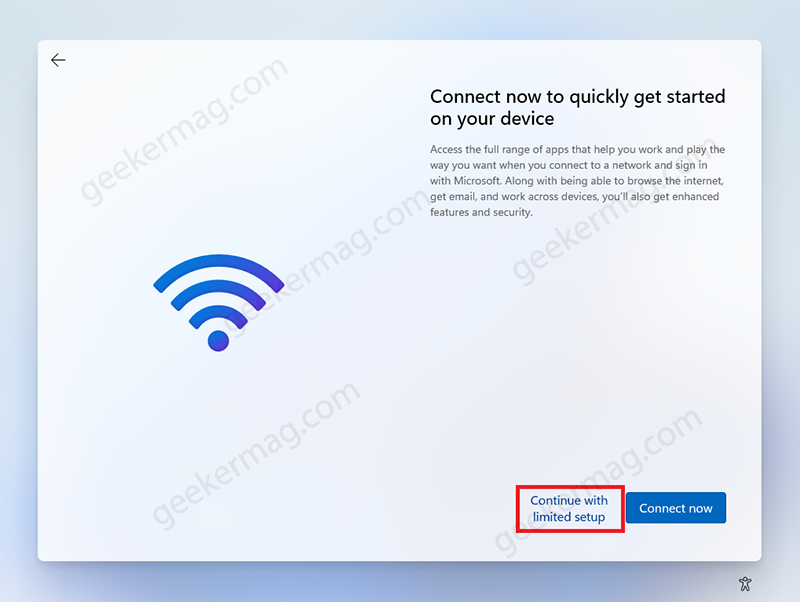
From there, you need to follow on-screen instructions to complete initial device setup (OOBE) to complete installation of Windows 11 without internet connection.

Make note that, Microsoft might patch this workaround as well, so consider it a temporary solution. If we found any workaround, we will definitely share it with you.





