Starting with Chrome v74, the company finally rolled out native dark mode support in Chrome browser for Windows 10. Unfortunately, the dark mode is not working when using the latest version of the Chrome browser in Windows 7, because there’s no in-built dark theme setting in Windows 7.
Enable Chrome Dark Mode in Windows 7 & 8
Those users who can’t wait for the dark theme support to be available on Chrome for Windows 7, can take the help of a quick workaround to enable Chrome dark mode. Here’s what you need to do:
1. Download and Install Chrome v74 on Windows 7 using this link.
2. You need to right click on the Chrome shortcut available on the desktop. From the context menu, you need to select Properties.

In case, you have deleted the Chrome shortcut on the desktop, then search Chrome using the Start menu search bar and follow the same steps.
3. Here in the Chrome Properties, you need to switch to Shortcut.
4. Next head over to ‘Target Field‘, just after the chrome.exe, you need to add, -force-dark-mode (make sure to add space) and then click on the Apply button to save changes.
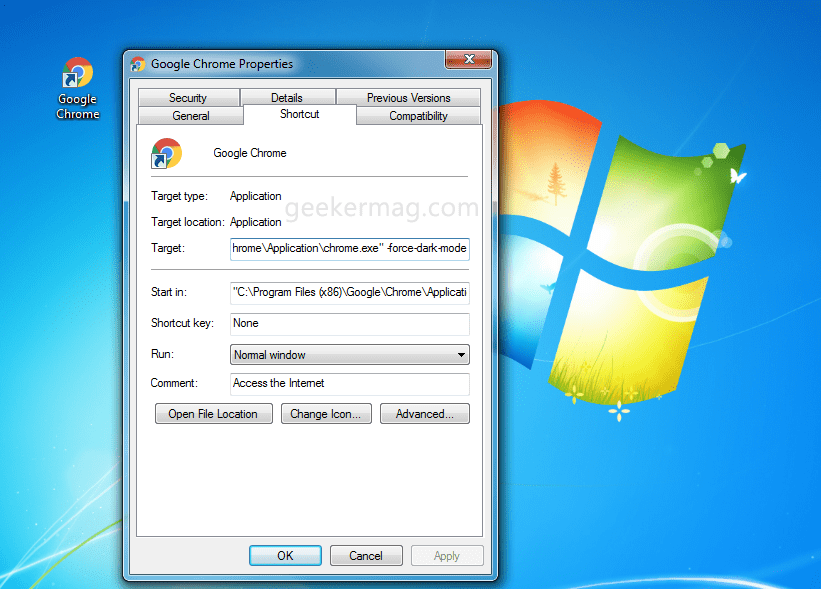
5. Relaunch Chrome Browser.
This time you will notice that the hidden dark theme in Chrome is enabled. You can check the following screenshot to get a clear idea about what Chrome dark theme looks like:
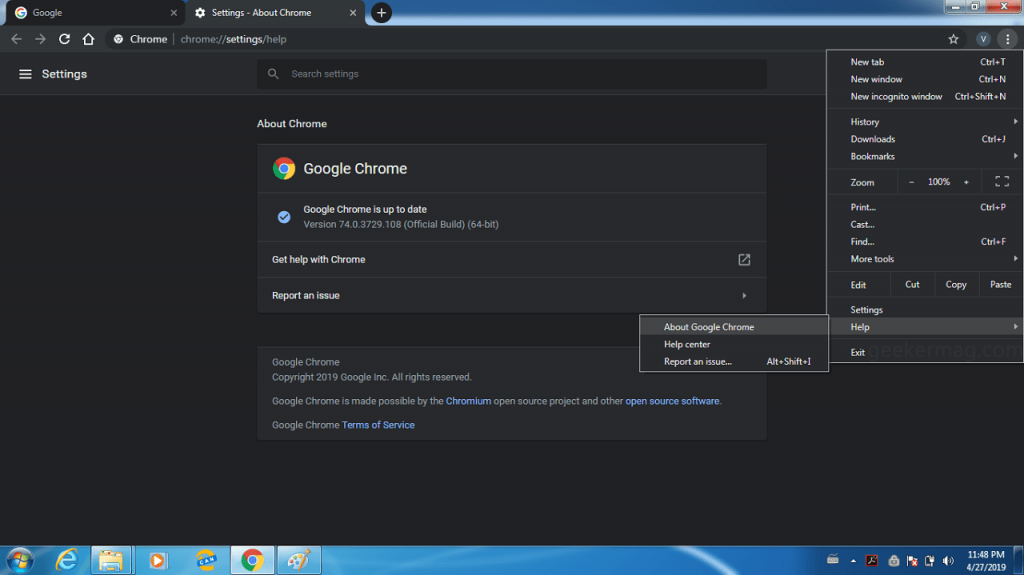
Disable Chrome Dark Mode on Windows 8 & 7
At the moment, there is no option available in the Chrome settings to switch between light and dark theme. The only way to launch browser with light theme is by reversing the process discussed above.
Note: Using the steps discussed above, you can also enable Chrome dark mode in Windows 8 and Windows 8.1 versions.
Find this blog post useful, what are your thoughts about Chrome dark mode? We would like to know your opinion in the comments.






1 Comment
A browser is different with Windows ! the title is misleading !