Sometimes incompatible application conflict is behind Chrome browser frequent crashes. The blog post will guide you the way to find out those culprits and remove them.
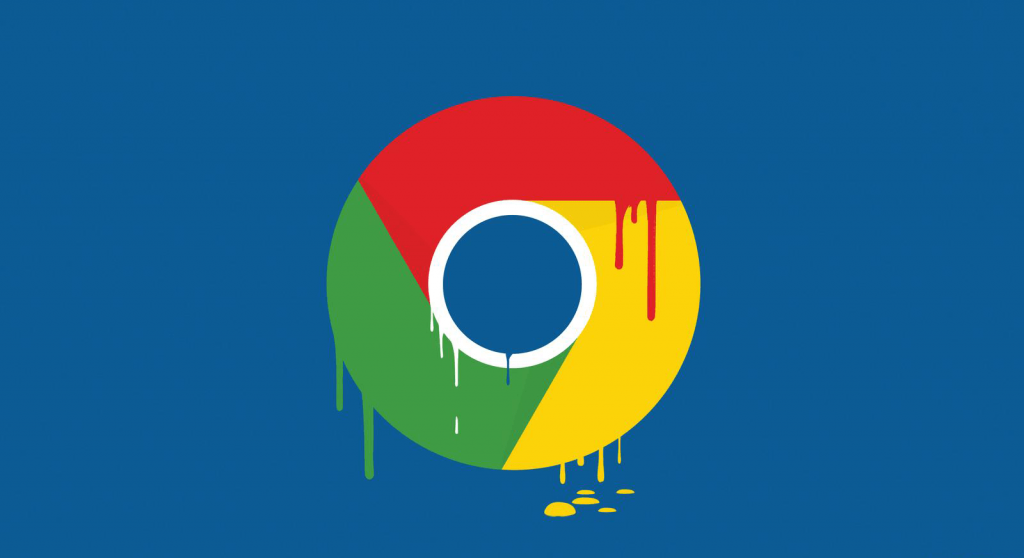
Google Chrome browser is used by people millions of users all across the globe. If it is installed on your computer, then chances are it’s your default browser or the most used program on the computer. Web browser nowadays is not used just for surfing the web, with the help of extensions you can do a lot more.
Majority of the users who’re using Chrome browser as the default web browser regularly reporting on the internet about the abnormal behavior of the browser and the widespread issue is frequent crashes. There are lots of reasons behind chrome browser crashes, and one out of them is a software conflict.
Google regularly add required security features to the Chrome browser to offer users perfect browsing experience. Recently, the company has introduced a new feature in Chrome browser for Windows.
Check out: How to Run Google Chrome Cleanup Tool
Chrome Incompatible application feature will regularly check your computer for conflicting application causing the stability issue. It also offers the option to remove them, if users want. Let’s take a look at the feature
Check Google Chrome for Incompatible Application Conflicts
1. Launch the Chrome browser.
2. Click on the Menu icon available on the upper right corner and select Settings.
3. On this page, scroll down to bottom and click on the Advanced.
4. Again, scroll down to the bottom of the page, you will find an option which reads “Update or remove incompatible applications” select the option.
In case, you do not see the option; this means their no conflicting application installed on your computer.
5. Under the Applications section, you will find a list of the incompatible application.
6. Click on the Remove button available next to all the incompatible applications. The Chrome browser will launch the app section available in the Windows 10 Settings app with an option to uninstall the program in the question.
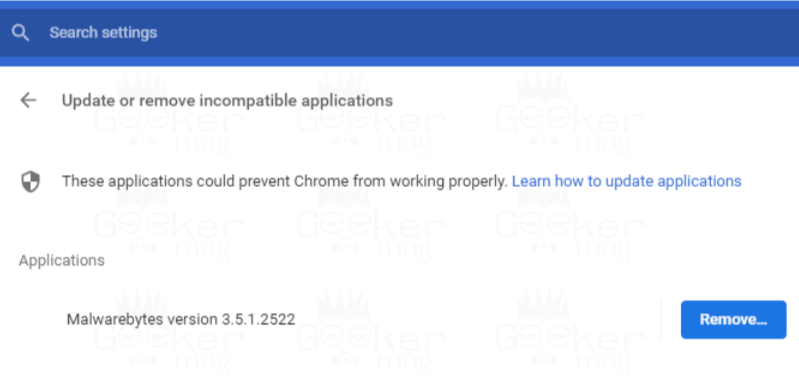
Note: If you think the program, the Chrome is reporting as the conflicted application is useful and you don’t want to remove it from the computer, then you can ignore it. You can mostly use this security feature for removing the applications you’re not aware or malicious programs.
What is Recommended?
I don’t recommend users to remove the incompatible application instantly. Take time and think if this is a handy program or not and then make decisions.
It’s because the browser is reporting all the application as incompatible that apply code injection to change its behavior, as these applications are likely to cause Chrome browser to crash. Code injection can be for both significant and nefarious purposes.
Currently, the Malwarebytes Premiums appear up in the Chrome’s blacklist. Some users also reported that Chrome security feature reported Dropbox as conflicting application.
To be frank both the application are handy and offer the useful features. I’m not going to remove them from my computer just because the Chrome browser has an issue with it.
What are your thoughts about the Chrome new security feature? Does any conflicting application appear in your Chrome browser blacklist? Let me know the name in the comments.





