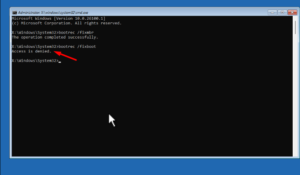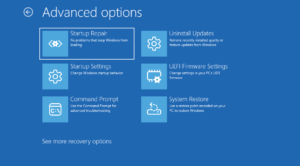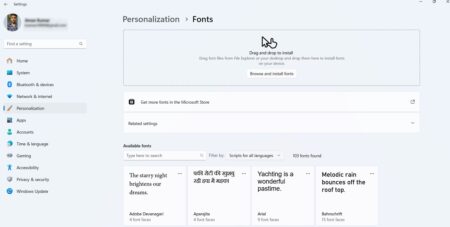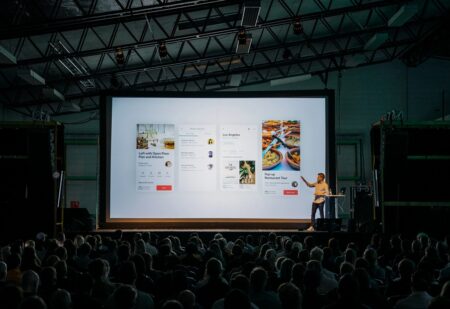Can you imagine everyday life without the Internet? Almost everyone spends at least several hours per day on the Global Network for different purposes: work, education, fun, entertainment, and shopping.
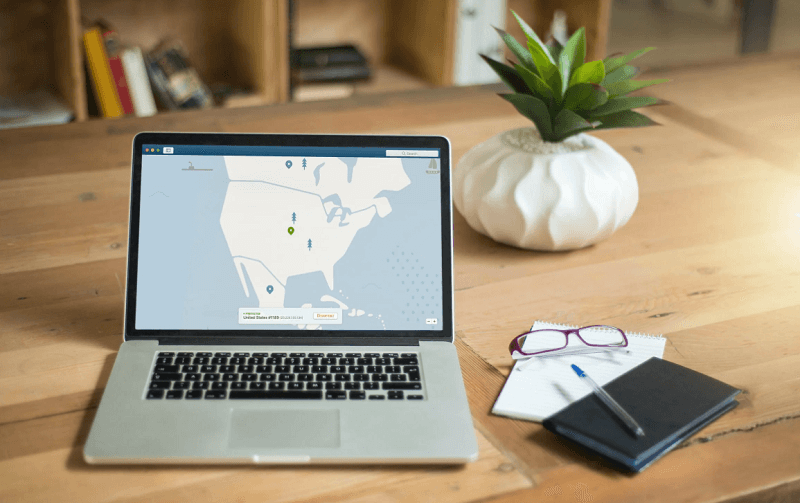
Therefore, people depend on constant Internet access and search for the most straightforward and accessible opportunities to connect to it. That is why Public Wi-Fi is so popular and why every restaurant, public place, and fitness gym has one.
Public Wi-Fi is risky
But Public Wi-Fi is a hazardous Internet source as it is less protected, and cyber criminals found many ways to collect data. To keep yourself safe, you should take precautions, one of which is to use a VPN (Virtual Private Network). It is better to understand in detail all the pros and cons of VPN.
All passwords, sensitive files, and banking details you are sending through the Wi-Fi are easy to catch for hackers. They also can send you worms via this unprotected channel.
How VPN can protect

VPN redirects Internet traffic through the secured VPN server, which provides you with surfing in an anonymous and private network. Some VPNs also provide the feature of encryption to make the connection even safer. Unfortunately, it would help if you trusted VPN service providers, as they, as an Internet service provider (ISP), also collect users’ data and sell it to third parties.
Many users use VPNs to protect themselves from Internet cybercriminals and change IP addresses. Each Internet user has a unique IP address that can tell almost the exact geographical location. Some websites have geographical restrictions, and some countries set limitations for users, so VPN is an easy way to find another IP address and mask your real one. The user can choose from a wide range of VPN providers from different locations.
Even though VPN provides significant relief in the usage of public Wi-Fi, there is still a gap where the user is vulnerable. There is a moment after the user starts Wi-Fi connection and before connecting to VPN. The shorter this period will be, the safer the surfing is. Additionally, some VPN services have the application “Internet Kill Switch,” which automatically closes all sensitive websites and protects the user’s connection if the VPN crashes for a while until the secure connection is reestablished.
VPN can be installed on a mobile device as an application with some monthly fee (the tariff can allow the connection of several devices to VPN).
Does VPN always help

Unfortunately, there are not only pros but also some cons to VPN. VPN can significantly reduce connection speed; this will affect very intensive Internet activities. So, it is better to test the VPN service before buying the package.
The service of changing IP addresses is not always working for some websites like Netflix. Even with a VPN , you cannot pass all regional blocks. VPN is illegal or banned in some countries like China or North Korea. But of course, in most countries, this service is legal and used by many multinational companies for remote connections.
The quality of encryption is not possible to check, so VPN service should be trustable. The only way to check this is to read reviews on the Internet. VPN does not provide complete anonymity; the user can still be tracked by skilled hackers aiming for phishing attacks or malware. It cannot help all the time, mainly if you rely on free VPNs. Free ones have additional restrictions for speed, data, downloads, and show many advertisements.
All cons of VPN do not mean that VPN is bad; it just leaves room for other protection methods for public Wi-Fi, like antidetect browsers. Antidetect browsers provide a secure connection and complete privacy, masking users’ IP addresses. Moreover, it hides all personal tracking information like all hardware, software, location, language, and others for multiple accounts, preventing from stealing data on public Wi-Fi. These browsers also propose proxy servers from different locations with a change of IP address. This is a good solution for those who want to be safe using public servers.
Additional secure measures
As said above, VPN is not a 100% protection measure, do not forget some simple, helpful tips on the Internet:
- Use strong and unique passwords. It is better to avoid personal information like date of birth, marriage data, or names in the passwords; the simple way is an application for password generation. Do not use the same password on several websites, and just as a precaution, try to avoid the most secret information in public Wi-Fi.
- Do not leave your PC, smartphone, tablet, or other Internet access device unattended. In public places, such devices can be easily stolen; the consequences are always said.
- Automatic connection to Wi-Fi networks. The automatic connection to available public Wi-Fi should be turned off. A connection to VPN is not possible to turn on automatic mode later on. Do not put yourself at risk.
- Phishing and malware. Be careful from opening emails from unknown senders and links, attachments there. The number of suspicious emails can increase after using public Wi-Fi, as these services often require e-mail addresses or phone numbers.
Conclusion
Public Wi-Fi is a danger for your smartphone, PC, or tablet. All measures to protect yourself are suitable. VPN, without any doubt, is a good one, but you should properly check the service provider. All disadvantages like connection speed and blockage of some VPNs are not related to all services.
Features like data encryption, bypassing country restrictions, and masking real IP addresses make this solution for regular surfing. If you need more security and anonymity for banking operations or secret work negotiations, use other options like antidetect browser. Never forget about the simple Internet safety rules described earlier, even choosing the top protected method.
Many IT specialists suggest avoiding public networks if you are not well prepared to use them; the cheap service should be well-questioned beforehand. There are many solutions worldwide with mobile operators and mobile routers that are safer and more reliable.