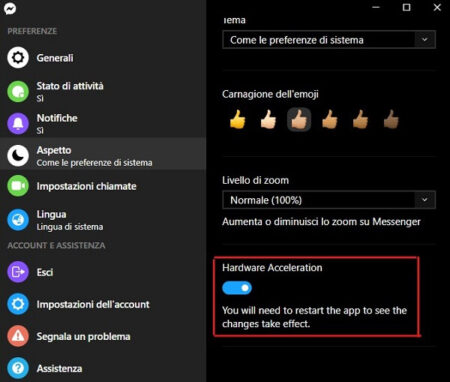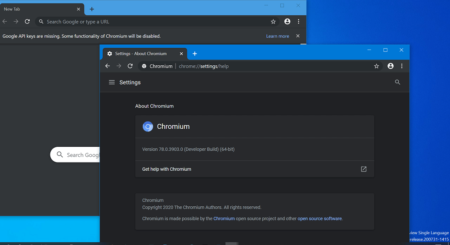The new games are available in the Microsoft Store compatible with the Eye control feature of Windows 10.
Starting with Windows 10 version 1809, the company has introduced a new Optical Control (Eye Control) feature, and recently they have published four new games into Microsoft Store based on the same technology.
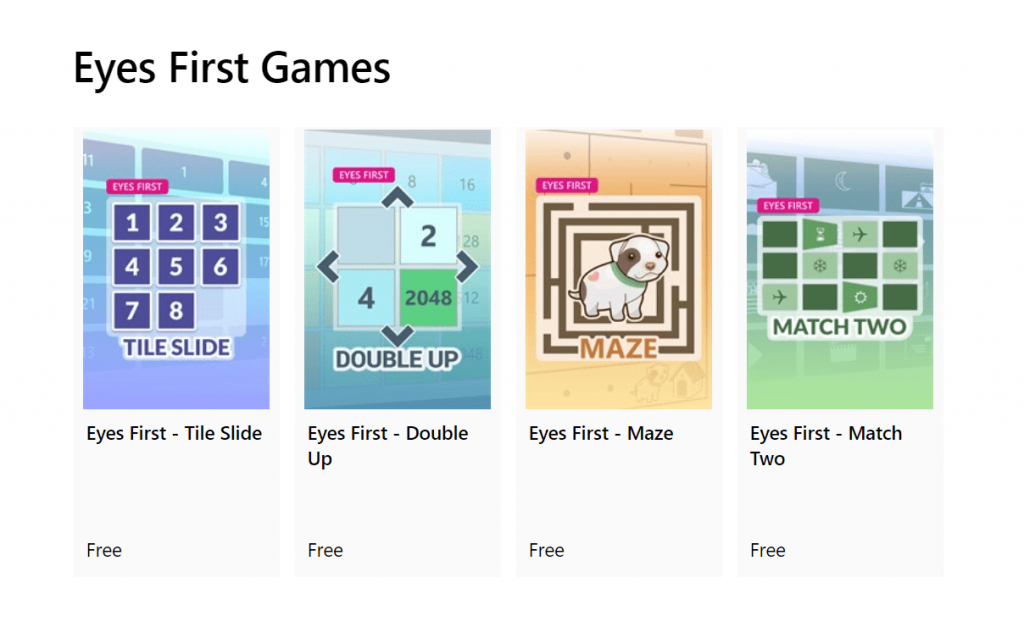
In layman’s language, these games are powered by eye tracking APIs, and users can play these games using their eyes. To play these games, you need a Windows 10 PC running Windows 10 April 2018 update version 1803 or above and compatible eye tracker device. You can visit this page to know about it Eyes First Games.
Before you start checking the list of Eyes First games from Microsoft. It is very important to know about answers to few questions which includes;
- What are the system requirements to play games
- From where to find the games for download
- How to how to calibrate the software
You can check following videos for compelete details:
Microsoft Eyes First Games
Once you’ve answers to all the questions, you’re ready to go. Below are the new games released by Microsoft that you can play with your eyes or with Windows 10 Optical Control.
Note: To know more about how to play these Eyes First games on Windows 10 device, click on the each video listed below. One of the team member of Microsoft Research team will teach you step by step instructions.
Eyes First – Tile Slide
Eyes First – Match Two
Eyes First – Double Up
Eyes First – Maze
To download these Eye First games, you can visit this address of Microsoft Store.
Source – MSPoweruser,