Windows 10 has a secret Universal File Explorer. The new File Explorer was first introduced in Windows 10 Creators Update. It is hidden and has no shortcut available till now.
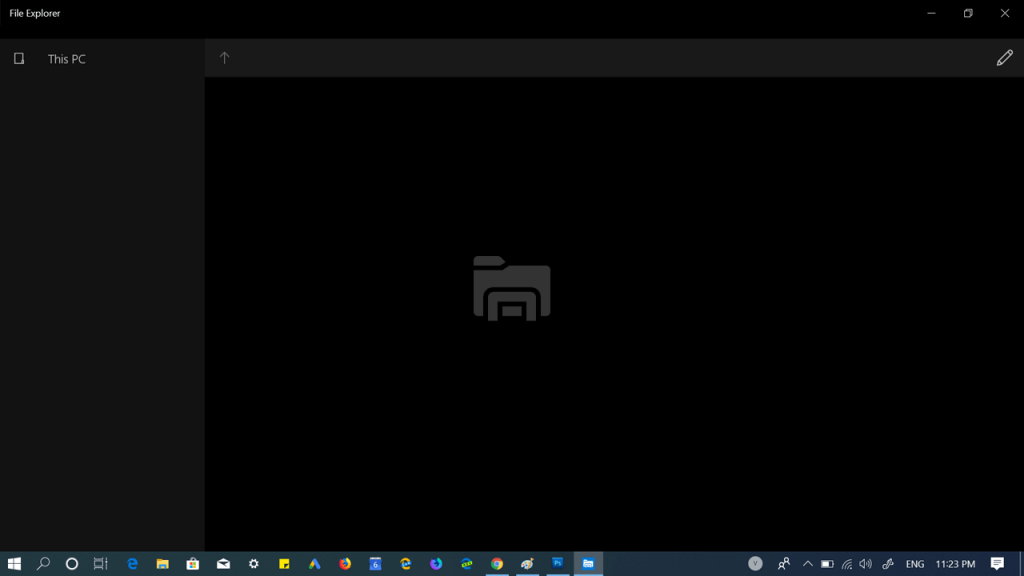
Universal File Explorer is a modern File Explorer which might replace the classic File Explorer in the future updates. The development of the File Explorer is going on secretly and starting with Windows version 1903, the company introduced new features in the app.
Microsoft is also working on File Explorer with fluent design which will be available in upcoming version of Windows 10. In case, you want to try, check out this post Preview, Modern File Explorer for Windows 10 with Fluent Design and more
As of writing this blog post, there’s no official statement from the company when they’re going to release the modern File Explorer.
Enable Universal File Explorer in Windows 10
Fortunately, there’s a quick workaround using which you can enable Universal File Explorer in Windows 10. If you want to try it right now, then here’s what you need to do:
1. Make a right-click on the desktop and from the context menu select New > Shortcut.

2. In the shortcut dialog-box, you need to copy-paste the following code:
explorer.exe shell:AppsFolder\c5e2524a-ea46-4f67-841f-6a9465d9d515_cw5n1h2txyewy!App
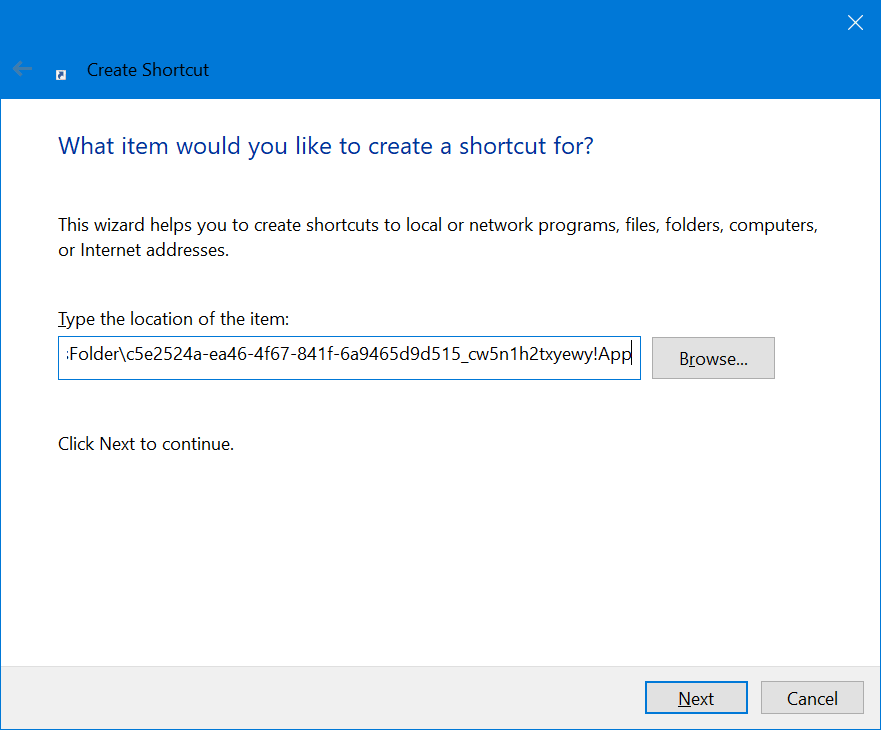
And then click on the Next button.
3. In the next window, you need to give appropriate name to the shortcut. For this shortcut, UWP File Explorer suits perfect.
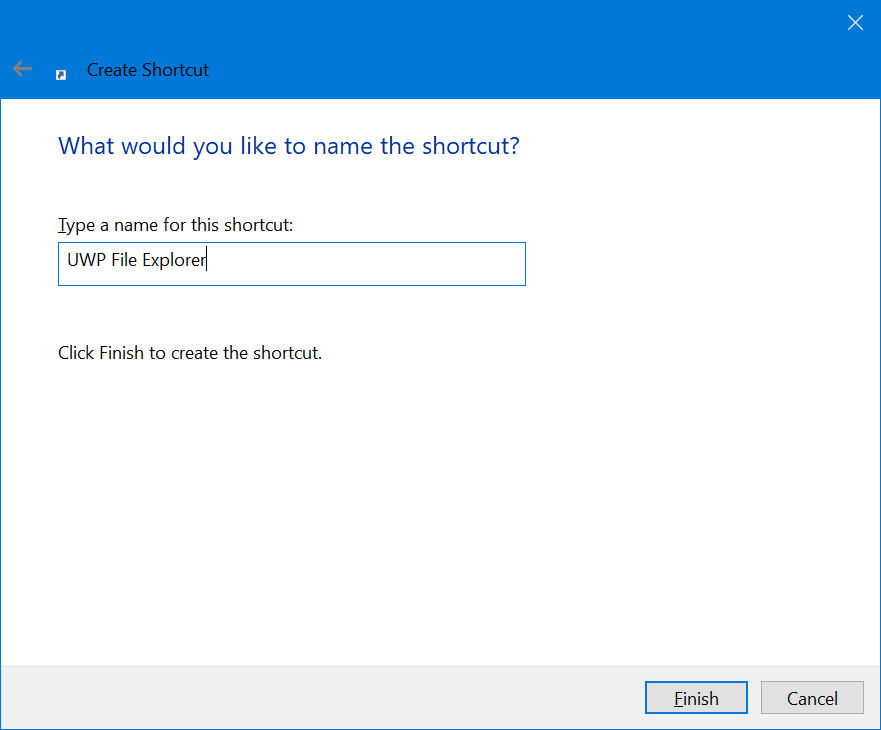
And then click on the Finish button. This will create the shortcut on the Desktop. Double-click to launch it.

This is how the UWP File Explorer looks like:

The UWP File explorer is ported from Windows 10 Mobile. The application is touch oriented and comes with no toolbar, shell extensions, and ribbon. The users having touch-based Windows 10 devices will find it handy.
What are your thoughts about UWP File Explorer in Windows 10? Find this workaround handy? Let us know your thoughts in the comments.





