Want to get a verified Instagram account? It’s possible now. The following blog post will walk through the steps on how to do that officially.

Having a verified social media account is must needed thing nowadays especially when you run an online business. The verified badge on the profile confirms that account is genuine. Majority of the social media websites keeps verified account for popular people, celebrities or the users having lots of followers and like count.
Getting a verified Twitter account is super easy as compared to a verified Facebook account or the page. Instagram also offers a verified account and the process is super easy. In theory, anyone can get a verified Instagram account.
You might be interested in reading – How to Watch Instagram Live Videos in Chrome
How To Get a Verified Instagram Account
If you’re crazy about getting a verified Instagram account, the following are the steps which you need to follow:
Requirements
- You must be running the latest version of the Instagram app on your Android and iOS smartphone.
- You require a valid Photo ID (issued by the government of your country) available on your hand or similar photo on your phone.
- Your profile must be a global brand and a notable public figure.
Note: Users must have a significant number of follower and likes on the posts also qualify to get an Instagram verified badge.
Here go the steps:
1. Launch the Instagram app on your phone.
2. Tap on Profile icon available at the bottom right corner.
In Android:
Tap on the Hamburger icon, this will launch the drawer. Now head over to the bottom of the screen and tap on the Gear icon.
In the Settings screen, you need head over to the Verification Request and tap on it.
In iOS:
Tap on the (…) Options icon available on the Upper right corner.
In the Options screen, you need to head over to the Verification Request and tap on it.
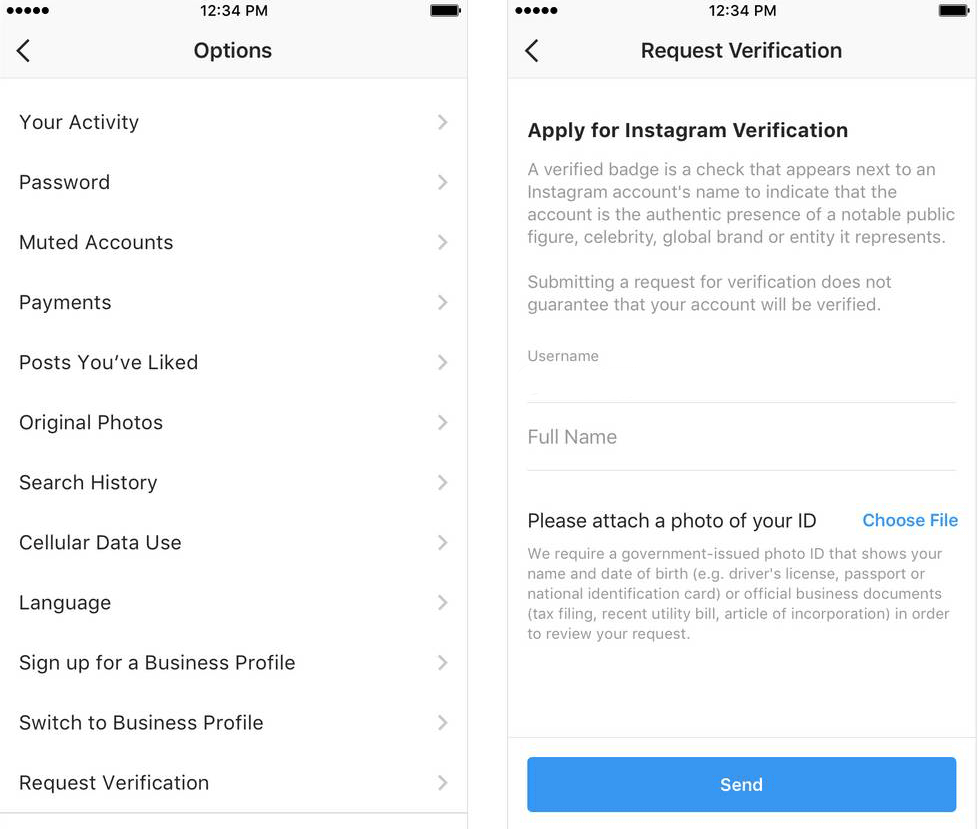
3. Next, on the Verification Request screen, you need to type your Full name. Make sure to type exactly the same name written on your photo ID which you’re going to upload in next step.
4. After that, click on the ‘Choose file‘ option available next to ‘Please attach a photo of your ID’ and select the Photo ID from your phone gallery or Camera roll.
In case, the photo is not available in the gallery; then you can capture one by having the same photo ID in your hand.
5. Once you have uploaded the Photo ID, tap on the Send button.
That’s it!
What Happen when you Send Instagram Verification Request?
Instagram is going to examine your verification request and send your notification telling whether your account is approved or not.
In case, you’re not the lucky one; then you send a new request after 30 days.
Few things to keep in mind:
- There is no mention of how much time Instagram is going to take to verify your profile.
- Also, there’s no information about how Instagram is going to confirm if the uploaded photo ID is real and not the forge one.
- Instagram claims to accept your country issued IDs. For example driving license.
Instagram holds full right to take your back if you’re doing the following things:
- Transfer, Advertise or even sell your account with a verified badge
- Promoting products and services on Instagram using your profile pic, name, and bio section.
- Try to verify your account using third-party apps.
Note: Instagram is not requesting any fee for verification process.
Failed to Get Verified Badge? Here’s what you can do:
In case, Instagram doesn’t approve your request for the verified badge; then there are some other ways to show people that your account is genuine.
You can do so by linking your Instagram account with other popular social sites like Facebook, Google Plus, YouTube, Twitter, and even your business official site.
No doubt, the process for getting a verified Instagram account is simple, but it is also true that there’s no guarantee that you’re the lucky one.
What are your thoughts about Instagram this move? Are you the lucky one who gets a verified Instagram account? I would love to read your experience in the comments.





