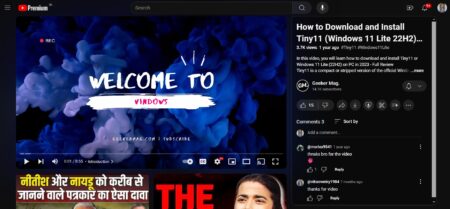Looking for an answer to the question, i.e., How much time have I spent on YouTube while watching videos? The following blog got the answer.

Google makes it easier for the users to track how much time you spend on Youtube while watching videos.
YouTube is not only the number video sharing site, but it is also the seconds most visited website on the earth after Google. The website is accessed by around 1.9 billion people all across the globe, and it’s a considerable number.
This is good, right? But on the other hand, Google is genuinely concerned about your digital health, especially your addition to spending hours while watching YouTube videos.
Recently, the company rolled out a new feature named Time Watched on Android and iOS. It will track how much time you spend while watching videos on Youtube on the platform.
The announcement about Time Watched feature was made on YouTube official blog. In the blog post, they explained that:
Our goal is to provide a better understanding of time spent on YouTube, so you can make informed decisions about how you want YouTube to best fit into your life.
Time Watched feature is part of the Digital Wellbeing project which is currently under beta. It is a suite of functionality that helps in giving you complete information about your digital habits and assist you to disengage whenever you wish to.
Time Watched: How Much Time You Spend on YouTube Watching Videos
If you want to try Time Watched feature on YouTube app for Android and iOS. Here’s what you need to do:
1. Update the YouTube app for Android and iOS to the latest version available.
2. Launch YouTube on your phone.
3. Tap on the ‘Profile picture‘ icon available on the upper right corner.
4. Next, tap on the ‘Time Watched‘ option.
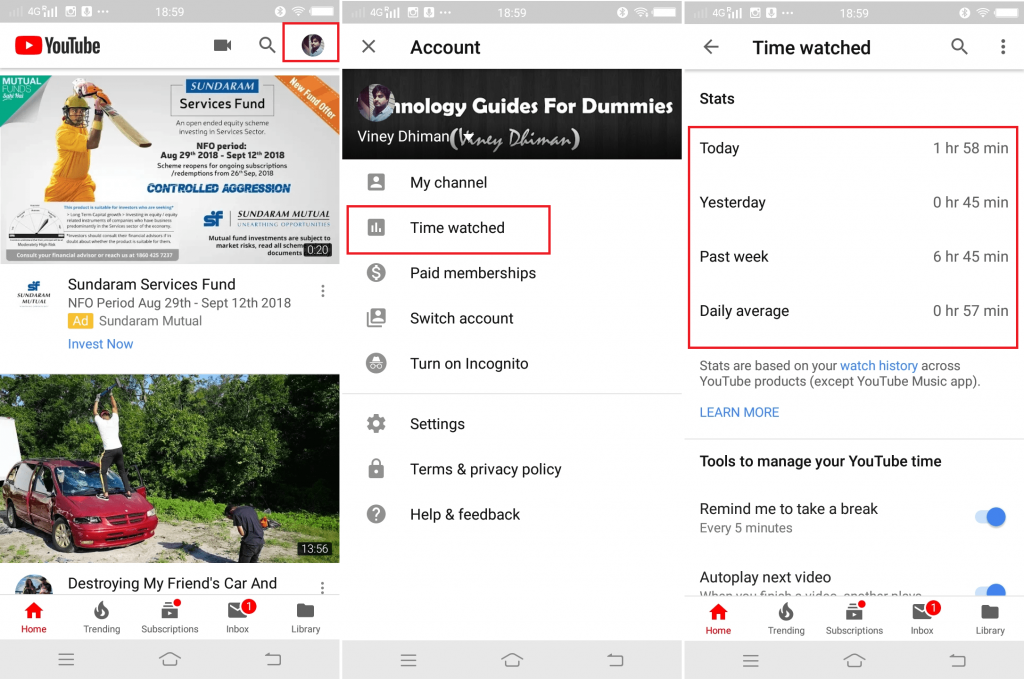
Here on this page, you will find all the stats about how much hours you spend on YouTube. The information includes:
- Watching hours today
- Watching hours yesterday
- Watching hours in a week
- Watching hours on average
Time Watched Tools to Manage YouTube
Apart from the stats, Time watched feature also offer various tools to manage your YouTube time which includes:
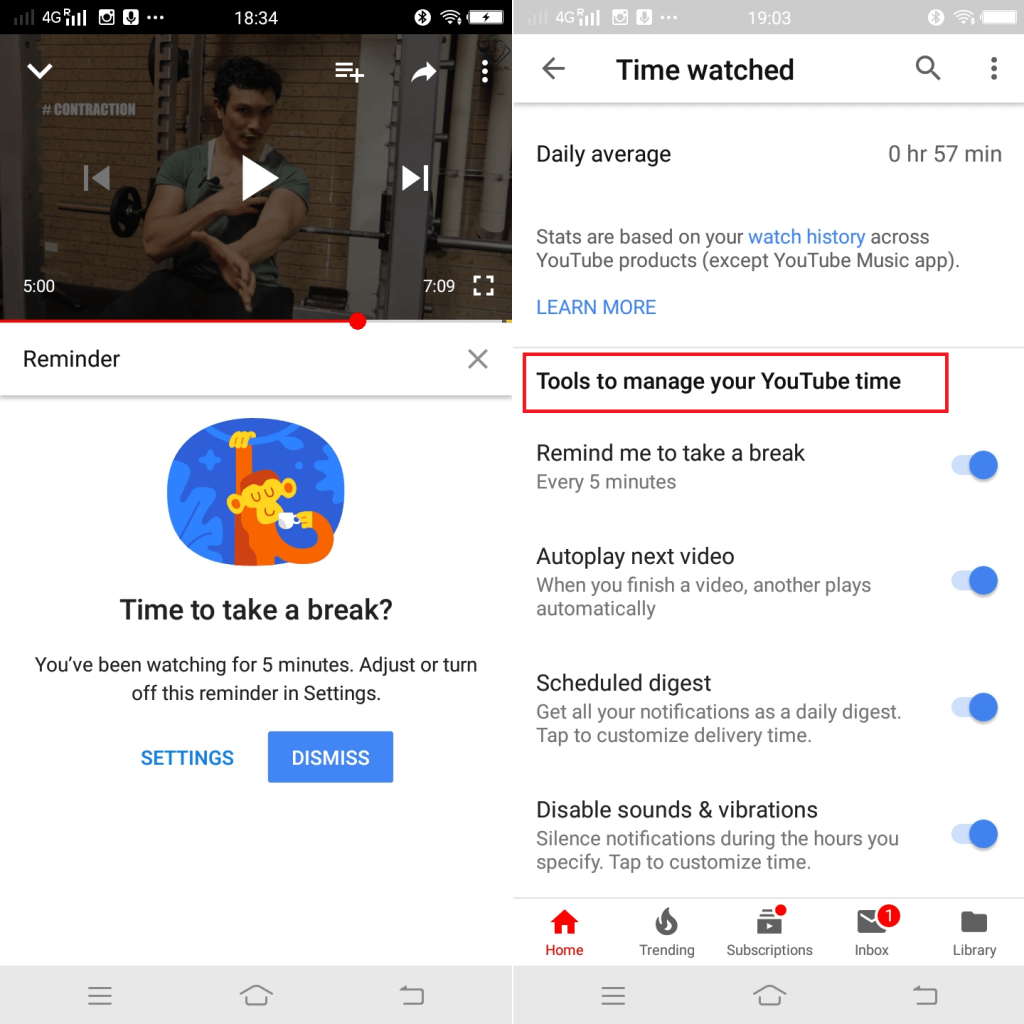
Remind me to take a break
When you turn on this feature, a quick ‘Reminder frequency‘ box will open up. Here you can set after how much time you need to take a break from watching videos.
Suppose you set five minutes, a quick notification box will open up telling you “Time to take a break?” Now its all your wish if you want to close the YouTube app or ignore the message by taping the Dismiss option.
Autoplay next video
When this feature is turned on, it will automatically start a new video once you finished watching a current video. With default settings, this feature is turned off. It’s now your wish how you want to go with it.
Scheduled digest
When this feature is turned on you will receive all the notifications as a daily digest. This means you will receive all the notification once a day. You can set the time when you would like to receive notification.
Once the feature is ON, tap again on the Scheduled digest option and pick the right time.
Disable Sounds and Vibrations
This feature acts like DND mode. When this feature is turned on, you will receive silence notification during the time you pick.
Again, you can customize the time period according to your requirement. With default settings, it Start time is 22:00 and End time is 08:00. You can
Time Watched Feature Caveats
No doubt, The Time Watched feature is a handy, but it also has various caveats which are as follow:
- Time watched stats are based on the watch history. What if someone disables watch history or watch videos in YouTube Incognito mode? Ofcourse stats won’t be tracked.
- It won’t include YouTube Music usage.
- If the video is deleted by the user from YouTube, then that’s also going to tracked by Time Watched.
As the YouTube’s Time watched feature is in the initial stage, I hope the company will try to fix these caveats. Also, maybe the company roll out more tools into the app.
What are your thoughts about YouTube Time Watched feature? If your question, i.e., How Much Time You Spend on YouTube Watching Videos is answered after using Time watched feature? I would like to read your opinion in the comments.