How to make flashcards on a Word documents? Is this what you’re looking for? In this blog post, learn how to do that quickly.
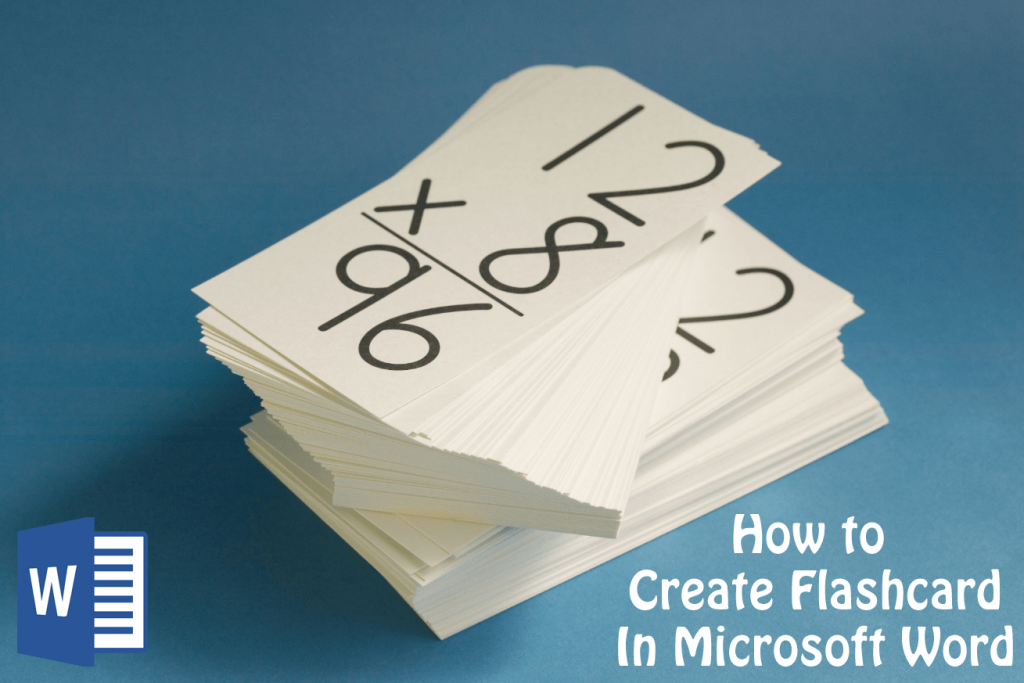
Flashcards are one of the best ways to remember facts, whether you’re mastering a new language, studying business, medical, law, or any other subjects where you have to memorize lots of points in the small period.
The good thing about flashcards is that you can take them with you and it is easier to study a few flashcards whenever you got some spare time. It is always good to review little information in a short period instead of trying to remember all at once.
Related Reading – 8 Best Sites to Make Flashcards Online
There might be users who want to create flashcards using Microsoft Word. Ofcourse it is possible and in this post, you will learn how to make Flashcards in Microsoft Word.
How to Make Flashcards in Word
1. Open Microsoft Word on your computer.
2. In Windows 10, click on the Start button, here you will find a list of all application installed on your computer.

You need to scroll down until you find Word and click to open it.
Alternatively, you can type Word in the start menu search bar and when Word app appears, click to open it.
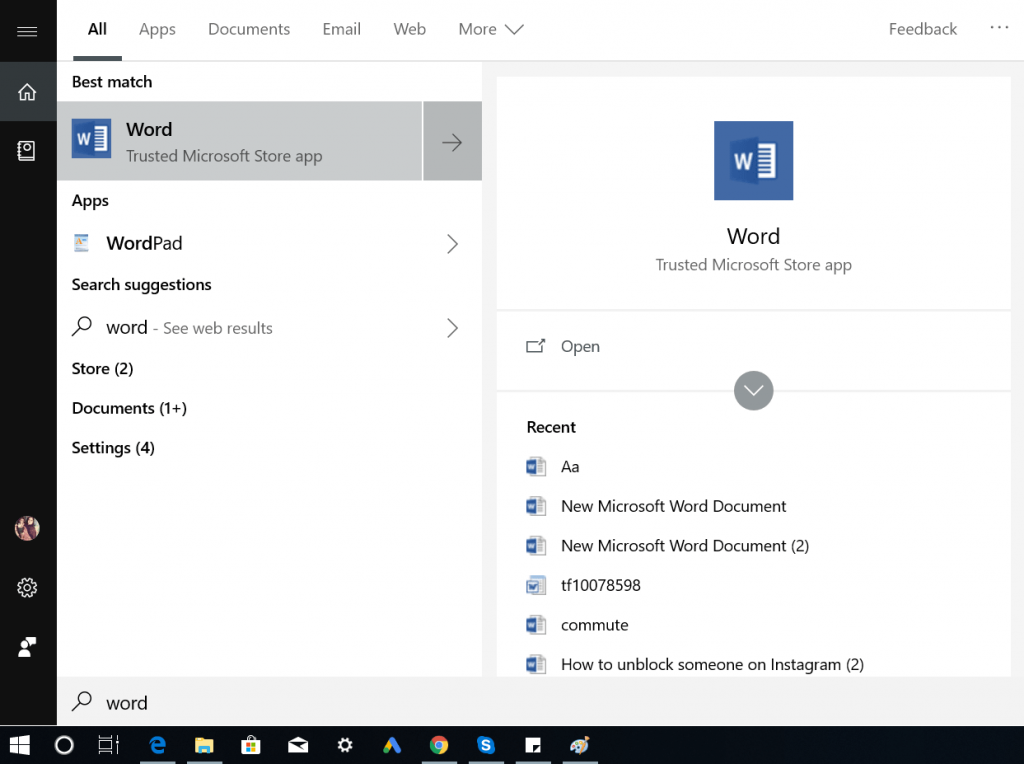
3. In the Word application window, you will find a search box on the upper side. Here, you need to type ‘Flash Cards‘ and hit enter or click on the search icon.
This will instantly start searching the Flashcard templates online from Microsoft official repository and present you the list of the available Flashcard template.
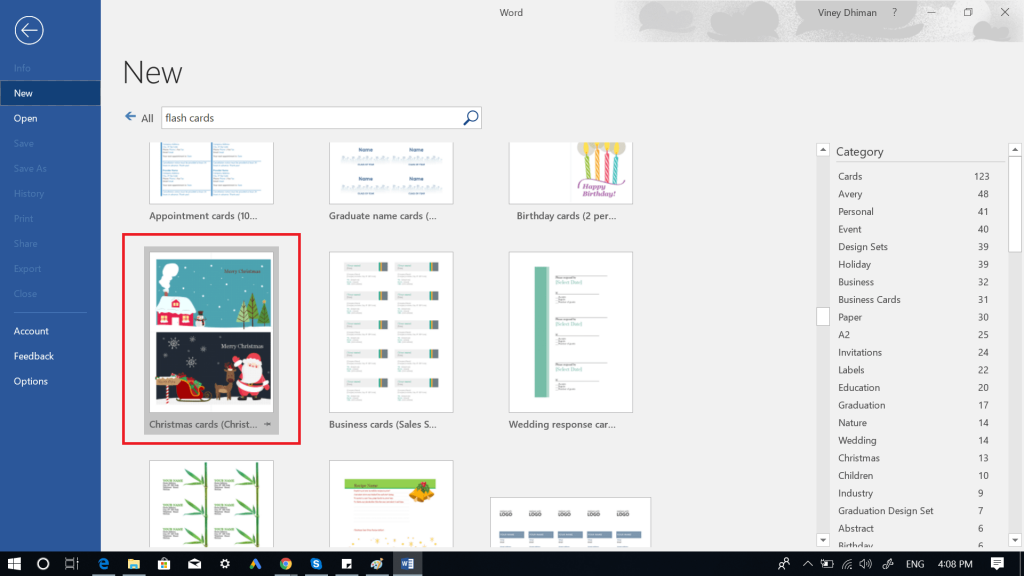
Note: Make sure you’re connected to the internet otherwise Word will not find any template.
4. Check the complete list and pick the one which you think is perfect for your project.
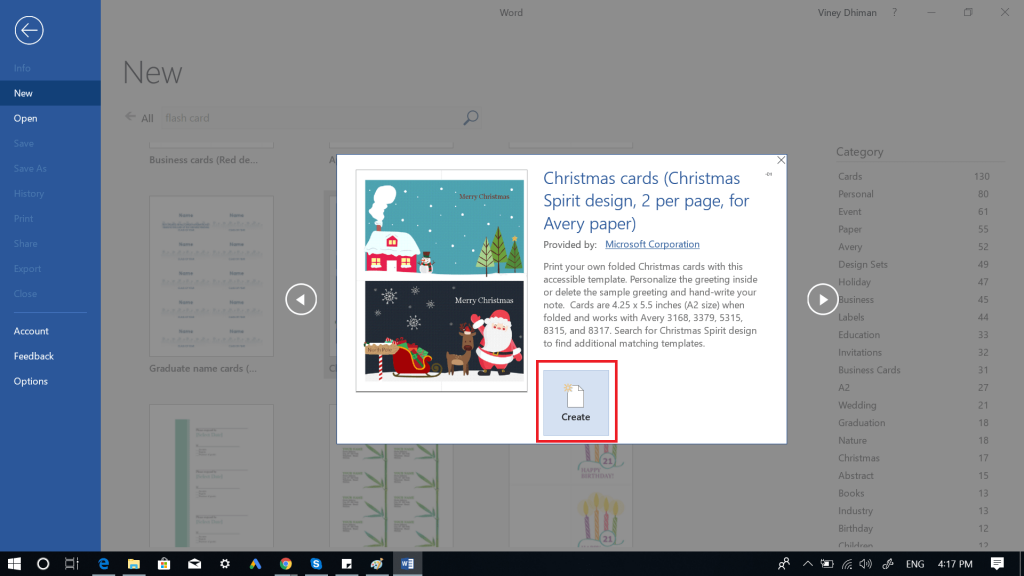
5. Click on the Create button this will download the same flashcard template and open it in the Word app.
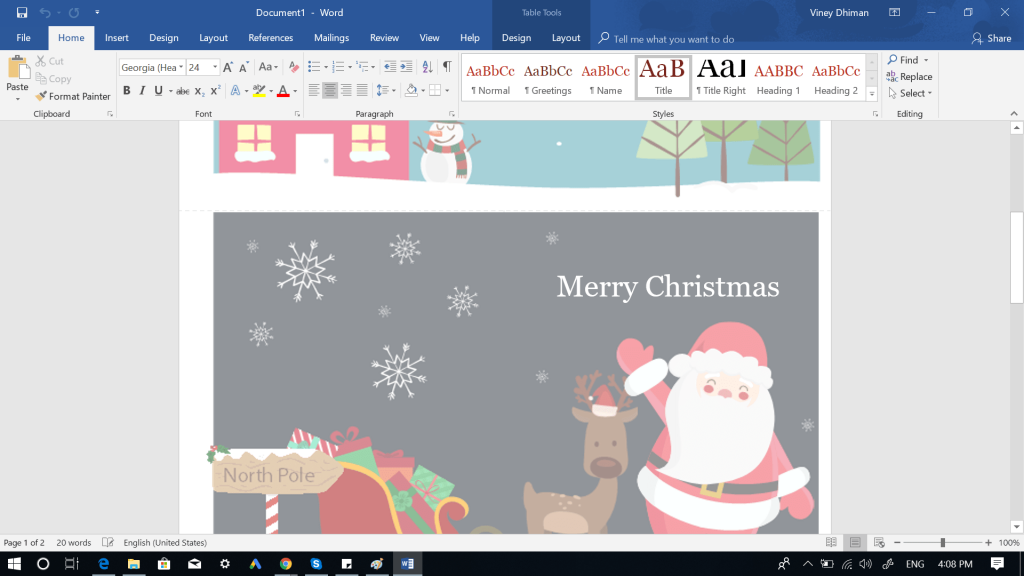
6. You can edit the Flashcard as per your requirement.
7. Once done with editing document, save it.
Download Flashcard templates online
In case, the search feature within the Word app is not working; then you can download the template online from Microsoft official template repository. Here’s what you need to do:
1. Visit Microsoft Template page using this page.
2. Download the one fits your requirement.

3. Open Flashcard document in Word, edit it as per your requirement and save it wherever you want.
Important – In case, you won’t find a single template matching your requirement, then the only option you left with is to create the flash card manually. It is a little difficult, but you can learn it from regular practicing. You can check this YouTube video for explained instructions.
Creating a Flashcard in Word is easy if you use Flashcard template. Why don’t you give try to steps discussed in above lines?
I hope you find my blog post on how to make flashcards on Word useful. If you know, any other easy method let me know in the comments.





