We recently reported that Microsoft had started migrating the Control Panel settings to the Settings app. Another interesting development with Windows 11 24H2 is that it will enable BitLocker encryption by default during reinstallation. The noteworthy aspect is that this change will impact both Windows 11 Pro and Windows 11 Home users.
While this is a positive security enhancement, the downside is that with this feature enabled by default, you will need to enter the recovery key every time you boot into your computer. This means that even if your computer does not store critical information and you do not wish to use BitLocker encryption, you will still have to navigate this process to access your computer. However, it’s possible to disable BitLocker encryption on Windows 11 24H2.
Disable BitLocker Encryption during installation
The best way to disable BitLocker encryption is through the Windows 11 24H2 installation window. So, when you get the option to select your country or region, press the Shift + F10 to open the Command Prompt window.
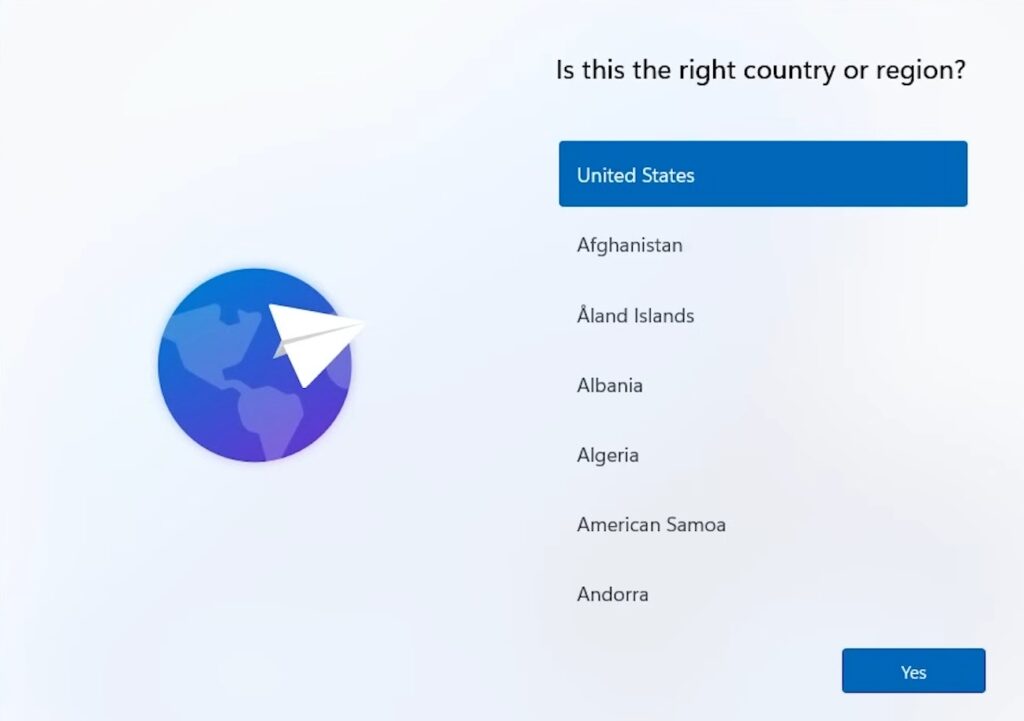
Then, type regedit and hit Enter.
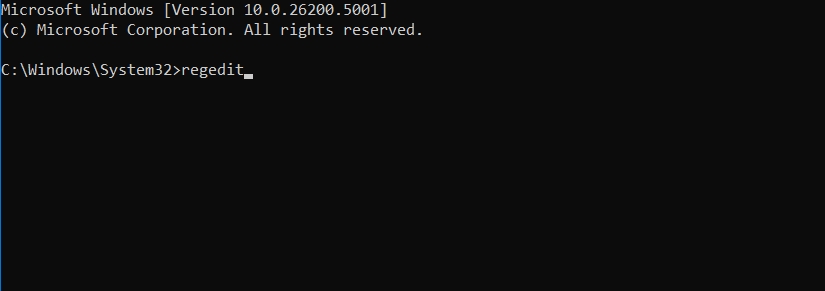
In the Registry Editor, navigate to the following location:
HKEY_LOCAL_MACHINE\SYSTEM\CurrentControlSet\Control\BitLockerRight-click anywhere empty in the right pane, click New and select DWORD (32-bit) Value.
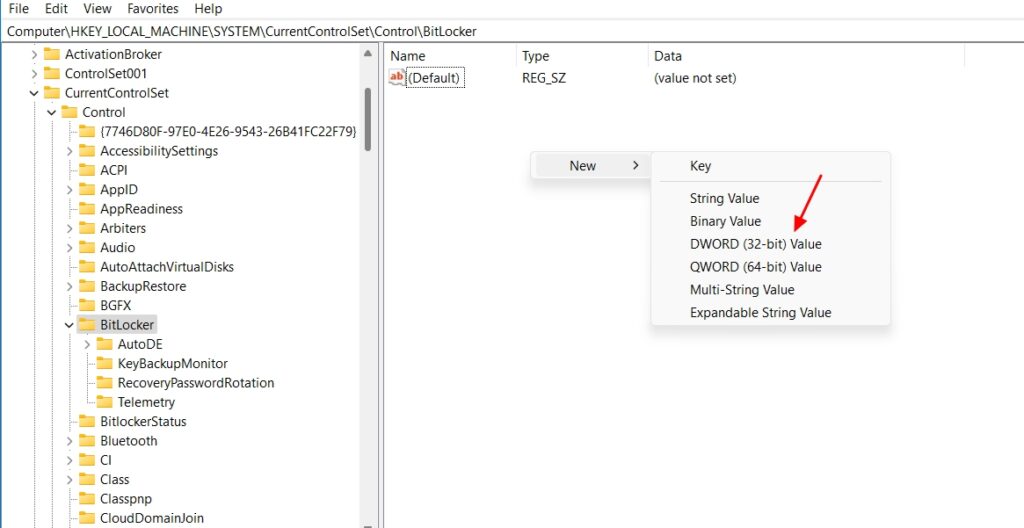
Then, name the value PreventDeviceEncryption. Double-click the PreventDeviceEncryption value, type 1 in the Value data field and click OK.
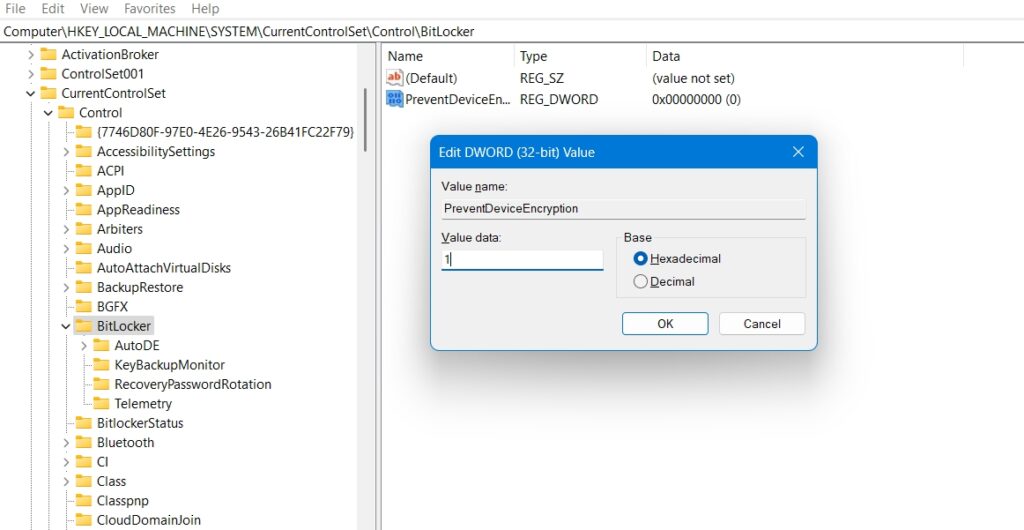
After that, continue with Windows 11 24H2 installation and you will see that BitLocker Encryption is not enabled by default.
In addition to editing the registry during Windows 11 installation, you can also use Rufus to turn off BitLocker encryption. This method will be helpful when you want to create a bootable USB drive of Windows 11 using ISO Image of Windows 11 24H2.
So, open Rufus and then select all the settings that are important for the Windows installation. After that, click the Start button. Now, in the pop-up window that appears, uncheck the Disable BitLocker automatic device encryption box.
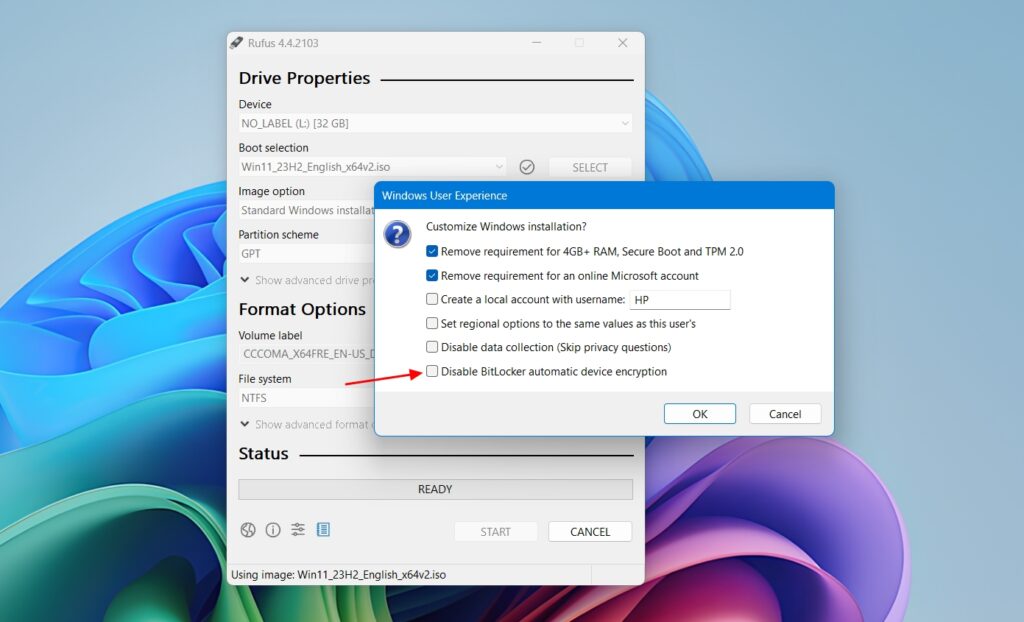
Then continue with the normal installation and you will see that BitLocker is no longer enabled by default on your computer.






