When it comes to data recovery, you will find various software online, and one of them is iBoysoft Data Recovery. It is free software that you can use to recover deleted files, format, lost partitions, as well as RAW drive data. You can use this software to recover data from any type of storage be it HDD, SSD, USB Driver, SD Card, or any other.
There are various features of iBoysoft Data Recovery software that make it one of the best freeware data recovery software. Some of the best ones are as follow:
- The software can be used for recovering deleted files, files deleted from Recycle Bin, data lost due to corrupted disk, data from formatted drive, files corrupted due to virus, or files from the lost partition.
- You can use the software to recover BitLocker Encrypted Data, including deleted files from the BitLocker encrypted drive, corrupted BitLocker encrypted drive, or lost BitLocker Partition. Also, this software can be used for RAW partition repair and recovery.
- You can use iBoysoft Data Recovery software to recover files from various storage devices including HDD, SSD, SD Card, USB Drive, as well as Digital Camera, and PC. The software works with devices of almost all brands.
- The software supports various file types and formats. There are more than 1000 file types that can be recovered using this software. You can use it to recover Office files, videos, images, audio files, emails, and others.
How to Recover Data Using iBoysoft Data Recovery
Before you start using iBoysoft Data Recovery make sure, your device meets the following specifications to run it:
- OS- Windows XP or higher or Windows Server 2003 or higher.
- File System- NTFS, FAT32, exFAT.
- CPU- At least x86 system architecture required.
- RAM- 128MB required.
- Disk Space- 32MB Minimum storage required
Now if you made up to this line, that means you’re all set to start using this program. Recovering data using iBoysoft Data Recovery software is super easy. Below in this blog post, we will share step-by-step instructions on how to use it to recover your lost data. So let’s get started:
The first step is to download iBoysoft free data recovery software on your Windows PC from the official website.
After that, run the .exe file and install this data recovery software just like any other program.
Now, launch the software on your PC. You will be asked to between Data Recover, RAW Drive Recovery, and BitLocker Recovery.

- Data Recovery- Select this option if you want to recover deleted data from recycle bin, data from formatted drive, lost partition, etc.
- RAW Data Recovery- If you want to change the RAW Drie format without any data loss, then you can do it by selecting this option.
- BitLocker Recover- You can select this option to recover data from corrupted or lost BitLocker encrypted partitions.
After selecting from the three options, you will be asked to select the drive. Once done, click on Next.

The data recovery will start. It may take some time depending on the storage size. Once done, you will see all the files that you can recover. Select the file, and click on Recover.
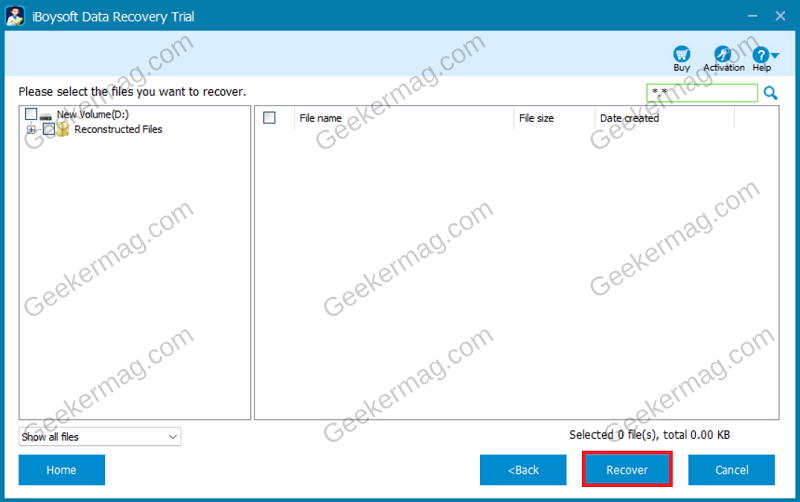
This will recover the data that has been deleted or lost.
For Mac users; iBoysoft Data Recovery software is available for macOS and Mac OS X. Just like Windows, you can also recover deleted or lost documents, videos, photos, etc. from SSDs, HDDs, USB flash drives, SD cards easily, quickly, and securely for free.
You can download iBoysoft data recovery for Mac and have a try. This versatile recovery tool can recover lost files from corrupted or unreadable internal or external storage devices, and help you address a Mac that won’t boot.
If you want to recover your files, iBoysoft Data Recovery is a good software that you can go for. We have discussed the features of this software as well as the steps to recover files using it. You can follow the steps in this article, and you will be able to recover the files easily.
Are you going to use iBoysoft Data Recovery software to recover deleted data? Let us know in the comments.






