As of writing this blog post, it was only possible to join Windows 10 Insider Program using Microsoft account. Under this program, users get access to Windows 10 updates before the update is available public.
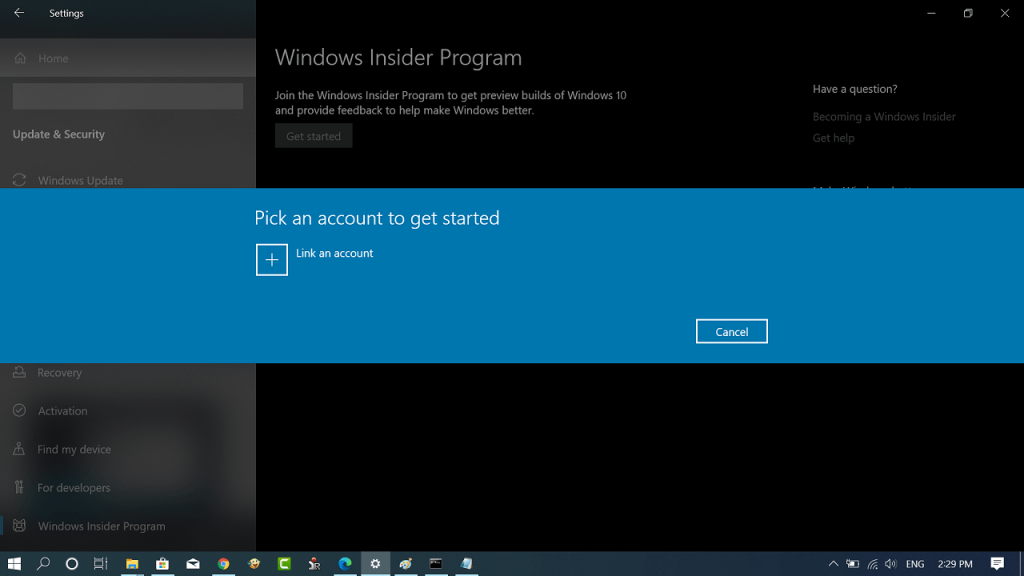
Some users might want to enroll in the same program without using a Microsoft account. If you’re reading this blog post, then you’re one out of them for sure. Fortunately, it is now possible with a new hack.
The credit for a hack goes to a smart developer (whatever127) who developed a command-line script named as Offline Insider Enroll. You need to make a few quick and you’re done.
Join Windows 10 Insider Program without Microsoft Account
Here’s how you can join the Windows 10 Insider program without using Microsoft account.
1. First of all, you need to make sure that the telemetry option is enabled on your Windows 10 PC. For that, head over to Settings > Privacy > Diagnostics and feedback.
Here, you need to set Diagnostics data to Full.
2. After that, visit this link and download the Offline Insider Enroll script to your computer. Extract the zip file using an archiving tool to get the script and a readme file.
3. Next, you need to run a Script using Administrator rights. For that, head over to the Script folder, right-click and select Run as administrator.

Note – If you get a warning dialog box, click More info and Run away.
4. Once you run the Script, a quick command prompt window will open with various options like shown in the following screenshot:
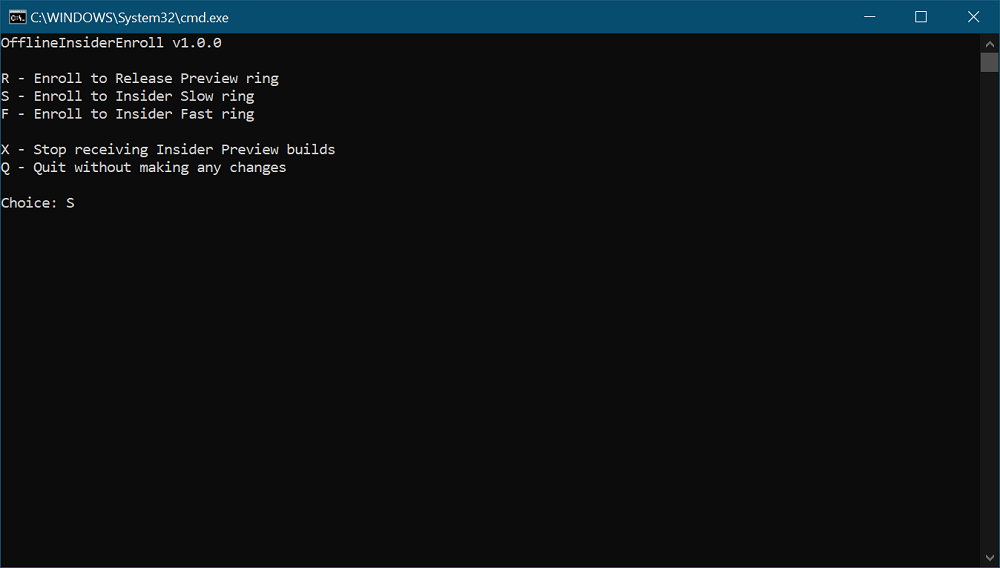
Here, you need to select the Windows Insider Program ring in which you want to receive the updates.
5. To choose the ring, you need to type a letter available before option and hit enter.
6. If the machine was not enrolled in the Insider Program, you will get prompted to restart your machine to enable Microsoft Flight Signing which is required by Windows Insider Program.
That’s it!
At any point, if you want to restore Windows Insider Program to default Settings, then you need to run the script with admin rights and select the option “Stop receiving Insider Preview builds”.
After that, you will be prompted to reboot your computer so that the script disables Microsoft Flight Signing.
You can check out the readme file available in the Office Insider Enroll script folder for more information.
Via – Deskmodder





