The following blog post has instruction on how to set Custom Image as New Tab Page Background in Microsoft Edge browser
Microsoft recently rolled out the first stable build of its Chromium-based Edge browser to people all across the globe. Unfortunately, there’s no setting available using which users can add custom background to New Tab Page.
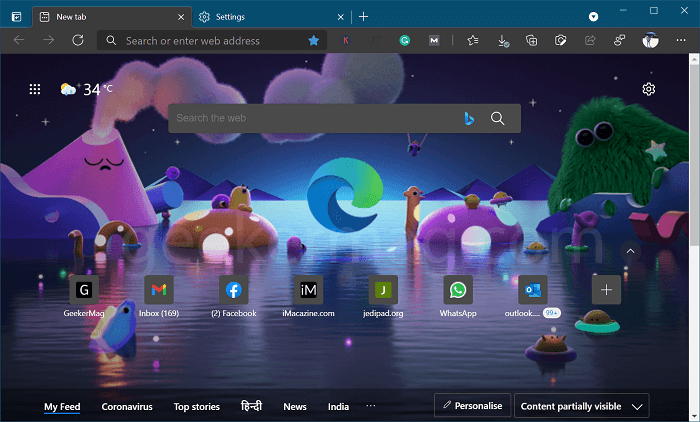
As of writing this blog post, the personalize menu for New Tab in Edge Chromium is limited to Layout, Quick Links, Image of the day and other content settings.
Fortunately, there’s good news coming for the users who want to set custom background in Edge New Tab Page. Microsoft finally added a new option using which users can replace Bing Image of the Day background in New Tab Page with Custom Image.
The latest version of Microsoft Edge browser v86 has the new option. Google Chrome already has the same feature in the new customize menu for New Tab Page.
Set Custom Image as New Tab Page Background in Edge v86
In case, you want to set custom image of your choice as New Tab Page background in Edge, then here’s what you need to do:
Make sure, you need to be running Microsoft Edge v86 or above.
Next, Click on the Gear icon available on the New Tab Page. From the menu select Custom.
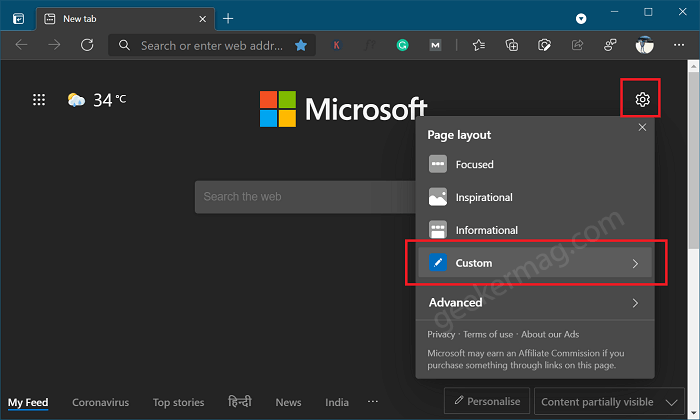
In the Custom menu, head over to the Background section and select Your own image.
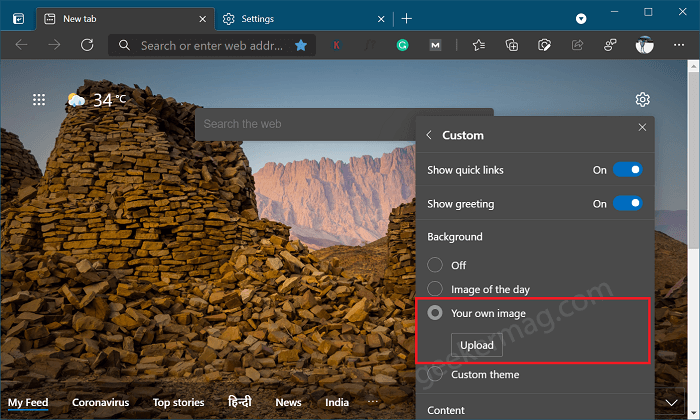
Here, click on the Upload button, and select the image which you want to set as NTP Custom Background. The same image will be applied instantly.
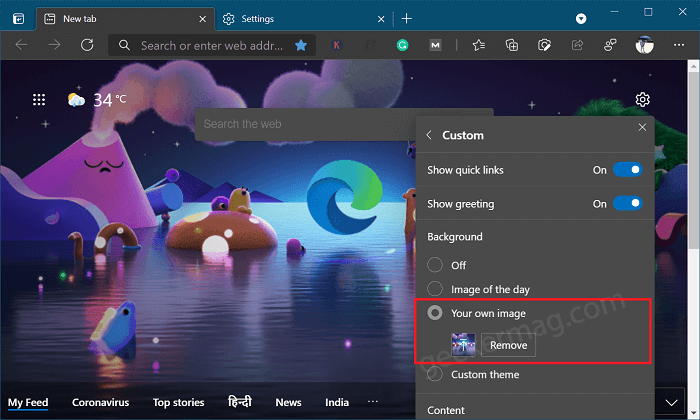
To replace the NTP Custom background, click on the Remove button and again select the new image.
As simple as that! Apart from that, the background section also offers other options that let you turn off the background in the New Tab Page, Set Bing of the Day as New Tab Page, and Custom theme.
YOU MIGHT BE INTERESTED IN READING A BLOG POST ON HOW TO ENABLE CUSTOM THEME IN MICROSOFT EDGE. APART FROM THAT, WE HAVE ALSO COVERED POST ON HOW TO SET NEW TAB PAGE AS BLANK IN MICROSOFT EDGE
That’s all about this blog post. Why don’t you try the Custom background feature in Edge browser and let us know your opinion in the comments?






13 Comments
This tutorial was BS. When you go to “custom” it only gives you the options to change the content visibility. It gives you NO option to changes your background. This was quite blatant so unless they changed it in the time between the release of this article and now, this article is completely wrong and no help.
This is only applicable to Canary or Dev versions of Edge. The author stated it in the beginning.
Yea, it is! I have already mentioned same thing in blog post.
I am running Edge 83.0.478.37, downloaded today. The option to set a background image is NOT there.
Thanks for contacting, the feature is not available for Edge Stable version as of now.
I am using Canary, Beta version (the latest), and there is no option like that.
Could you please share the screenshot of what you’re seeing? Also what version is that?
Utter BS
I’m on Microsoft Edge Canary channel and nothing is there, wtf?
I think they might have removed this option in the newer versions of the canary builds because I installed the latest version of the canary build but the option to change the background is not there.
Its available in the latest version of Edge canary Version 85.0.558.0
I HAVE AND IT HELPED ME A VERY VERY LOT
yes and thanks but not there in new version
Very informative. I’ll take note of it. This is the information I need.