If you’re using Microsoft’s Chromium-based Edge browser as the default browser on your computer, then there’s good news for you. Just after adding “Accent color” to Edge Appearance settings, The company has finally added the first chunk of themes for Edge browser on the Microsoft Add-ons store.
As of writing this blog post, there were no themes available for the Edge browser and users were installing Chrome Themes in the Edge because it supports themes from Google’s Web Store too.
With new themes for the Edge browser, you can personalize the look of the browser and New Tab Page the way you want to create immersive visual experiences. You can apply a different theme on each profile you have created in Edge browser to easily separate work, home, and school.
Install Themes in Microsoft Edge
If you’re curious to apply new themes in the Microsoft Edge browser, then here’s how you can get started:
Launch Edge browser and then visit Edge Themes section on the Microsoft Edge Add-ons page.
Here, you will get a list of all official themes for Edge which you can apply. Each theme has a Get button next to it.
Depending theme you want to apply, click on the Get button.
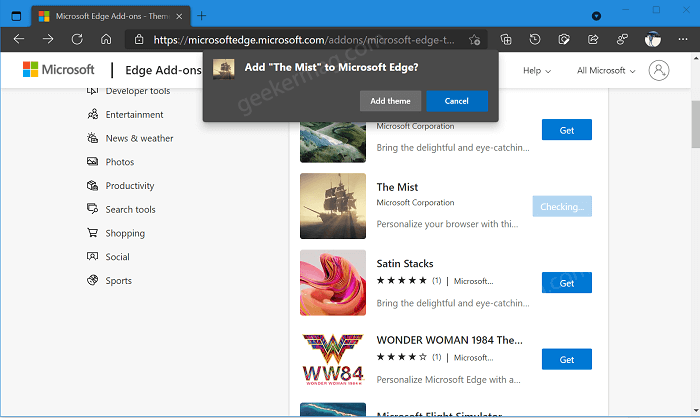
A “Add Theme to Microsoft Edge” dialog box will appear, click on the Add Theme button. Doing this will instantly apply the theme to the Edge browser.
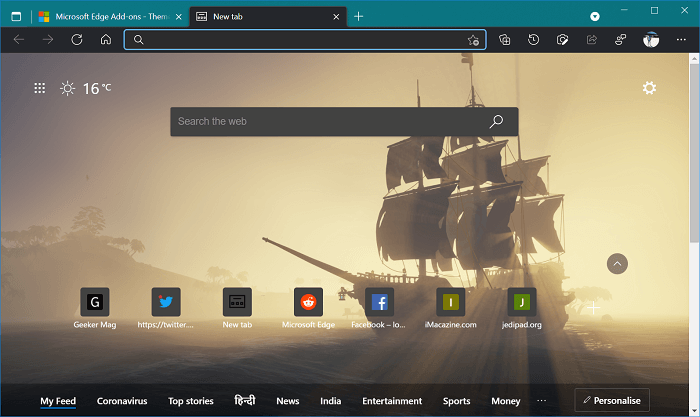
Depending on the theme, it will change the color scheme for the tab row & toolbar, and accent color. In case, you’re not happy with the default background that comes with a theme, then you can also custom background for New Tab Page in Edge.
As simple as that!
Uninstall Themes in Microsoft Edge
In case, you want to remove the current theme in Edge browser for whatever reason you have, then here’s how you can do that:
Launch Microsoft Edge and then click Ellipse (…) icon and select Settings.
On the left switch to the Appearance tab and then on the right side head over to the Custom Theme section.
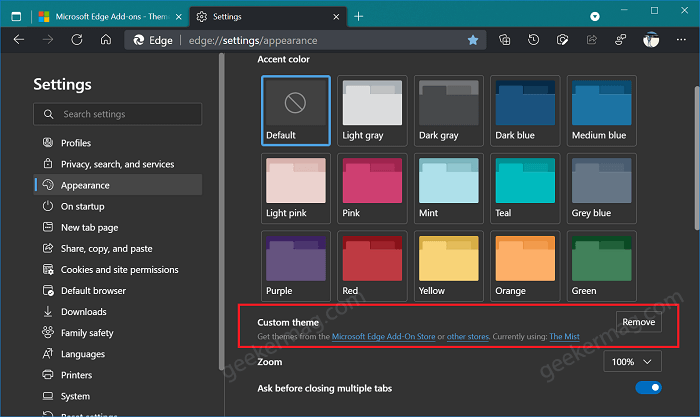
Here, you will find details about current theme applied to browser. You need to click on the Remove button.
Alternatively, you can visit Theme section on Microsoft Edge Add-ons page and then click on Remove button.
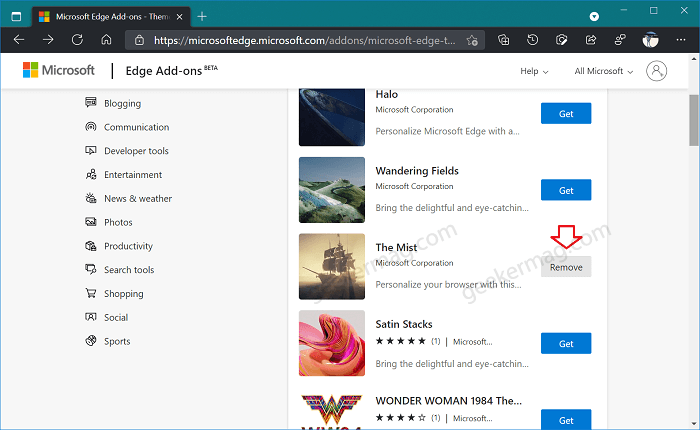
In case, you’re fan of accent colors, then Microsoft Edge let you set Custom Accent Color to Default Theme.
That’s all about this blog post. We would like to hear from your about your favorite theme for Edge browser.





