Looking for alternatives to default Windows 10 photo viewer? Here in this post, you will read about some of the best photo viewers for Windows 10.

Windows 10 comes with various defaults applications to perform tasks while using it and one out of them is Photo app. It is a useful application to view almost all the images formats. But some users don’t like it as it lacks features that help in tweaking any image or photo.
Due to this reason majority of users looking for best Photo viewer for Windows 10. In upcoming lines, you’re going to read about some of the best options available for you.
Best Photo Viewer for Windows 10
1. IrfanView
It is one of the oldest image viewer for windows operating system. Over the time developers has improved this photo viewer to meet the latest requirement and work flawlessly in modern windows os.
The good thing about this image viewer is that it offers a wide range of options and preferences that help in the optimization of an image.

It offers various image editing features like crop, resizing, red-eye removal, necessary image filters and more. One thing which I like about this program is that you can also open other image files not supported by it with the help of plugins.
Apart from this, it comes with audio and video files format support. It also comes with slideshow feature using which users can make their screensavers. It has directory browser mode named as Thumbnails.
It opens images quickly and is extremely lightweight on system resources. It offers other features like you can use it to convert image formats and guess what you can perform batch conversions.
2. XnView
XnView is an alternative to IrfanView. It is one of the photo viewers which I’m personally using on my machine. I’m using it from 2010. In a comparison of IrfanView, it is the fastest image browser and offers much better photo rendering quality.
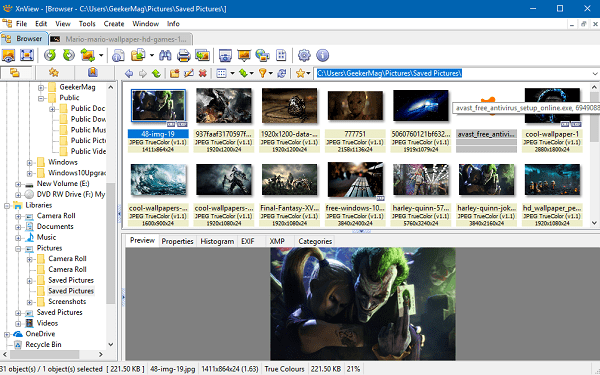
It is a portable application and offers support for multi-language translations, plugins, and various media and image file formats. Like IrfanView it comes with slideshow feature accompanied with screenshot capture options.
The good thing about this software is that it does not comes with any unwanted program.
3. Imagine
It is another best photo viewer for Windows 10 worth mentioning. It is lightweight yet powerful image viewer and what surprises me about this application is that it is about 1MB in size.
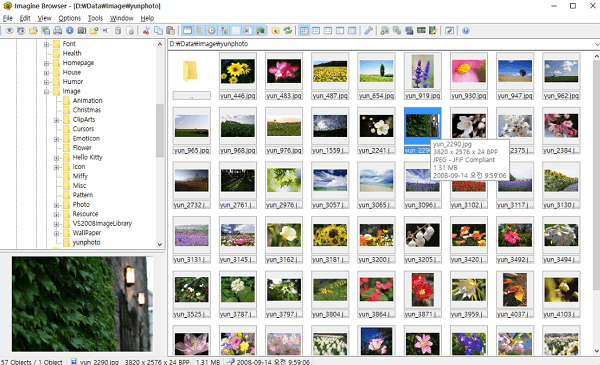
Just like application discussed above it also offer support for plugins. It has converter tools and screenshot capture features accompanied with other useful features which an ideal photo viewer app much have.
It is free to download, and you can download this tool with no hesitation as it does not bundle with malware or adware.
4. FastStone Image Viewer
Faststone is another free photo viewer application that can be used as photo viewer alternative in Windows 10. Instead of creating albums, its primary focus is to manage photos.

It comes with support for almost all the image formats. It also offers color schemes which you might prefer to choose.
All the photo viewer app discussed above are handy. The developer behind this software has done a great job. All of them are free, lightweight, and powerful for personal use. Not it is up to you which one you want to choose for your machine.
There is other best photo viewer for Windows 10 available on the internet why don’t you use the comment section and let me know which one you’re using on your machine.





