WiFi 6, also called 802.11ax is a new generation WiFi standard that offers up to 4X greater network capacity as compared to older WiFi technology, and also it is very secure too. In order to use WiFi 6, all devices should be compatible with it.
WiFi 6 is intended to provide faster speeds than WiFi, more stability, and more bandwidth for devices. WiFi 6 is backward compatible with 802.11ax devices, so you should still be able to connect to WiFi 6 routers and access points that still use the older 802.11ax standard.
Some of the features that you get with Wi-Fi 6 technology are listed below:
- WiFi 6 technology 4X greater network capacity as compared to WiFi 5
- Faster speeds up to 11 GBPS
- Reduce power consumption by up to 7X
- WiFi 6 has an 80% range improvement as compared to older WiFi versions
- Expands the WiFi band from 80 MHz to 160 MHz
- Double channel width and faster connection
- More security
How to Check if your PC supports WiFi 6
If your PC has support for WiFi 6 technology then you can enjoy all the features discussed above. There are two ways to check if your computer has WiFi 6 support or not. In this post, we will cover both.
Use Device Manager
You can easily check for WiFi 6 support using the device manager. Here is how:
Open the start menu using the Windows key and then search for device manager.

In the device manager, find the network adapters and expand it.
Find the primary network adapter you are using now and right-click on it. Then select property.

In the property, go to the Advanced tab, and check if you’ve 802.11ax Mode. If 802.11ax is available then your PC has Wifi 6 support.
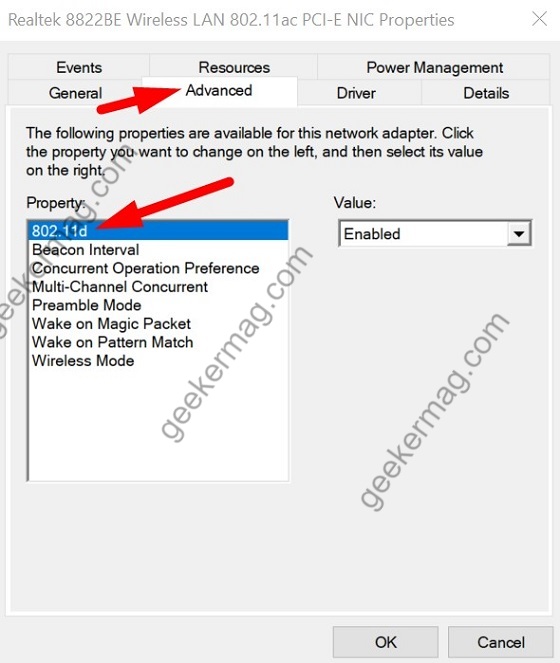
Use Network Settings
Open Windows Settings using Windows + I and then click on Network and Internet.
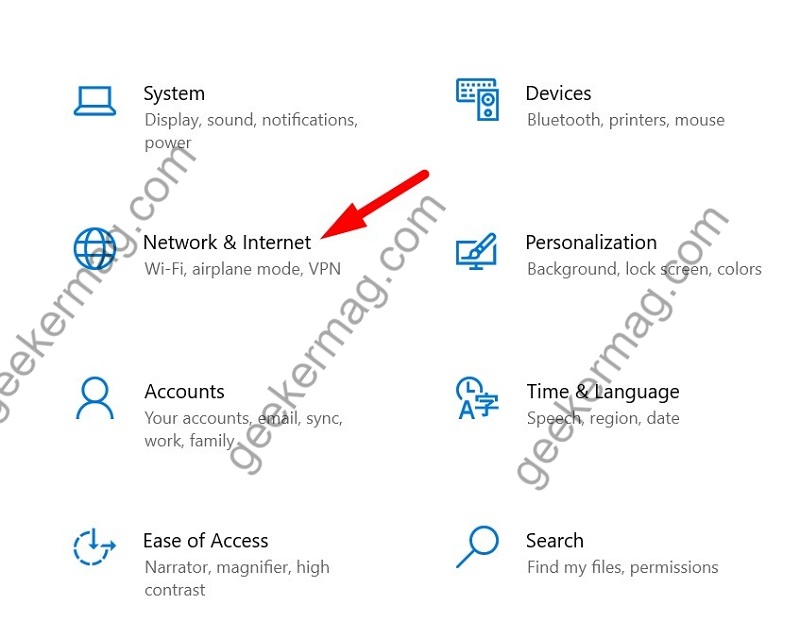
Then click on WiFi on the right side and click on Hardware Properties.
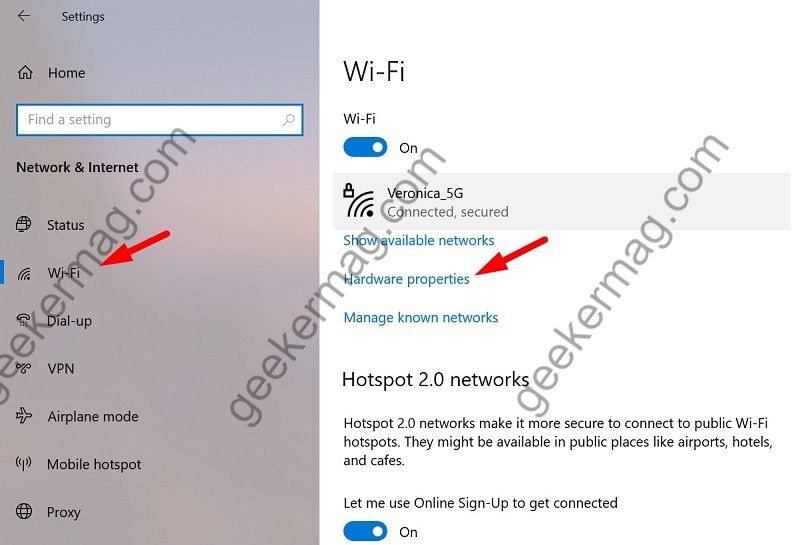
Scroll down and find the WiFi protocol of your PC.
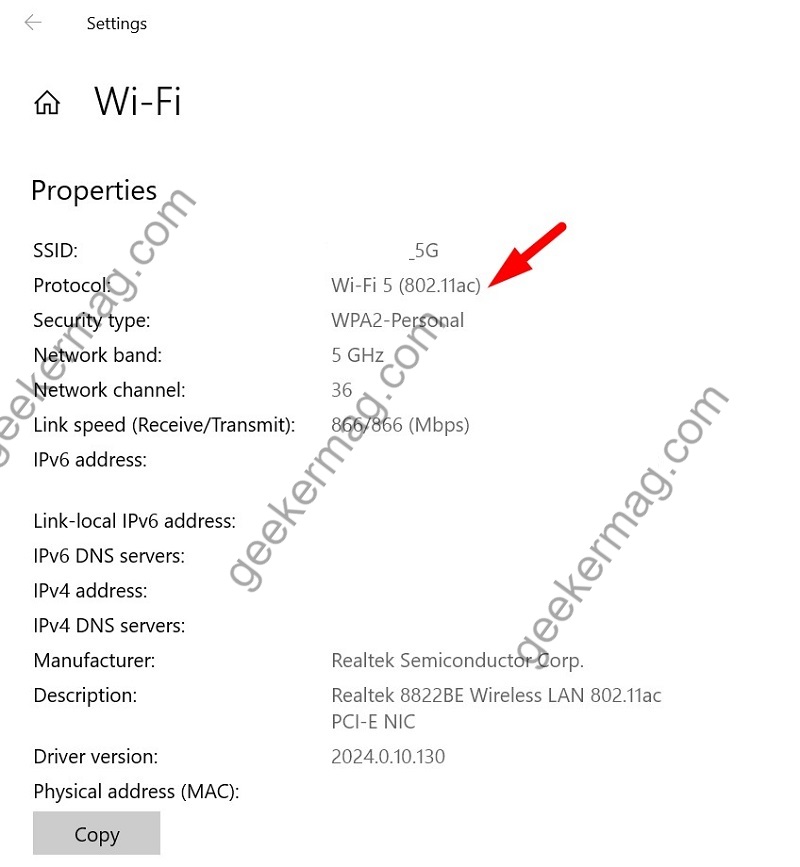
These are 2 native methods to check for WiFi 6 support on your Windows 10. Hope you enjoyed this guide.






