Google team is doing its best to improve the Password check feature in the Chrome browser. To move one step ahead, the company introduced a new feature called ‘Passwords weakness check’ in the latest Chrome Canary v87.0.4241.0
The feature when enabled will scan passwords saved in the Chrome browser and tell you if it is weak. Currently, Chrome gives users notification if the saved password is compromised. But the new addition will make the Password check feature robust.
Enable Chrome Password Weakness Check feat
Chrome Weak Password check feature is available behind the flags and if you want to try the browser new security feature, then here’s what you need to do:
Make sure, you’re using Chrome Canary v87.0.4241.0 or above.
Next, you need to visit chrome://flags/#passwords-weakness-check. Here using Passwords weakness check, change the setting from Default to Enabled.
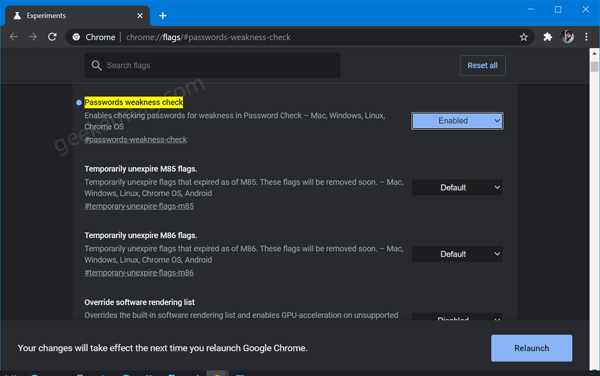
Click on the Relaunch button to apply the changes.
At this point, you have successfully enabled the Password weakness check feature. To start using it, here’s what you need to do:
Launch the Chrome browser and visit chrome://settings/passwords. Here, click on the Check password button. You can directly start the scan by visit this address: chrome://settings/passwords/check.
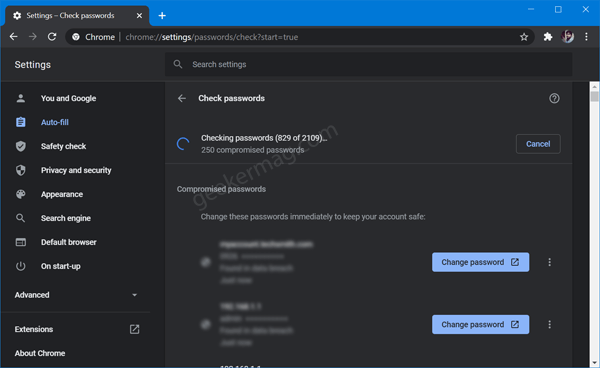
Note – Password check tool will only work if you’re logged into browser using google account.
Now Chrome Password check tool will start scanning the saved password. Once scan complete, give you list of both Compromised and Weak Passwords.
It’s also possible that browser will give you notification about weak password when you login using auto details. Just like you can warning about compromised passwords.
Check out more about the development of the feature here: Gerrit and bugs.chromium.org.





