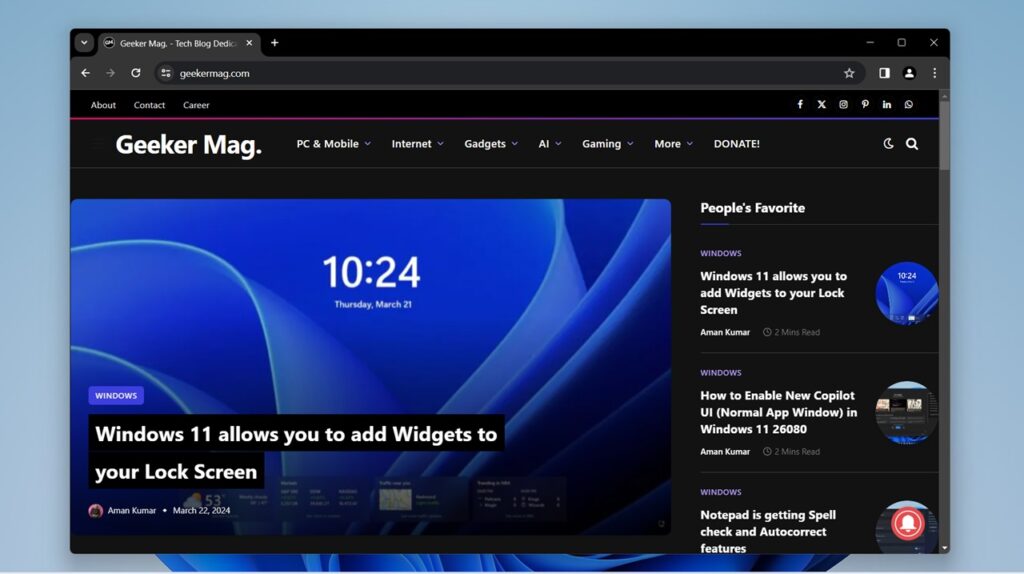Google finally made it possible for users to enable Auto Dark Mode for Web Content in Chrome browser. The feature when enabled allows users to force dark mode on all web pages in the browser.
FYI, The company first rolled out this feature somewhere in 2019 in Chrome Canary v77 behind the flags. At that time users have to enable Force dark mode for web content (chrome://flags/#enable-force-dark). But the feature wasn’t full-fledged and webpages didn’t look good after enabling the feature. And maybe due to this reason, the feature was never made up to Chrome Stable.
It seems like Google again started working on dark mode for web content and that’s the reason in 2024 it finally made up to Chrome Stable, but behind the flags.
How to Enable Auto Dark Mode for Web Content in Google Chrome
In case, you have been waiting for this feature for a long time and can’t wait to try this, then you have to enable it manually using the feature flag assigned to it. Here’s how you can do that:
In the Chrome browser, you need to visit Chrome://flags and hit enter.
In the Chrome Experiments page, type “Auto Dark Mode for Web Contents” in the search box, and this will highlight the feature flag. Or visit directly by going to (chrome://flags/#enable-force-dark)
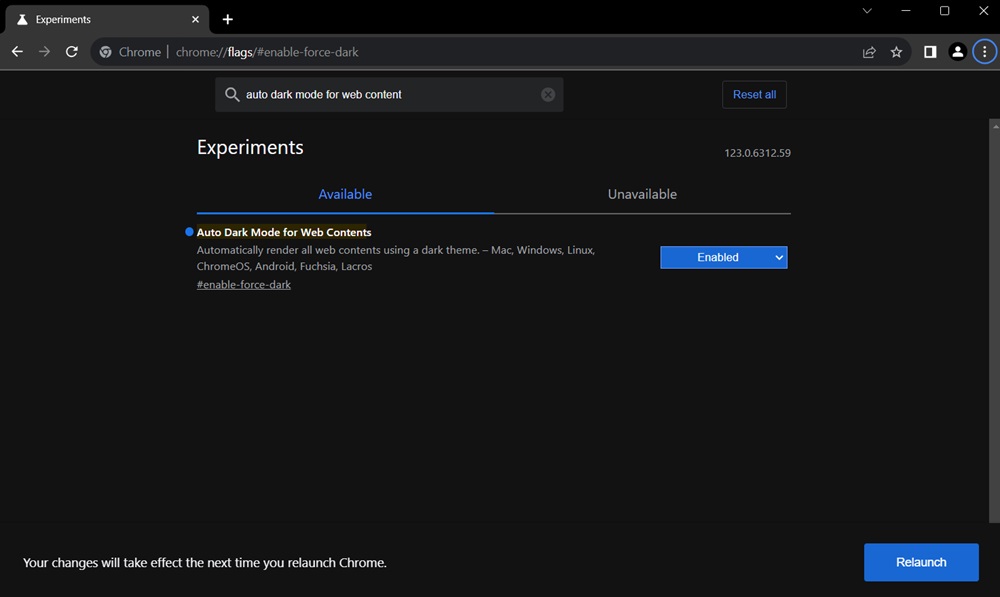
Using the drop-down next to it, change the setting from Default to Enabled and relaunch the browser to apply the changes.
As the flag description says, this feature will automatically render all web content using a dark theme.
To test the feature visit the website of your choice, the content of the webpage will load with dark mode. After enable this feature, I tried visiting my website and this is how it looks like:
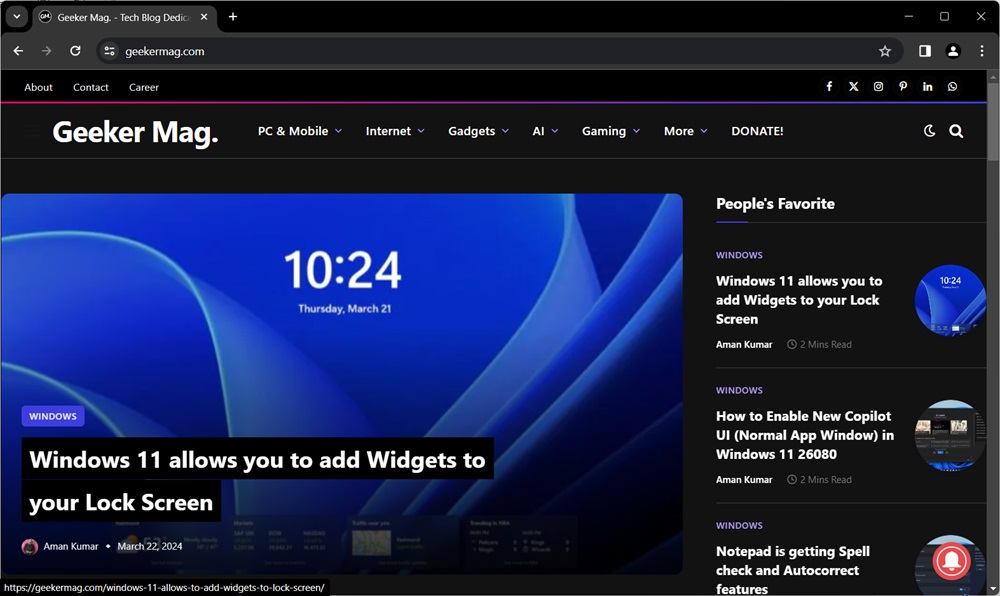
Literally this time the dark mode for web content looks much better in comparison to the earlier when the company added the same feature in Chrome.
At any point, if you want to disable the feature, then you need to restore the flag settings from Enabled to Default.
Apart from this, the same feature flag also offers other settings which include:
- Simple HSL-based inversion
- Simple CIELAB-based inversion
- Selective image inversion
- Selective inversion of non-image elements
- Selective inversion of everything
Are you happy that Google finally added auto dark mode for web content feature in the Chrome browser? Are you going to try this feature, if Yes? Don’t forget to share in the comments, how pages look with dark mode.