Starting with the latest version of Microsoft Edge Canary v89.0.726.0, the company added the ability to disable the Developers tool by pressing F12 or Fn + F12 from browser settings.
Microsoft Edge Developer tool is a set of tools using which users can inspect and debug HTML, JavaScript, and various web pages and applications. You can official documentation to know more about Edge Devtools.
Usually Edge users can access Developers tool using three ways:
- Ellipse (…) icon > More Tools > Developers tool
- Using the keyboard shortcut i.e. CTRL + SHIFT + I
- By pressing F12 or Fn + F12.
On the basis of the feedback provided by Edge Insider, the Edge devs have added an option in the browser setting using which users can manage whether they want to open the DevTools when the F12 key is pressed.
Disable F12 Keyboard Shortcut to Open Developer Tools in Microsoft Edge
In case, you belong to that group of people who were eagerly waiting for this option to available in Edge browser settings, then here’s how you can try it:
Make sure, you’re using the latest version of Edge in Canary channel.
Next, you need to click on the Ellipse (…) icon and select Settings.
Here on the left pane, switch to the System tab. Now on the right side head over to the Developers tool section available at the bottom.
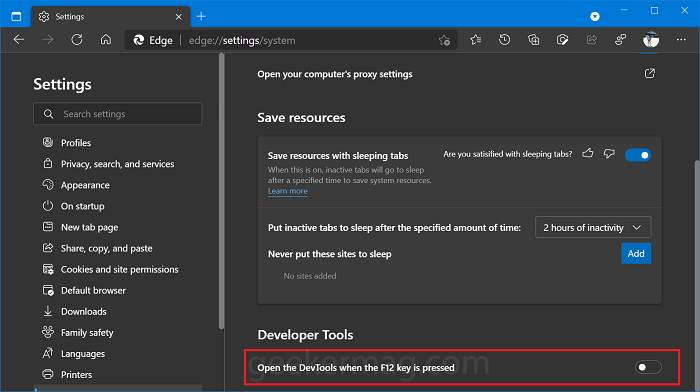
You need to turn off the option for “Open the DevTools when the F12 key is pressed” to disable F12 or Fn + F12 keyboard shortcut to open Edge Developers tool.
As Simple as That!
So which method you prefer to open Developer tools in Microsoft Edge? Do you use F12 keyboard? We would like to hear from you in the comments.





