Starting with the Windows 11 22H2 Moment 3 update Microsoft has replaced how pressing the PrtScr key on a PC keyboard works by assigning it to the company’s own Snipping tool or Screen Snipping tool.
Right now, if you press the PrtScr key on the PC keyboard it just captures the whole screen and copies it to a clipboard which users can later paste to their preferred image editor and edit or save it depending on their requirements.
The option to use the PrtScr key for opening the Snipping tool is already available in Windows 11 but after installing the Moment 3 update, the Snipping tool will open whenever you press the PrtScr key on the keyboard.
No doubt Snipping tool is much better as compared to PrtScr in terms of functionality. But the company’s choice to assign a Print Screen key to the Snipping tool may surprise or enrage some users running Windows 11 on their PC.
In case, you have recently installed Windows 11 Moment 3 update on your PC and would like to restore the changes or disbale/unlink the Snipping tool from PrtScr, then it’s possible. Here’s how you can do that:
Launch the Settings app on Windows 11 PC by pressing WIN + I key combinations.
Switch to the Accessibility tab on the left side. On the right side, head over to the Interaction section and select Keyboard.
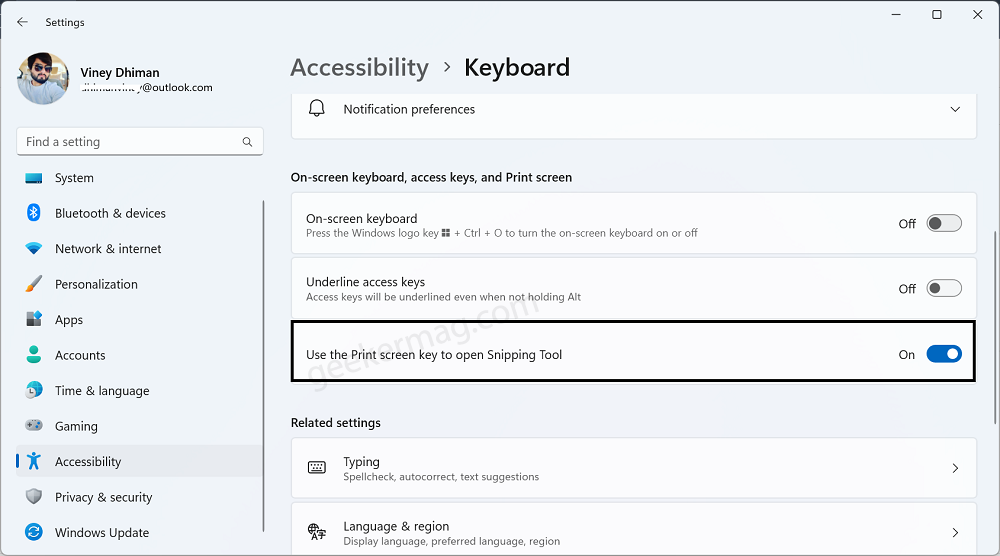
On the Keyboard settings page, scroll down to the On-screen keyboard, access keys, and Print screen section. Under this, you need to toggle OFF the option “Use the Print Screen key to open Snipping tool“
From now onwards, the Snipping tool will no longer open when you press the PrtScr or Print Screen key.
As simple as that!
On the other hand, if you have previously changed this setting and you prefer to use the Print Screen key for opening the Snipping tool in Windows 11, then you know the drill.
You just need to reach the keyboard settings page and toggle ON this option Use the Print Screen key to open the Snipping tool“.
What is your opinion about Microsoft making the Snipping tool open when you press the Print Screen key the default behavior in Windows 11? Are you happy with this or in anger? Let me know in the comments.





