Starting with Edge Canary v86.0.612.0, Microsoft enabled DNS over HTTPS (Doh) feature out of the box and added a new option in browser settings using which you can use alternative DNS services.
Users who aren’t aware of DoH, its a protocol for performing remote Domain Name System (DNS) resolution via the HTTPS protocol. The purpose of this feature is to protect user privacy and security by preventing eavesdropping and manipulation of DNS data.
Edge has picked lots of options and features from the Chrome browser and the DoH option is one out of them. Google already enabled DNS over HTTPS (Doh) feature in Chrome v84.
Edge also has a DoH feature for a long time, but users have to enable it using the flag and there was no GUI to manage custom DNS. But with the latest version of Edge Canary, the feature is enabled out of the box with proper GUI.
You might be interested in reading How to Set Cloudflare DNS in Windows 10 and DNS of your choice in Android Phone.
Enable DNS over HTTPS & Set Custom DNS Provider Edge
In case, you want to hand-on Edge DNS over HTTPS feature, then here’s how you can start using it:
Make sure, you’re using the latest version of Edge Canary v86.0.612.0 or above.
Next, you need to launch browser, click on the Settings and more (…) icon and from the menu select Settings.
On the left side, switch to Privacy, search, and services. You can directly reach on this setting page by going to edge://settings/privacy.
Here on the right side under the Security section, you will find an option that reads “Use secure DNS to specify how to lookup the network address for websites“.
The option is enabled with default settings and using Secure DNS from your service provider. To use Custom DNS, you need to select Choose a service provider and then click on the box next to it.
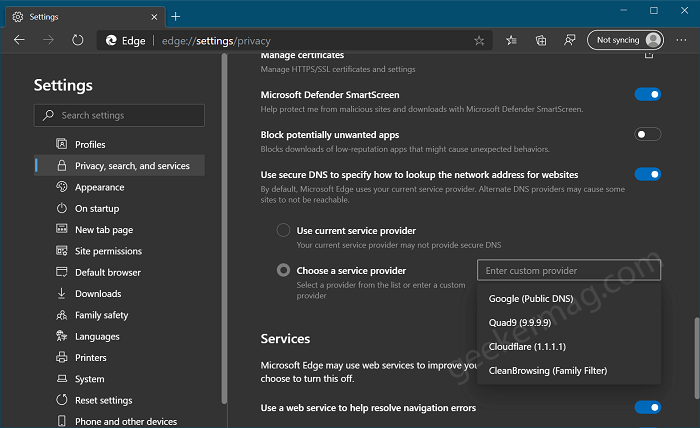
Instantly you will get list of popular Custom DNS Service Provides. The list includes:
- Google Public DNS
- Quad9 (9.9.9.9)
- Cloudflare (1.1.1.1)
- CleanBrowsing (Family Filter)
Select the DNS provide which you want to set. Doing this will set Custom DNS as default DNS service provide for Edge browser.
Thing to keep in mind that if your Internet Service Provider (ISP) doesn’t support Secure DNS, then the DoH feature will not work for you.
To check whether the DNS Over HTTPS (DoH) feature is working on not, after setting Custom DNS you can visit the Browsing Experience Security Check page provided by Cloudflare.





