Want to enable Native Titlebar in Google Chrome in Windows 10? In this blog post, you will find a workaround to do that.

Google Chrome is a popular web browser; it comes with every feature which a modern browser must have in twenty century. Recently, the company has introduced a Chrome 69 with new redesign accompanied by various useful features, and they assure that more to come in upcoming weeks.
Apart from that, the Chrome browser also has various hidden flags that activate hidden features. Using these flags, users can enable and disable various feature which they like and dislike.
With default settings, the Chrome browser has own title bar, and it’s of Gray color. Sometimes it doesn’t suit the overall appearance, especially when you’re using Windows 10.
Lots of users are not a fan of the gray title bar in Chrome browser and want to turn it off. And if you made up so far, then you’re one out of them, right?
Enable Native Titlebar in Google Chrome in Windows 10
Fortunately, there’s a special Chrome flag available using which you can get rid of Google Chrome gray title bar in Windows 10. Here’s what you need to:
1. Launch the Google Chrome browser.
2. In the address bar, you need to copy-paste the following flag address:
chrome://flags/#windows10-custom-titlebar
This will open the Chrome flag page with the exact settings, i.e., Custom-drawn Windows 10 Titlebar which you have to modify to enable native title bar in Windows 10.
3. With default settings, the same Chrome flag is enabled. Here, you need to change the setting from Default to Disable using the drop-down available next to the flag feature description.
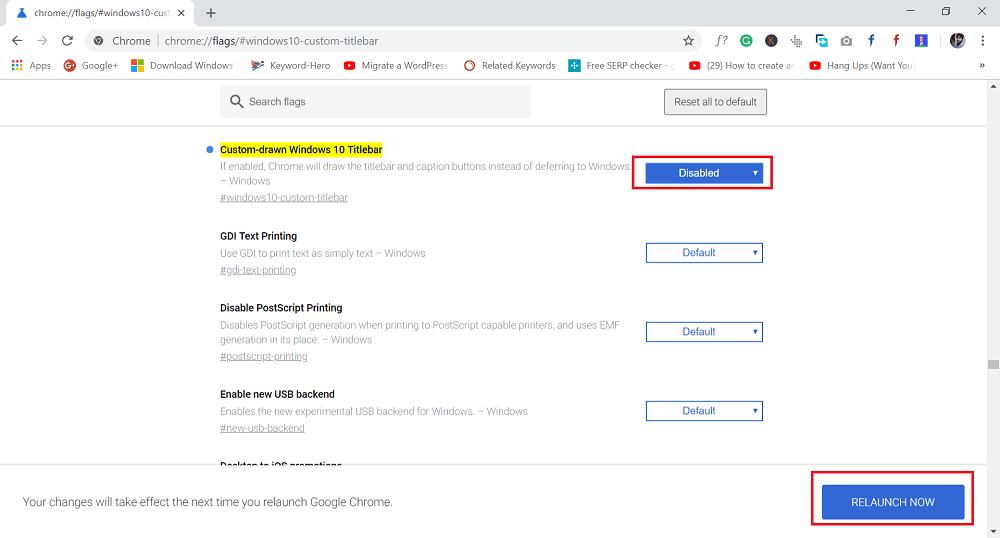
4. Next, Click on the Relaunch Now button to apply the change.
Check out the difference with and without native Titlebar in Chrome browser.

When this flag is enabled, the Chrome browser will draw the titlebar accompanied by caption buttons rather than deferring to Windows.
Important – This is just a temporary solution. The same flag can be removed in Google Chrome upcoming versions.
Find this blog post on how to enable Native Titlebar in Google Chrome in Windows 10 useful? I would like to read your thoughts in the comments.





