Want the web page to load faster in Google Chrome? Enable lazy loading feature in Chrome. The following blog post will guide you instructions on how to enable it.
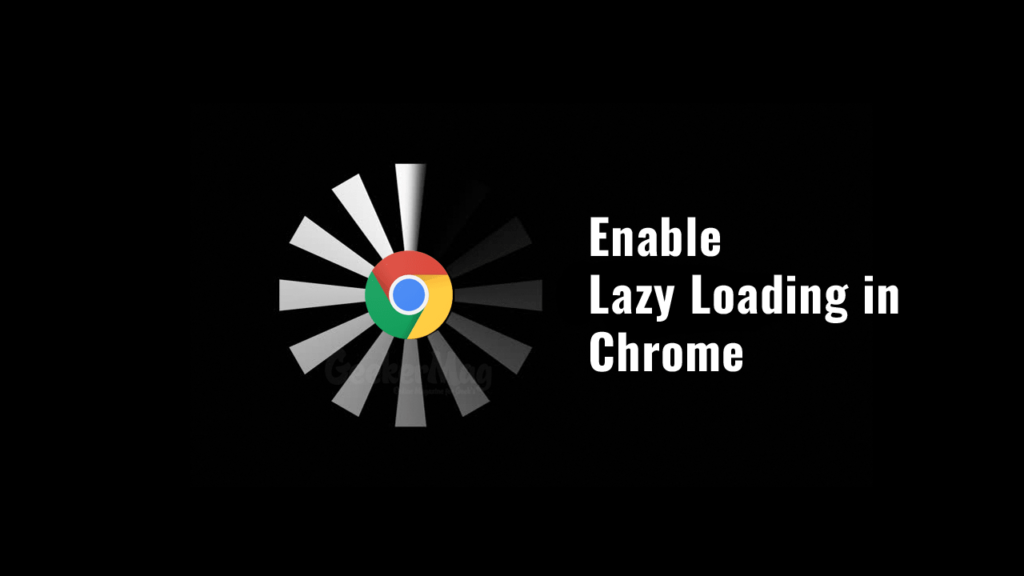
Start with Chrome v74, the company introduced lots of useful features which includes Chrome dark mode, new customize icon for New Tabs, and even more. The browser also comes with an experimental flag that let users enable Lazy loading.
According to information on this page, When Lazy loading is shipped in the browser, it reduces memory consumption, data usage, and improve the speed of content above the fold. Scott, the employee from Google explained that Deferred content will load only when the user scrolls down to a particular distance.
Google is planning to include lazy loading feature with default settings starting with version 75. The information was confirmed by addyosmani engineering manager at Google working on Chrome.
Those users who want to try lazy loading feature right now can use experimental flags available in Chrome v74 to enable it.
Enable Lazy Loading in Google Chrome
1. Update Chrome browser to latest version i.e Chrome v74. (Hamburger icon -> About Google Chrome)
2. Open the Chrome browser, and in the address bar, load Chrome://flags. This will take you to the Chrome flags page.
Here, you need to search lazy in the search flags box. You will get following experimental flags:
- Enable lazy image loading
- Enable lazy frame loading
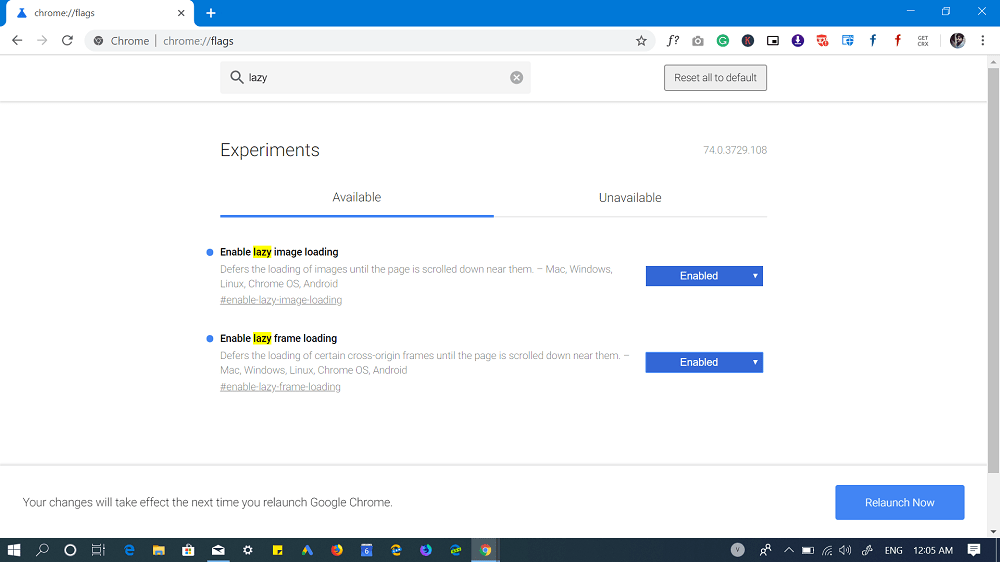
With default settings, both flags are disabled. Using the drop-down change settings from Default to Enabled.
3. Restart the Chrome browser by clicking the Relaunch Now button available at the bottom.
When you enable the Lazy loading feature in Google Chrome browser, the browser will only load site elements visible on the user’s screen. Apart from that, it won’t load the picture accompanied by iFrames below the fold of the screen as shown below:
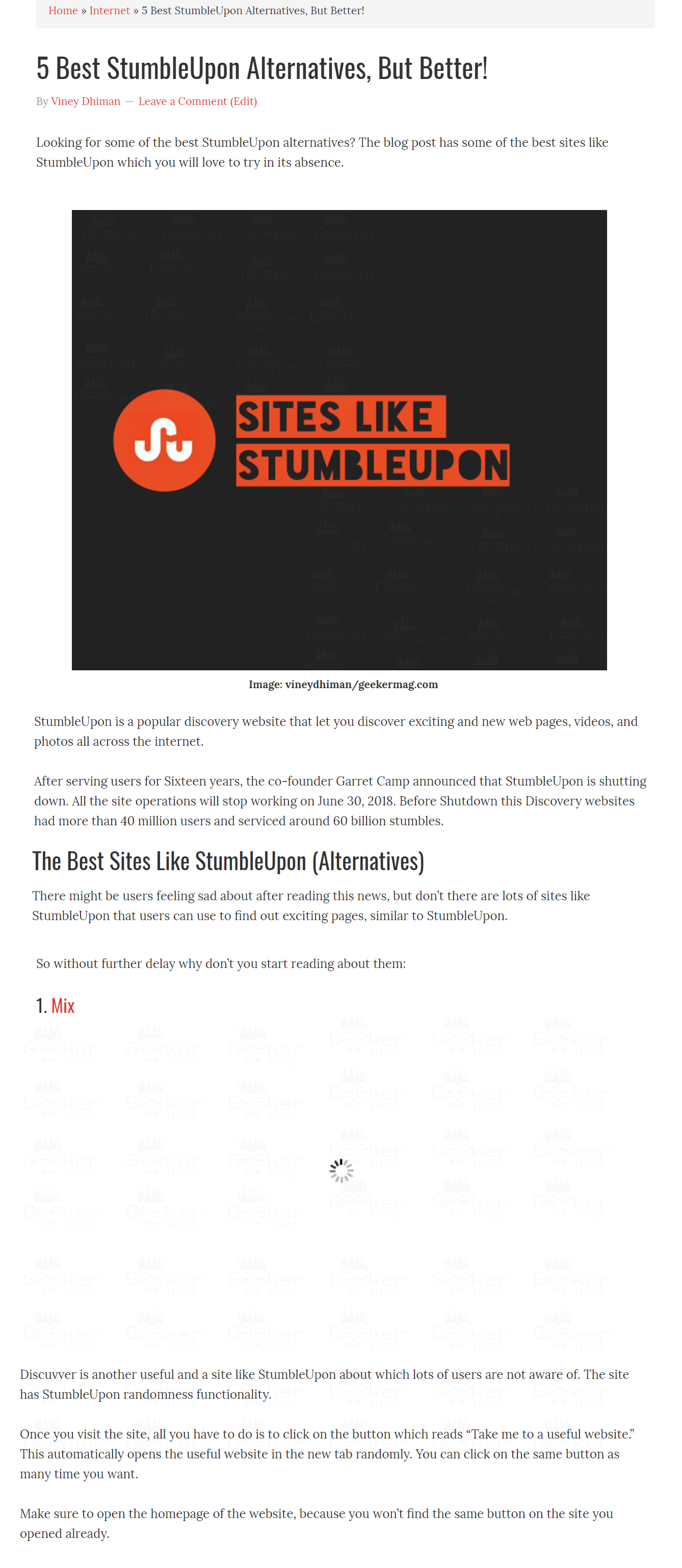
As a result, users will enjoy faster web page loading time. All this because the browser is not loading all the site elements instantly, but load them slowly. The whole concept is named as lazy loading.
Currently, the majority of webmasters taking the help of JavaScript to use the same functionality, but the company will include this feature natively in the browser starting Chrome v75.
The Lazy Loading feature is now available on the Edge and Firefox browser. You can check the following for more details:
What are your thoughts about Google Chrome Lazy loading feature? Find this feature useful? We would like to know your opinion in the comments.





