Starting with Firefox v87 (In Nightly), the company added a new option to the Advanced Preferences (about:config) page called “Show only modified preferences”. The option when enabled will show modified preferences.
FYI, Advanced Preferences (about:config) is a page dedicated in the browser where you will find a list of application settings usually known as preferences. Users can modify these preferences or add one to enabled hidden features or settings in the browser.
Starting with Firefox v71, Mozilla introduced a new user interface for ‘about:config’. What is missing in the new UI is the ability to sort by the status of the rows. Although there’s an option to Show all preferences, that won’t help much.
Lots of users were requesting Mozilla to introduce the option in Advanced Preferences that help them in finding modified preferences quickly. With the latest version of Firefox, the company has decided to fulfill user’s this request.
Show only Modified Preferences on About:Config page of Firefox
The option is available in the latest version of Firefox Nightly and if you’re curious to hand-on this option, then here’s what you need to do:
Make sure, you’re running Firefox Nightly v87 or above.
Next, you need to type ‘about:config‘ in the address bar and hit enter. Doing this will take you Advanced Preferences page.
Here, you will find new option i.e. Show only modified preferences, on the upper right corner next to search bar.
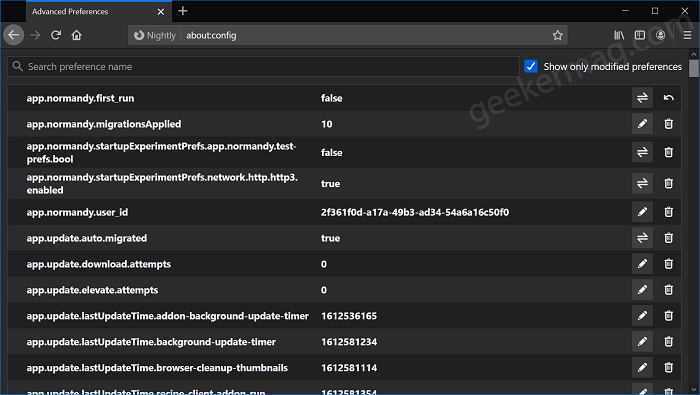
Now, checking the box for Show only modified preferences will instantly get a list of preferences that are modified or not using the default value.
The feature is useful for those users who frequently change preferences on the Advanced configuration page and want to sort preferences that are not using default values.
What are your thoughts about Firefox adding new option in the browser? We would like to know your opinion in the comments.




