If you’re using an Adobe program, let’s say Adobe Audition CC on your Windows 10 PC, then you might have found yourself in a situation when it randomly freezes or hangs. The program turns whites and shows a message “not responding” in the title.

The majority of uses reporting that they experiencing the same thing, especially when they’re doing lots of things at once or Adobe Premiere Pro is open in the background.
No matter, what Adobe program you’re using if it freezes or hangs on your Windows 10 PC, then you can fix it using a quick workaround. Here’s what you need to do:
Open Resource Monitor on your computer. For that, press WIN + R, and in the Run dialog box, type ‘resmon‘ and hit enter.
Alternatively, you can open Resource Monitor via Task Manger. For that, right-click on Taskbar > Task Manager > Performance > Open Resource Monitor.

In the Resource Monitor program, switch to the CPU tab. Here, look for the process that is not responding. Usually, you will find that process in red text. Right-click on the same process and select Analyze Wait Chain
Doing this will open Analyze Wait chain dialog box, show you a two process that includes Process and Sub-process. In the sub-process name, there will be a word svchost.exe
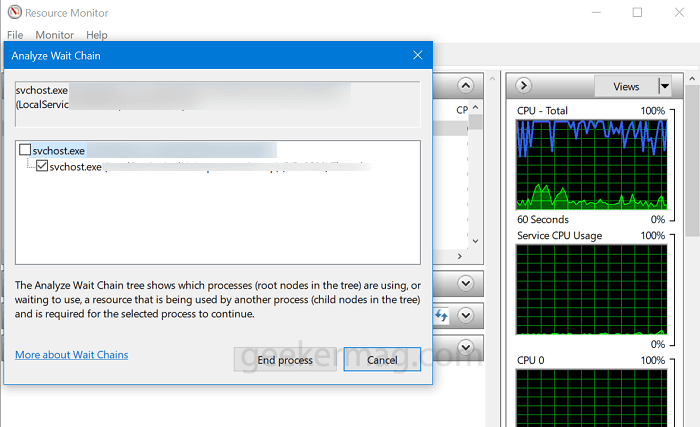
What you need to do is to check the box for the last sub-process, the one that has svchost.exe in the name, and then click End Process.
Magically, that particular Adobe program will unfreeze, and you will be able to interact with it again.
Tip – The method is not limited to Adobe products, but you can also use it for unfreezing any program that you’re using in Windows 10.
Thing to Keep in Mind:
After following this workaround, if speakers and microphone stopped working, then fret not. Here’s what you need to do:
Right-click on the Sound tray icon available on the taskbar and from the menu select Sounds.
Next, you need to select the Playback tab and then make a right-click on your default speaker, and select Test. Doing this will bring the sound back.
That’s all about this blog post. If you have any queries related to this workarounds, feel free to ask us. It will be great if you share screenshot with us.





