Starting with Microsoft Edge v91.0.864.37, the browser repeatedly keeps asking to change the default search engine to Microsoft Bing Search.
What actually happening is that the Edge browser keeps showing a dialog box (part of the Edge Assistance feature) asking users to change the settings to “Use Microsoft recommended browser settings”.
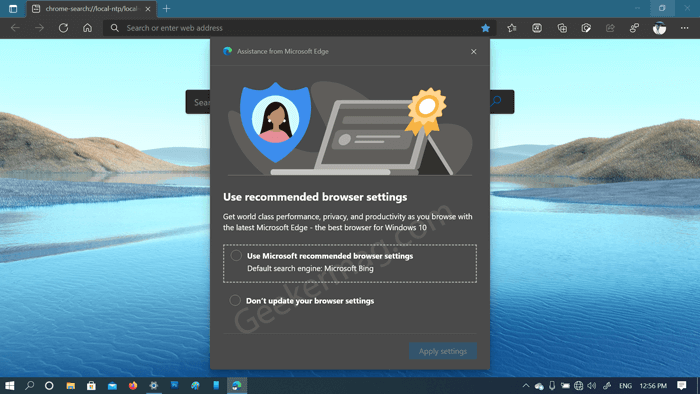
The same dialog box show user two options “Use Microsoft Recommended browser settings” and “Don’t update your browser setting.” The first settings (which Microsoft recommends) will set Microsoft Bing as a default search engine. Apart from that, the second option respect your default settings.
According to multiple reports, when they select the second option and click Apply setting button, it keeps coming back. The same thing happens even if they click “X” to close the dialog. Whenever computer restart and they open Edge browser, the same dialog box appear again. Edge browser keeps showing the same dialog box until you select the first option that asks to set Microsoft Bing as the default search.
Fix – Microsoft Edge Asking to Change Default Search Engine to Microsoft Bing
Whether Microsoft is doing this intentionally or it’s just a bug. There’s a quick around using which you can get rid of this:
What you need to do is to Disable Assistance feature in Microsoft Edge. For that, you need to take the help with “Show feature and workflow recommendations.”
Once done, you will no longer this annoying dialog box.
Microsoft Edge has an Assistance feature that shows active messages recommending specific features and workflows based on your activities. The recommended setting dialog is part of this feature. Once you disable this feature by the flag, the dialog box will no longer appear.
Fix – Microsoft Edge Opening a specific page or pages on startup in Edge
Apart from that, there are various reports where users are unable to open a specific page or pages on startup if Bing search is not the default search engine. The above workaround also fixes this issue of the Edge browser too.
Although it’s not an expected solution as Assistance for Edge browser is a useful feature that keeps you updated with new features. But it’s worth trying until Microsoft fixes the above fix automatically.





