Some users are reporting that they’re unable to set up the Fingerprint scanner feature after installing or upgrading to Windows 11.
What actually happens is when they head over to Settings > Accounts > Sign-in options and locate Fingerprint recognition (Windows Hello). They’re seeing a message:
“This option is currently unavailable.”

To investigate further, if you click on the same option an error message appears that reads:
“We Couldn’t Find A Fingerprint Scanner Compatible With Windows Hello Fingerprint“.
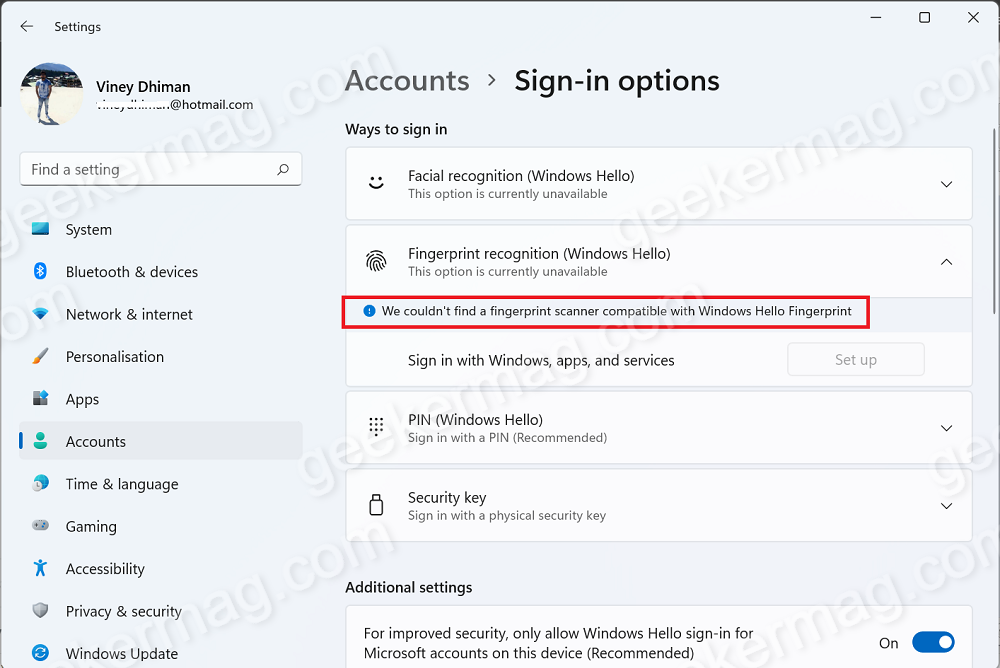
Now what’s annoying about this error message is that their device is fully supported Fingerprint recognition. So what caused the issue and why it’s happening?
Usually, this error message appears, when the Fingerprint device or driver isn’t installed on the PC. To confirm this thing, Press the WIN + X key combo to launch the WINX menu and select Device Manager.
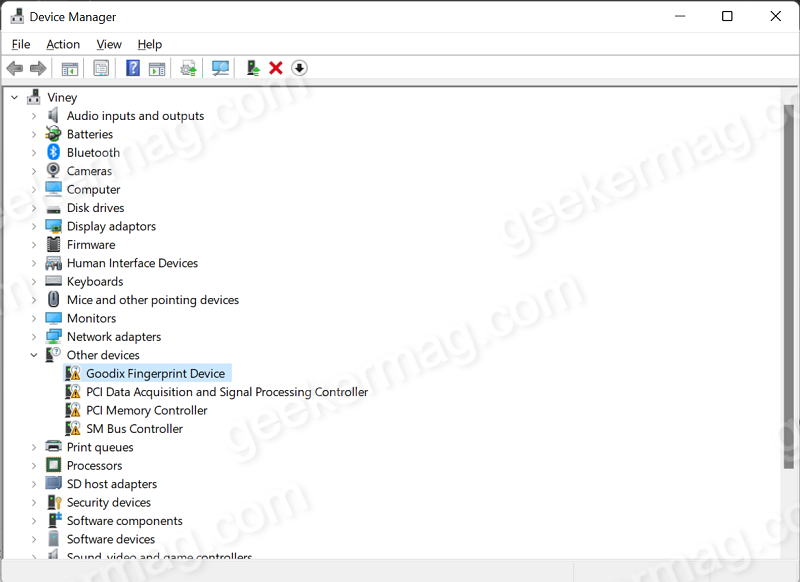
Locate the ‘Other devices‘ entry and check if this “Goodfix Fingerprint device” is listed under it with a yellow mark to confirm that compatible drivers are not installed.
Apart from that, if the Fingerprint device or driver is already installed, then it’s highly possible that it’s corrupted or running the outdated version.
So overall, the error message appears, when compatible fingerprint drivers are missing from the PC.
Fix – We Couldn’t Find A Fingerprint Scanner Compatible With Windows Hello Fingerprint in Windows 11
So to fix the issue, here’s what you need to do:
Note – I have a Dell PC, so I will show you how to grab the Fingerprint device driver from the official website and fix the issue. In case, you have a PC from another company, then you need to visit the official website to download hardware drivers for Windows.
Head over to the Dell Driver download website, website will automatically detect your device and on the basis of that suggest you Fingerprint driver available for your device.
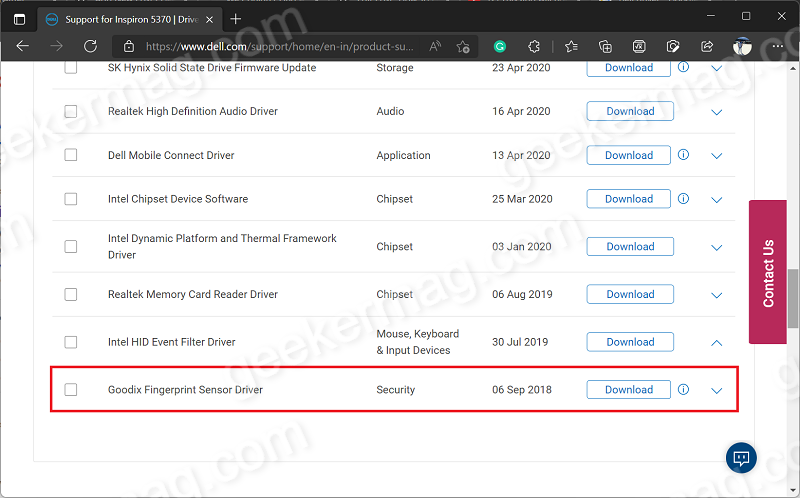
You will be presented with different drivers, search for the one with the name “Goodfix Fingerprint sensor driver“.
Download and Install it on your computer. Once done, reboot your computer to apply the changes.
In case, your device already has the same driver on your Windows 11 PC, then you need to Uninstall it from Device Manager and then reinstall it again.
After doing this, if you head over to Sign-In Options in Windows 11, this time you will not see an error message and will be able to set up the Fingerprint recognition feature.
That’s all about this blog post. I hope the solution suggested in this blog post helps in fixing the issue.
Make note that, you can use the solution suggested above in this post to Fix – We Couldn’t Find A Fingerprint Scanner Compatible With Windows Hello Fingerprint in Windows 11 and Windows 10 as well.





