Microsoft after adding the Background Removal feature in Paint. The company released an exciting update for the Photos app (version 11.2306.30.0) to all insiders in the Canary and Dev channels. This update introduces an AI-based background blur feature in the Photos app in Windows 11.
The Photos app in Windows 11 now offers a background blur feature, allowing you to blur pictures and give them a professional touch. This feature works by automatically detecting the subject and applying a blur effect to the background, similar to the portrait mode on smartphones.
How to Blur Background of Picture in Photos App Windows 11
Below in this blog post, you will learn step-by-step instructions on How to Blur Background of a Picture using the Photos app in Windows 11.
The Blur feature is available in the Photos app v2023.11090.13001.0 or higher. So make sure to update the Photos app to the latest version from the Microsoft Store app.

Right-click on the particular picture or image (whose background you want to blur), then select Open with > Photos.
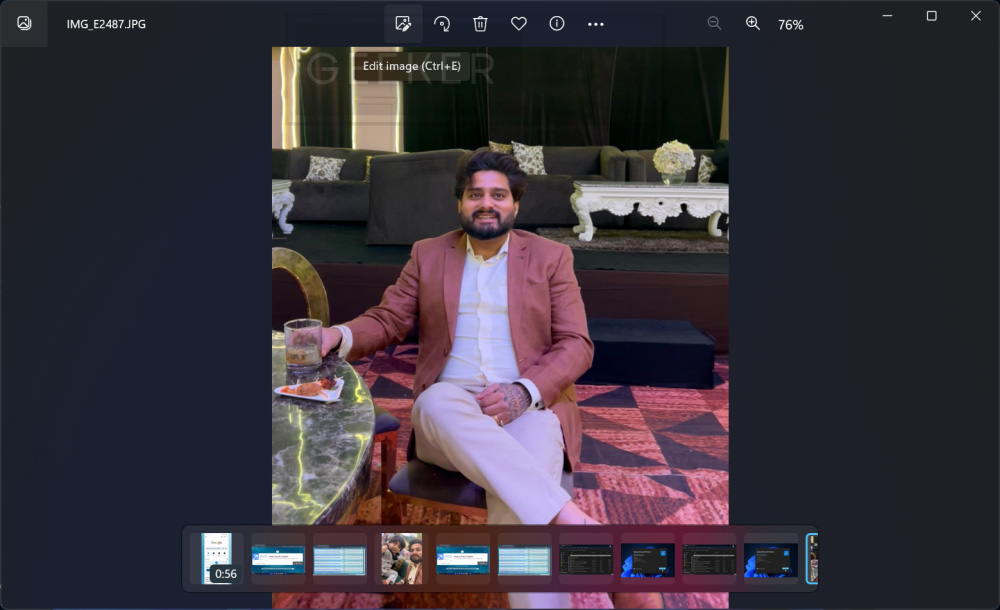
Click on the Edit image icon. This will open the image in the edit mode.
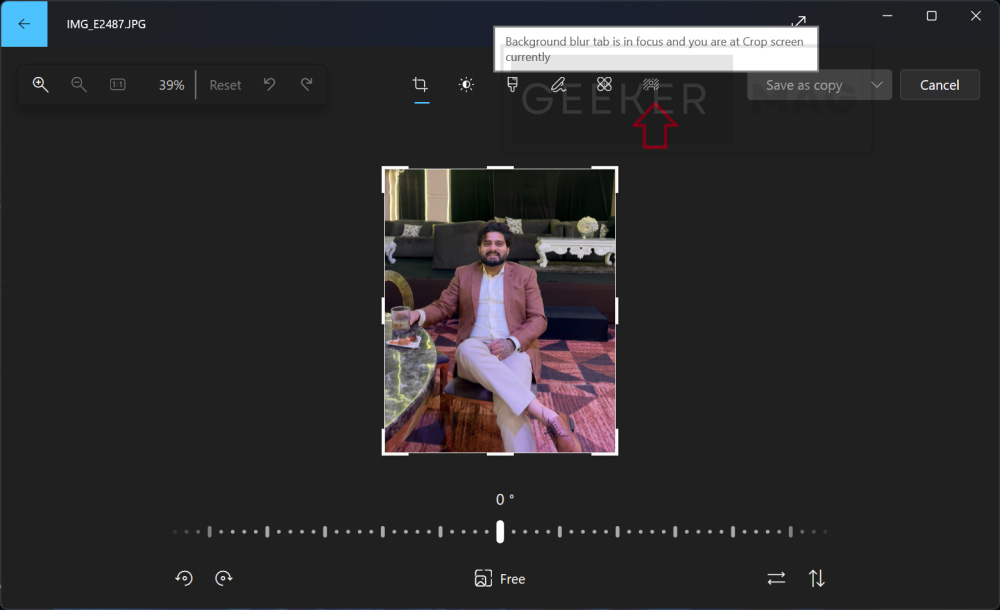
Click on the Blur icon available on the Command bar.
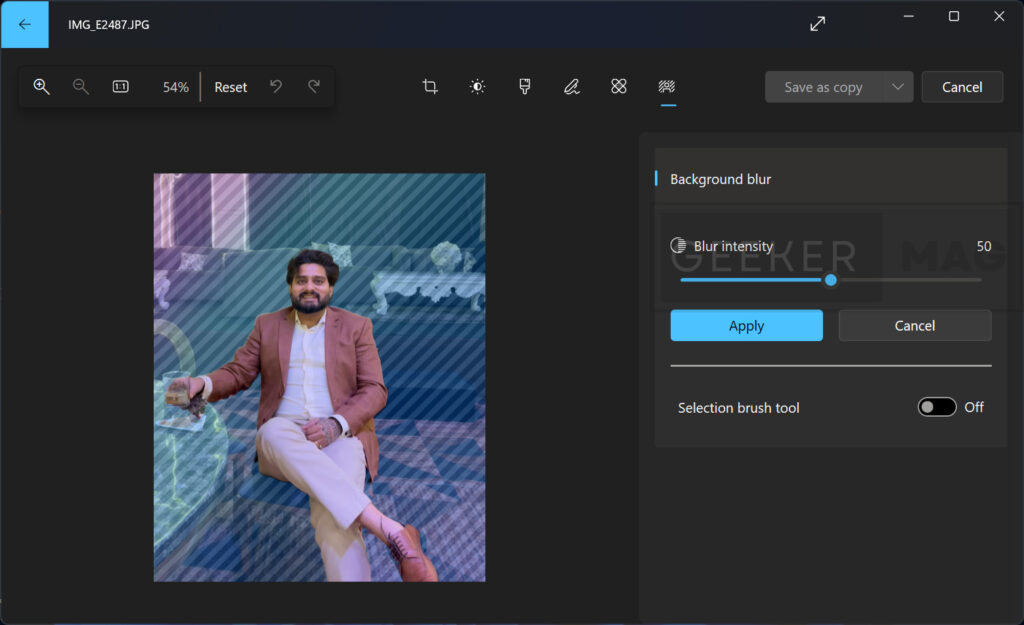
The Photos app automatically finds the background in the photo, and with a single click, instantly highlights your subject and blurs out the background.
On the right side, you will Blur Intensity slider using which you can control the intensity of the blur effect. Slide it left or right to achieve the desired level of background blur.
If you want to have more control over which areas are blurred, you can enable the “Selection brush tool” toggle switch. This allows you to manually select areas for the blur effect.

Under this option, you can change Brush size and Brush Softness.
Click on the Apply button.
After following these steps, your image will have a professionally blurred background, similar to portrait photos taken with a smartphone.
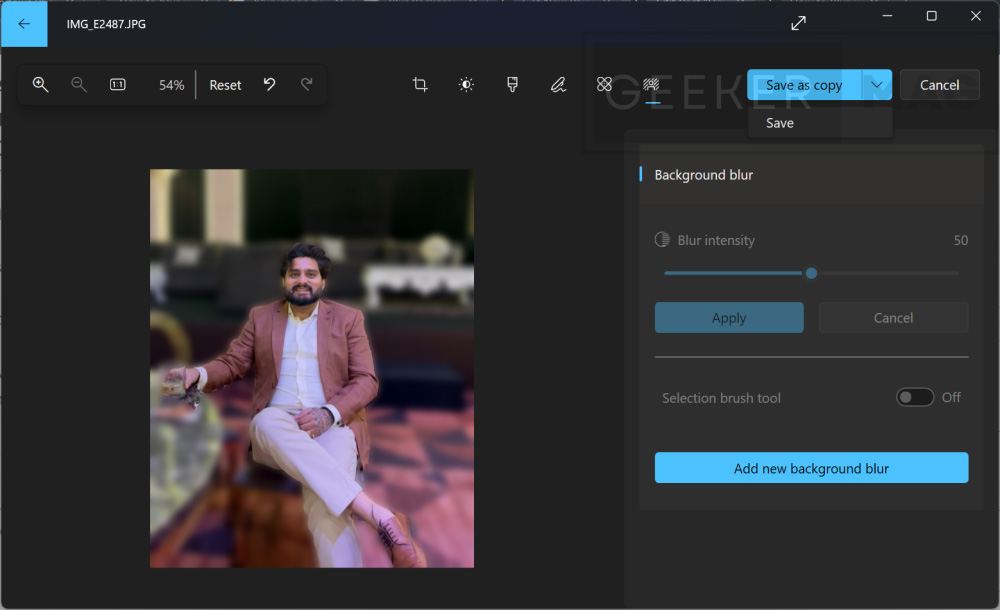
At last, click on Save as copy or Save as depending on your preferences.
As simple as that!
Blur Image Background in Windows 11 (Photos App) – YouTube Video
Right now, Microsoft is testing the Blur feature in the Photos app (Preview v2023.11090.13001.0) is available to all insiders running Windows 11 in the Canary, Dev, and Bet channels.
How to Get Photos App with Background Blur Tool in Windows 11
In case, you can’t wait for the Photos app update to reach your PC and want the latest version of the Photos app with Blur feature in Windows 11 Stable, right now, then follow the instructions discussed below:
Open your web browser and go to this website: https://store.rg-adguard.net/.
Select “Product ID” from the drop-down menu and paste the Microsoft Photos Store app product ID i.e. 9WZDNCRFJBH4.
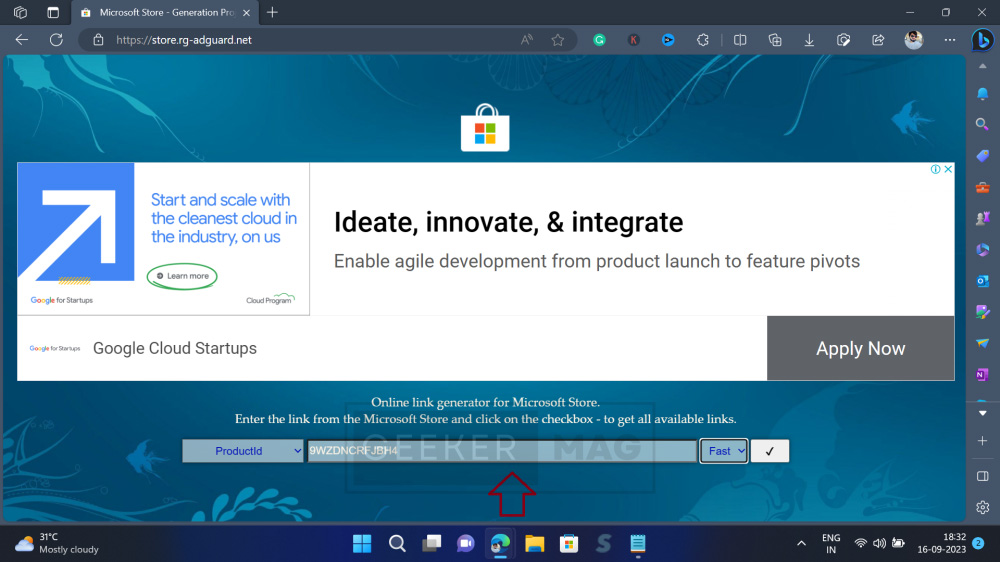
On the other drop-down, select “Fast” from the drop-down menu and click the Tick button. This will fetch the latest version of the Photos app that includes the new feature.
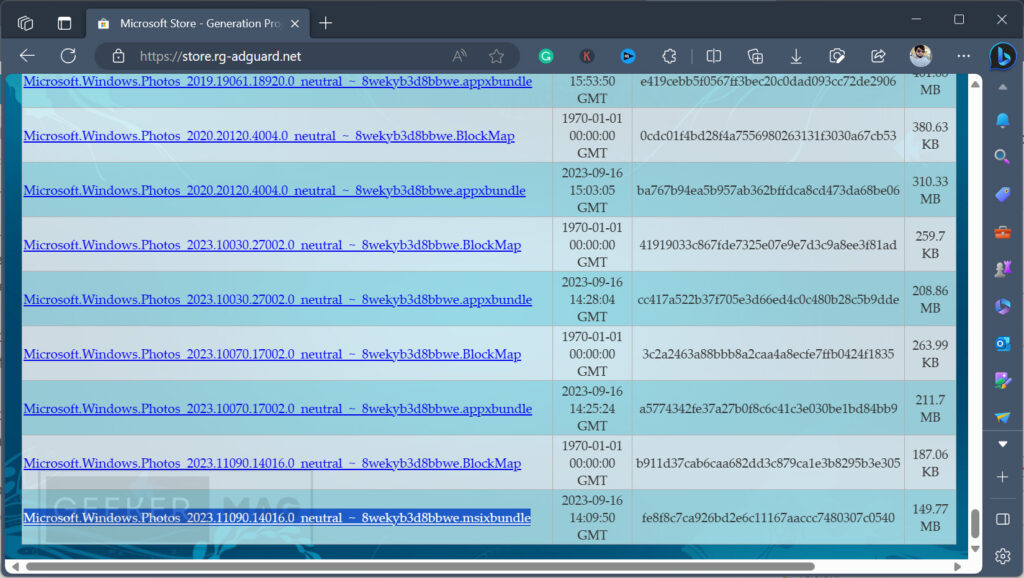
On the page that opens, locate the “msix bundle for Microsoft Photos v2023.11090.14016.0“ (This is the latest version). You will find it at the bottom of the page. Click on it to download.
If you receive a warning message stating that it may not be safe for your PC, ignore it and proceed to download the photos .msix bundle.
Double-click on the .msix bundle to run the installer.

When the installer window opens, click on the “Update” button.

Once the update process is finished, the Photos app will either open automatically or you can manually launch it.
This time, you’ll notice the “Background Blur” option located next to the selection tool. Follow the instructions discussed above to blur the background of the picture.
By following these steps, you can easily apply a background blur effect to your images using the Photos app in Windows 11.
I’ve personally found this new background blur feature in the Paint app in Windows 11 to be incredibly useful. What are your thoughts on this exciting addition? Feel free to share your opinions in the comments section below.





