The recent release of Chrome 87 is all about new features, improved performance and improved memory handling. Chrome Quick Actions is one of the new features in the browser. This feature allows you to quickly access a number of browser settings and utilities right from the address bar without opening your privacy and security settings.
Google is enabling this feature in stages, which means that even if you installed Chrome 87, you may not have Google Actions. If it is not yet available to you, but you really want to test it, you can force it on in the stable version of Chrome.
How to Enable Chromes Actions feature
Chrome actions feature is available behind the flags and here’s how you can manually enable the feature:
Launch Chrome Browser
In the address bar, you need to copy-paste this flag address: chrome://flags/#omnibox-pedal-suggestions and press Enter.
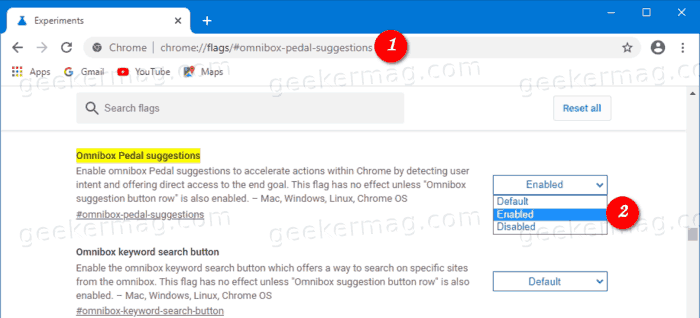
Select Enabled from the drop-down list to the right of the ‘Omnibox Pedal suggestions’ flag.
Then, enter chrome://flags/#omnibox-suggestion-button-row in the address bar and press Enter.
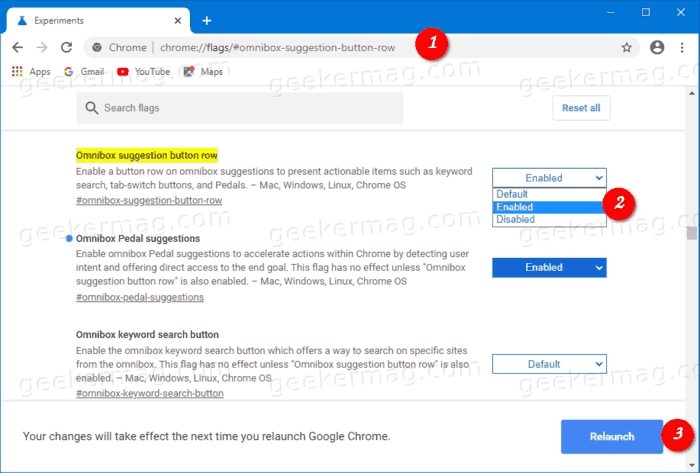
Select Enabled in the drop-down list to the right of the ‘Omnibox suggestion button row‘ flag.
Restart your browser when prompted.
At this point, you have successfully enabled Chrome Actions feature. Check out following steps on how to use it
How to Use Chrome Actions features
If you enter, for example, “delete history” in the address bar, then “Clear browsing data” button is displayed.
Clicking on it opens the Clear Browsing Data dialog box. “Clear cache” or “wipe cookies” also give the same result.

Examples of Chrome actions you can try.
- Enter Type update browser or update google chrome to update Google Chrome.
- Enter incognito or launch incognito mode to open a new window in incognito mode.
- Enter edit passwords or update credentials to change saved passwords.
- Enter translate this or translate this page to translate the open web page.
- Enter wipe cookies, delete history, or clear cache to clear browsing data.
- Enter edit credit card or update card info to change your saved credit card.
If you’re using the Microsoft Edge browser, then the actions feature is also available in Microsoft Edge. Let’s learn how to use Edge actions feature.
That’s about the Chrome Actions feature. Why don’t you give it a try let us know in the comments if you find it useful 🙂
The following blog post is contributed by Sergey from Winreviewer.com





