When you launch a particular website in Chrome for Android, it loads the mobile version of the website. Sometimes, there’s a situation when you want to load the desktop version instead of the mobile version on your mobile.
Although, there’s an option available in the Chrome settings menu using which users can instantly reload the desktop version from the mobile version. But this option is not user-friendly because users have to select the same option again and again for each web page.
How to Always Open Desktop Version of Websites in Chrome for Android
Fortunately, the developers working behind Chrome has added new settings which when enabled request desktop version of websites. If you can’t wait to turn on this setting, then here’s how you can do that:
As of now, the feature is available behind the flags, you need to enable it manually
Launch Chrome browser and type chrome://flags
In the Search box type desktop site on Android, this will highlight the flags that read “Global setting to request desktop site on Android“.
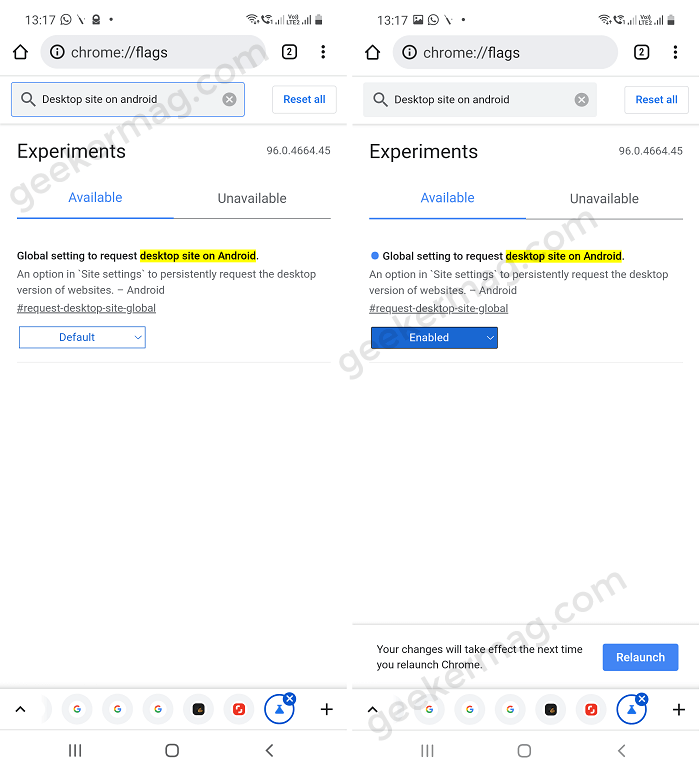
Using the drop-down change the settings from Default to Enabled and click on the Relaunch button to apply the changes.
At this point, the setting to request a desktop site all the time is enabled. Let’s turn it on:
Tap on the three dots icon available in the upper right corner and select Settings.
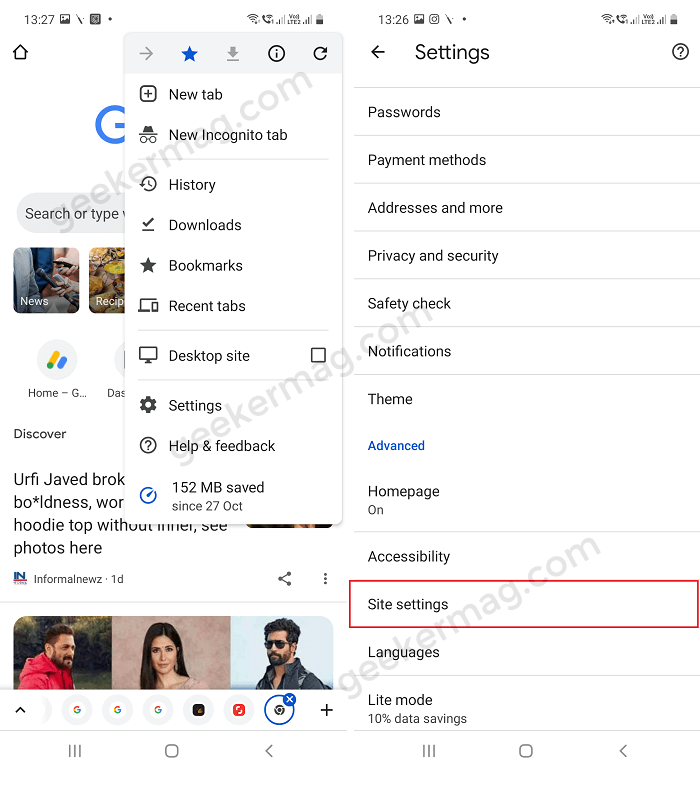
Here, scroll down to the Advanced section and tap Site settings.
On this page, you will get a list of various site settings, scroll down to the bottom and you will find the Desktop site, tap on it.
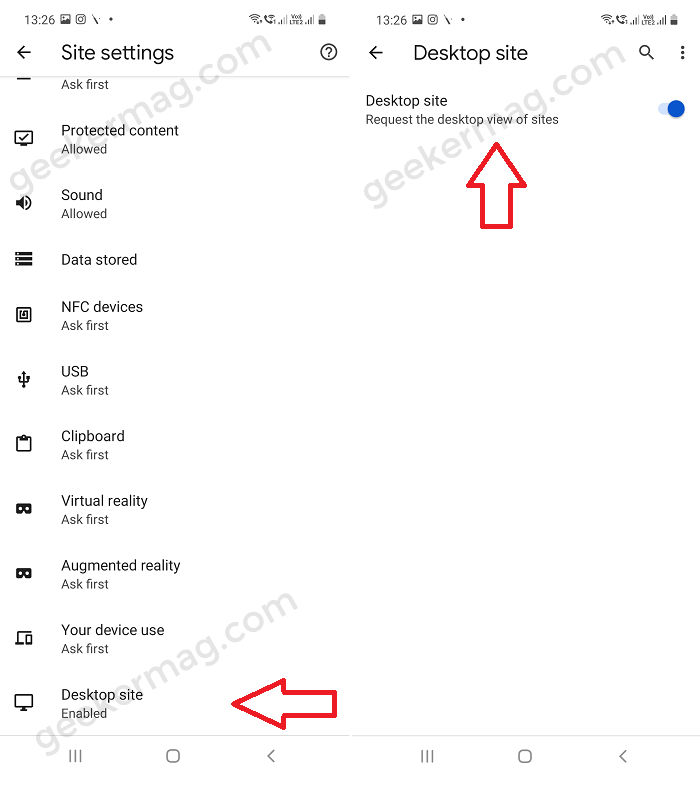
Toggle on the Desktop site option on the screen page and you’re done.
From now onwards, all the websites you open in the Chrome browser will open in the desktop version instead of the mobile version. This is how it will look like:
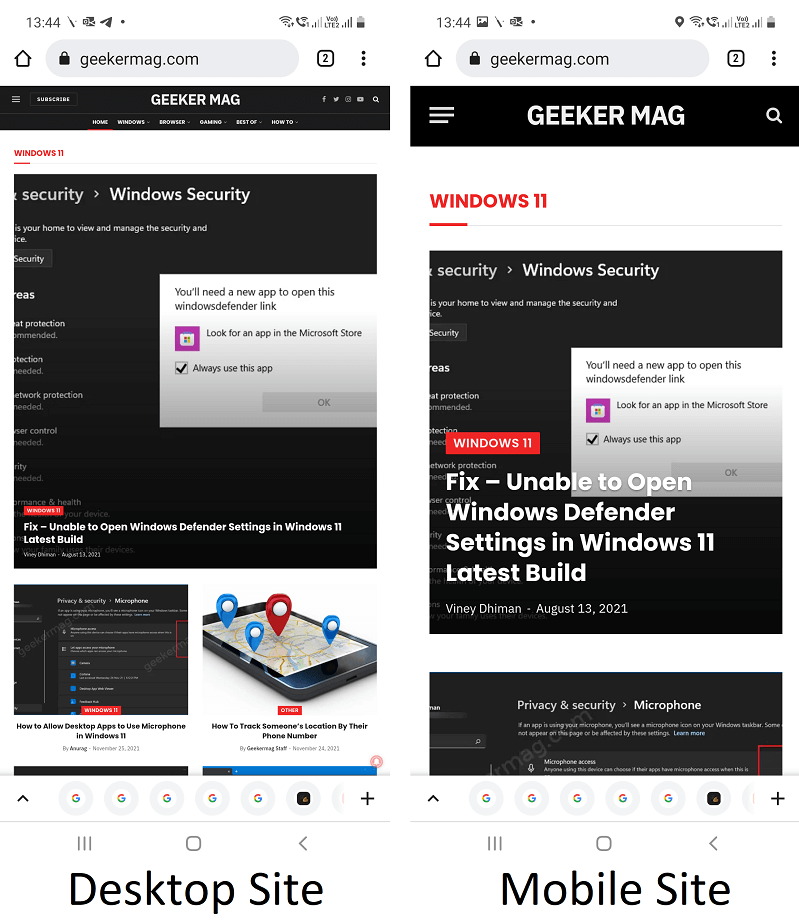
What are your thoughts about the Desktop site setting in Chrome for Android? Do you find it useful? Are you going to turn it on? Let us know in the comments.






1 Comment
The one you have in here that reads “Global setting to request desktop site on Android“. Is not an option. They have different ones. They are as follows:
1. Per-site setting to request desktop site on Android.
An option in `Site settings` to request the desktop version of websites based on site level settings. – Android
2. Secondary settings for request desktop site on Android.
Secondary options in `Site settings` to request the desktop version of websites based on external display or peripheral. – Android
3. Default settings for request desktop site on Android.
Request the desktop version of websites by default based on device conditions. -Android
4. Downgrade default settings for request desktop site on Android.
Disable the request desktop site global setting if it was enabled by default based on device conditions. – Android
Is it option #3 to make desktop default for all?