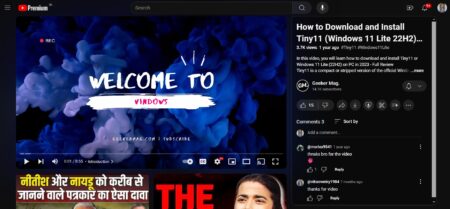How to put YouTube video on loop, If this is what you want to learn? The blog post will guide you how to do that.

Sometimes while watching videos on Youtube, you find videos which you want to play again and again. Previously, playing youtube video on the loop was surprisingly hard and users have to use web services and extensions/add-ons.
The company find “Loop YouTube video” thing to be useful for the users and introduced the similar feature. In case, you’re not aware of how to play YouTube video on repeat, then here’s how to do that:
How to Loop a YouTube Video – Quick Steps
If you’re using any modern browser which includes Google Chrome, Firefox or Microsoft Edge for watching YouTube videos, then their is a hidden option using which you can loop YouTube videos easily and quickly.
Here’s how to use it:
1. On your default web browser, visit Youtube.com and start playing the video which you want to put on loop.
2. Next, In the YouTube video player area make a right click and quick hidden menu will appear.
In case, you’re using a touch-based computer or tab, then you can open the same hidden menu by long pressing on the YouTube video.
3. At last, you need to select Loop from the menu.
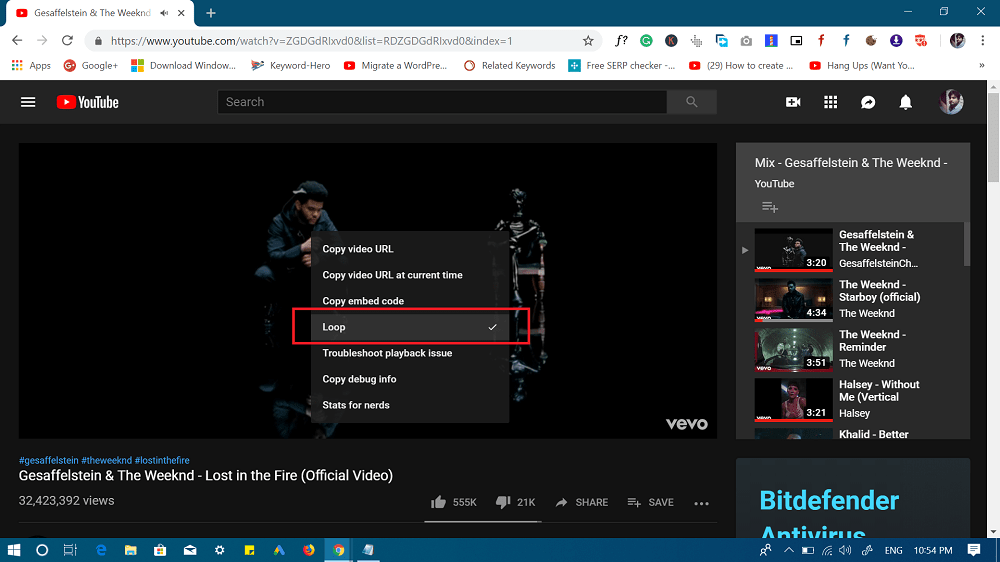
This will put the same video on the loop, and it will automatically start playing again as soon as it ends.
The video will remain in the repeat mode until you exit the loop mode. To stop the video on the repeat, you need to repeat the steps discussed above and select Loop option from the hidden menu.
The check mark will disappear and confirms that you have exit the loop mode.
Ofcourse this is a handy feature, but this feature also has a downside. Suppose the video which you put on a loop running a YouTube ad, then you also have to watch the ad again.
This is how to loop a YouTube video. Now you have to use third party web services to put YouTube video on loop.
Find this blog post useful? I would love to read your opinion in the comments.