The new Windows 11 comes with new UI designs but you can still find the old language switcher option in the taskbar. The language switcher feature is available in the lower right corner besides time and date, allowing users to quickly change the input language or keyboard layout.

Some users find it annoying and they want to remove this language switcher option from the taskbar. Thankfully, Microsoft allows users to remove this language switcher from the taskbar.
How to Remove Language Switcher Icon from Windows 11 Taskbar
In this guide, you will learn how to remove the language switcher icon or language bar icon from the taskbar in Windows 11.
Open Windows 11 Settings with Windows + I button on your keyboard.
In Windows Settings, go to Time & language in the left sidebar.
Find the Typing Settings in the right sidebar to explore more options like Language & region, text suggestions, and more.
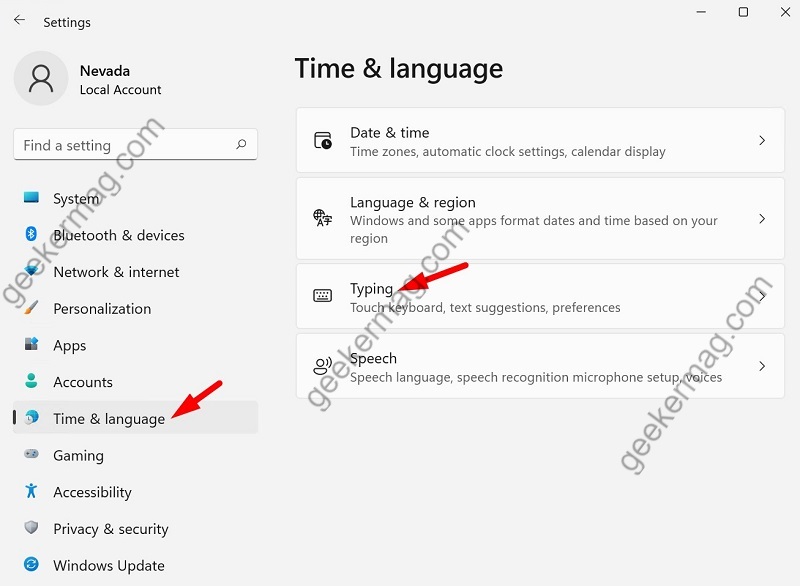
Find and click on the Advanced keyboard settings.
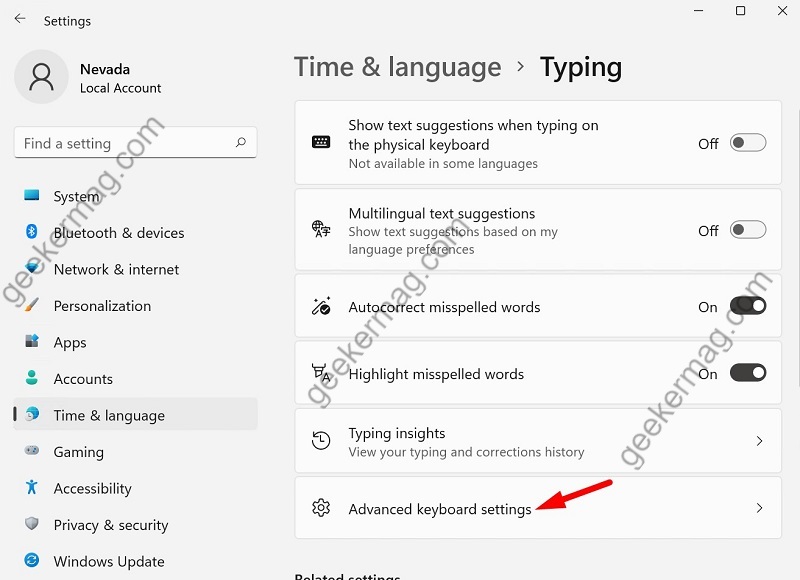
In the Advanced keyboard settings, find the option called “Use the desktop language bar when it’s available” under the Switching input methods and check it.

This option will immediately remove the language switcher icon from the taskbar of Windows 11.
To show the language switcher icon again in the taskbar, just uncheck the Use the desktop language bar when it’s an available option and it’s done.





