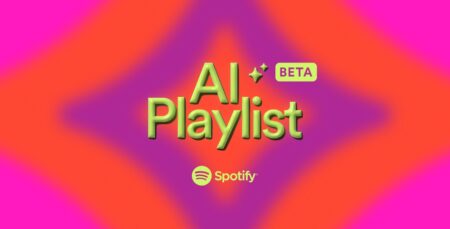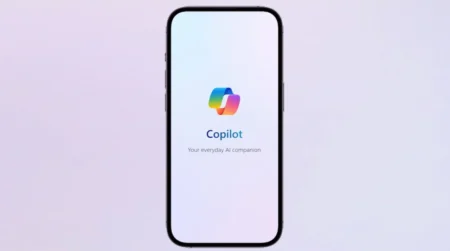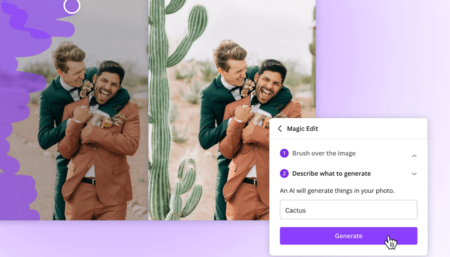Apple earlier this week rolled out iOS 15.2 with lots of nifty features and one out of them will make it easier for users to reset and erase iPhone when they forget passcode.
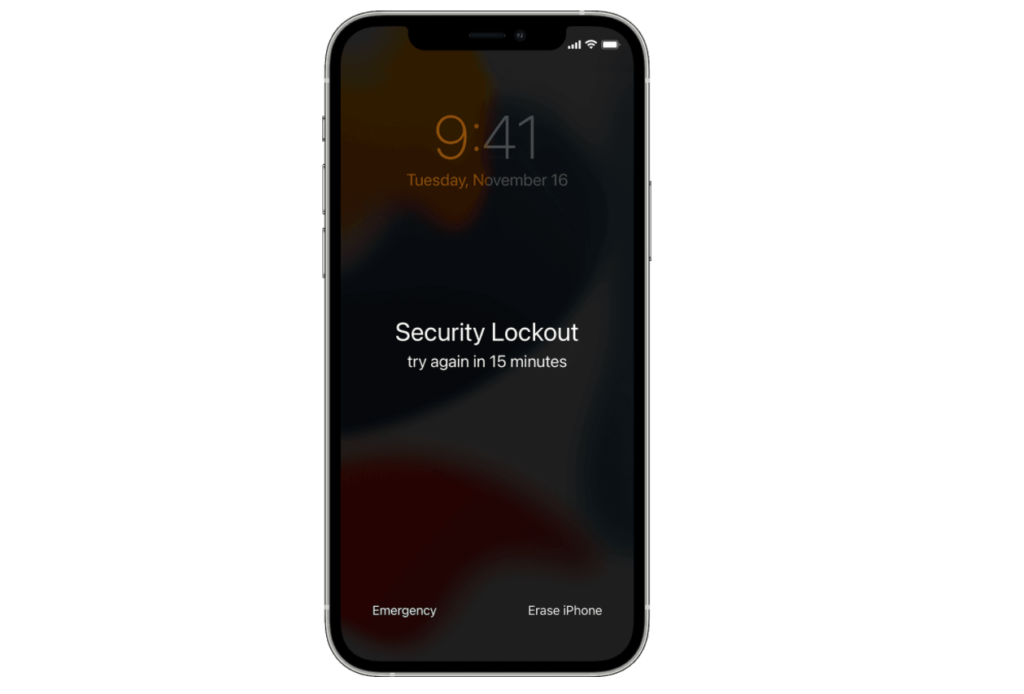
What special about this feature is that users no longer require a computer, they can reset their iPhone right from the device screen using a Apple ID and password
According to information on support document, the feature is part of Security Lockout mode. If you don’t, its security feature that activate automatically when someone intentionally or unintentionally enter wrong passcode frequently.
How to Reset and Erase iPhones or iPad without a Computer
In case, you find new way to reset and erase iPhone handy and would like to know the steps on how to do that, then here’s what you need to do:
Before your start following the steps, make sure you fulfil below requirements, else you’re not eligible to use this method.
- Your iOS device need to be running iOS 15.2 or above.
- Your device needs to be connected Wireless and Cellular connection
- You must know Apple ID and Password using which you have setup your device
If you made upto this line, then its highly possible that you meet all the requirements to reset your iOS device using this method. Let’s start with steps:
Note – If you own a iPad running iOS 15.2 or above, then you can use same method to reset and erase iPad too.
On your device lock screen, keep entering passcode until your device give you a message to try again later. Keep doing this, until you start “Erase iPhone” option on the bottom right corner of the screen.
Tap on the “Erase iPhone” again to confirm the action.
On the next screen, you need to enter Apple ID and Password linked with device.
After entering right credentials, tap on the Erase iPhone again. Doing this will delete all the settings and data available on your phone.
Once done, your device will restart automatically. Congratulations, you have successfully reset and erased your iPhone.
Follow on-screen instructions to setup your iPhone again. You can restore settings and data from backup. Also, don’t forget to enter a new and secure passcode.
In case, you’re unable to meet minimum requirements to become eligible for using this method, then you need to use old method to reset and erase iPhone. For that, you need to your iPhone into recovery mode so you can erase it and set it up again.