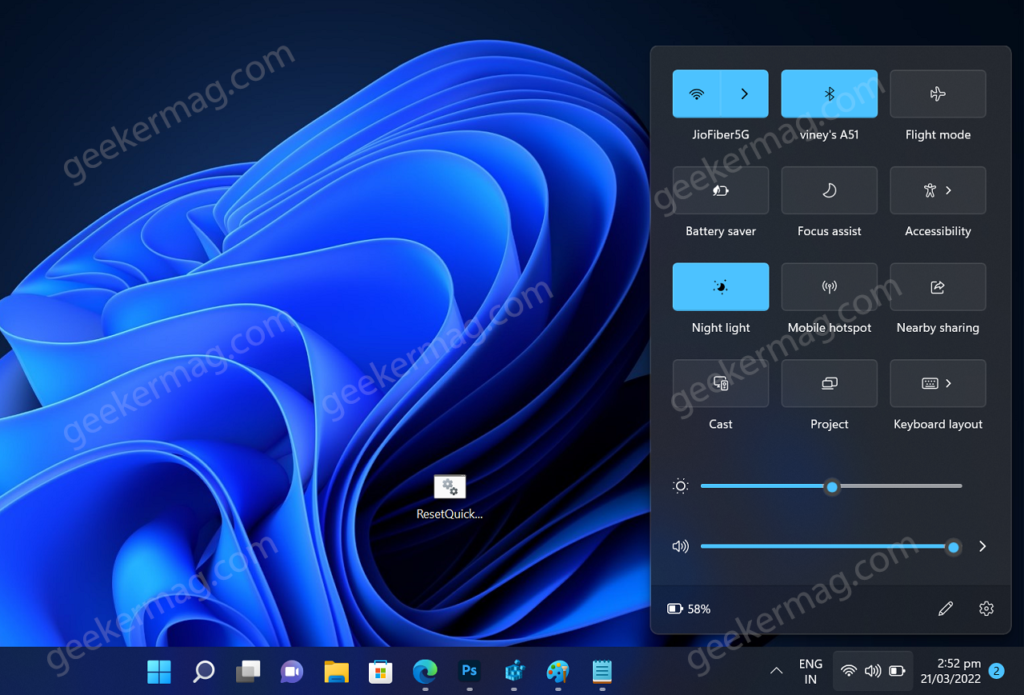Microsoft has introduced a Quick Settings panel in Windows 11. The button (Wifi + Volume + Battery Indicator) to launch it is available on the right side of the taskbar.
So what is the purpose of Quick Settings in Windows 11. It is a flyout or place from where users can manage common PC settings easily and quickly like Brightness, Volume, Wi-Fi, Bluetooth, Focus Assist, and even more.
Apart from that, you will find out media playback controls when you’re using media player to listen music or watching videos on PC or using Microsoft Edge or music streaming service like Spotify.
Just like any other component of Windows 11, You can reset Quick Settings to factory settings if its not opening, edit button is missing or facing other issue in Windows 11.
How to Reset Quick Settings in Windows 11 PC
Unfortunately, there’s no direct button to make that thing happen and you need to make use of quick workaround. If you’re interested in learning it, then here’s what you need to do:
Open Notepad file in Windows 11. For that, right-click on the desktop, select New > Text Document.
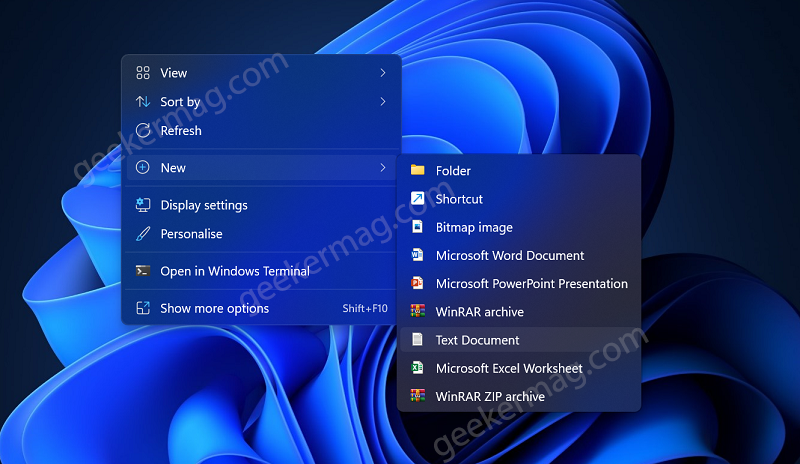
After that, copy-paste following commands into it:
REG DELETE "HKCU\Control Panel\Quick Actions" /F taskkill /f /im explorer.exe start explorer.exe
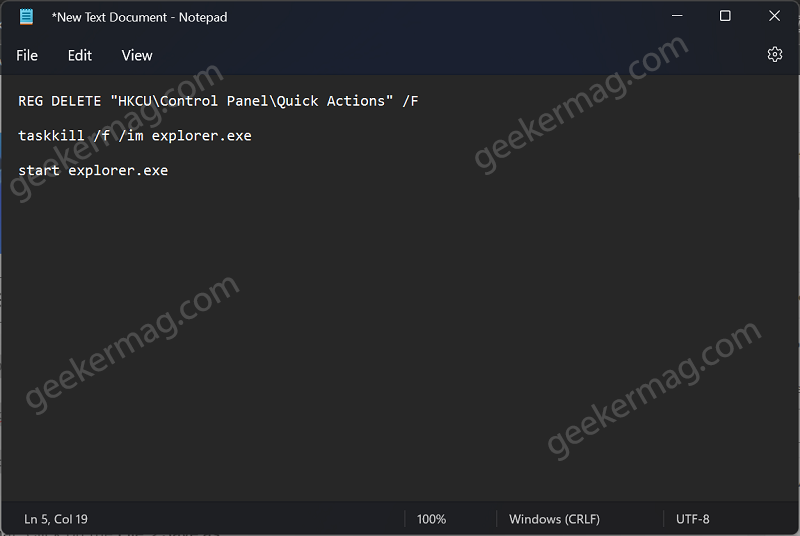
After that, Click on the File > Save as.

When Save as window appear, head over to Name file entry and name it ResetQuickSettings or similar and save it with .cmd extension.

So it should look like ResetQuickSettings.cmd and then click on the Save button.
Instantly, the .bat file will be saved to preferred location.
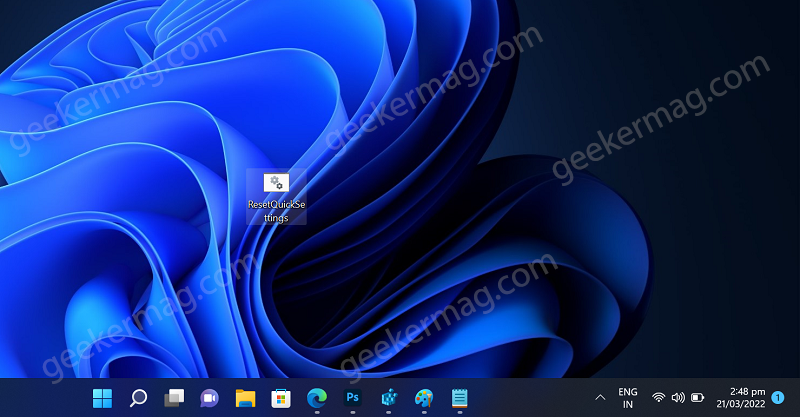
Double-click on the ResetQuickSettings.cmd file, and if UAC dialog box appear, click Yes to continue.
Instantly, Command Prompt window will open and close. Apart from that, your desktop will flash as above command will restart explore.exe process.
All these traits confirm that, you have successfully reset Quick Settings in Windows 11 to default settings. No matter for what purpose, you’re going to use it, its highly possible you will get success.
Why don’t you let us know for what purpose you want to reset Windows 11 Quick settings in the comments.