The easiest way to convert HEIC to JPG file format is with a free online converter, but you’ll need some time to find an efficient and reliable online tool. To avoid searching for a needle in the haystack, we reviewed a free online converter that can solve all your problems.
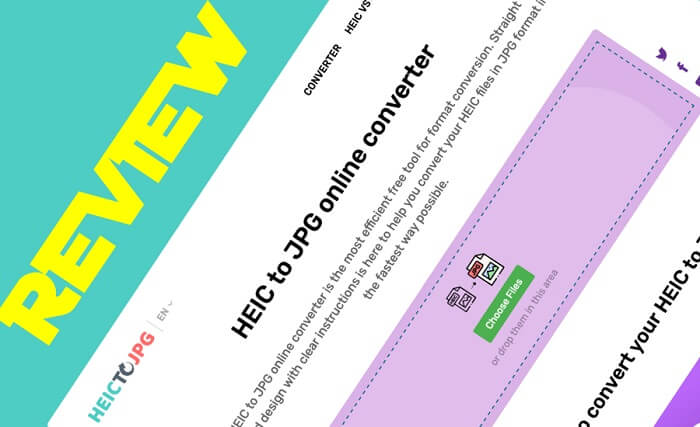
If you’re not familiar with what the HEIC format is and why you should convert it to JPG, here are some information. Since HEIC format came into mainstream technologies with Apple making HEIC default image format on their devices since 2017, this innovative format became more popularized. However, not many other platforms provided native support for this relatively new image format. That is why anyone who needs to view or edit HEIC files preferably converts this format to JPG, which is still the most used and compatible image format.
With close attention to detail, we analyzed jpgheic.com services and learned all about its features and how to convert HEIC to JPG format with this tool. All about the conversion process, HEIC, and JPG file types you need to know is in the following lines.
Differences between HEIC and JPG file format
MPEG’s HEIC (High Efficiency Image Format) image format is the default image format on Apple’s iOS 11, Mac OS High Sierra, and all newer releases. Not only is this image format superior to JPG format in the question of compression or smaller file size, but also in image quality. Compared to JPG, HEIC files are half the size with maintained image quality. Moreover, the HEIC format has support for 16-bit color depth versus JPG’s 8-bit. Also, HEIC files can store photos and photo sequences.
Since HEIC is a newer image format and has more capabilities compared to JPG, it seems illogical to convert it to an older image format. However, the HEIC format also has some disadvantages. Editing, transferring, or sharing HEIC files is not that easy.
It would be best if you had HEIC to JPG conversion primarily because of the lack of support for HEIC image format on most image processing apps, operating systems, web browsers, etc.
How to convert HEIC to JPG format online?

Conversion of HEIC file format to JPG is possible with specific apps or with some online tools. To skip learning instructions and download new software, you can use an online-based tool such as jpgheic.com.
Converting HEIC to JPG format online is pretty straightforward, and it takes just a few clicks. After uploading your files, you can start the conversion process with a left-click on the button. After a few moments, your download link will be available directly on the website, and you can save your transformed images.
Regardless of the operating system you have, you’ll be able to change the format of your photos with an online tool. With an Internet connection and a web browser, you can access this tool on any device. Rest of the features and possibilities of jpgheic.com converter you can read in the following list.
Benefits of using free online HEIC to JPG converter
The main concern with online tools is the security of user data. Free online tool jpgheic.com doesn’t require any personal data such as e-mail or phone number to provide service, and user files are deleted in 1 hour. That makes it safe and reliable to use. To see all jpgheic.com features, check out this list:
- 100% FREE for limitless daily conversions for every user;
- User-intuitive interface anyone can use;
- Download link valid for 24 hours and available directly on the website;
- Accessible on every operating system (Windows, Linux, Mac, etc.);
- Doesn’t require installing a third-party app or registration with e-mail;
- Provides fast and safe conversion process;
- Multiple files conversions available (up to 5 files);
- Preserves original photo quality;
- Keeps the EXIF or metadata.
Most importantly, jpgheic.com works flawlessly and provides the fastest conversion rate. To use this online tool on any device, you have to bookmark it to allow immediate access.
Final word
HEIC format is much more advanced compared to JPG. Even though Apple first introduced it on their devices in 2017, other major operating systems don’t provide native support for this innovative image format just yet. Editing HEIC files is incredibly difficult because of the shortlist of digital image processing apps that offer support for this format.
JPG files, on the other hand, are widely compatible with any operating system, image manipulation app, web, social media networks, etc. Until support for the HEIC format is not widespread, you’ll have to use HEIC to JPG converter.
Having working free online HEIC to JPG available is desirable for everyday use. If you frequently receive HEIC files or you have an iPhone or any other Apple device, you’ll need to deal with this format continuously. We recommend that you bookmark jpheic.com and have this useful tool on hand for HEIC conversion. Because of its features, this is one of the best online tools accessible to anyone.





