Social networks are very strongly intertwined with the modern daily life of humans. Aren’t you checking your phone constantly? With the possibilities of modern technologies, you are retrieving information incredibly fast. Whether you want to come up with some ideas for your blog posts or something to buy, 30 Instagram likes can be a boost to your strategy. So as you scroll through your IG app, like, repost, or even simply look through a post, it assembles the data about your behavior.
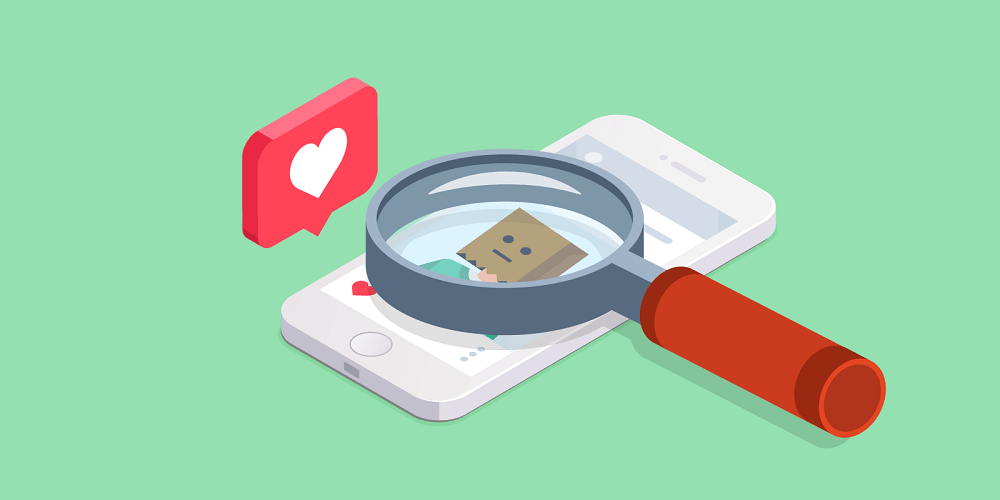
Another reason why Insta accumulates data about your actions online, including log-in attempts and the exact phone model you are handling, is detecting suspicious actions that can impact the platform in general and the security of each particular user. Additionally, developers need information about different problems with the app to recognize bugs and eliminate them, along with the features that seem unpopular.
The platform needs the data about your movement online to make the feed more inclusive and engaging for you, as well as to offer better targeting options for brands. The ultimate goal of the app is to make you stay within it for a longer time. Sounds like a serious invasion of your privacy, doesn’t it? Luckily, there are techniques to minimize the intrusion of Instagram in your life.
Find Out What You Are Exposing
Before anything else, you must know what you are conferring on social networks. In settings, visit the Access Data tab. There you will mark the knowledge about:
- Password changes
- Emails
- Phone numbers, etc.
In sum, the application collects information in 25 sections, to analyze your behavior online for various purposes. There is nothing much that you can do about it, but after you acknowledge what exactly is visible, you can delete the data you wish to keep private.
Take Control Over Ads
Instagram is a huge money-making machine. After it was appropriated by Facebook, Ads have become an inevitable part of dwelling on this platform. Of course, Facebook has improved collecting data mechanisms to sell more ads and make it more effective for brands to collect likes and other engagement metrics. So, as you use IG mostly with your phone, a small piece of code-named Facebook Pixel is watching tightly what sites you visit in the mobile browser. It detects your brand and item search wherever you are exposing interest in those.
To illustrate, if you will look for a dress or leave likes on such posts, Instagram and Facebook will acknowledge that and offer you Ads of clothing brands, stories, and in your feed too. If you make a purchase with your mobile, Pixel will also track that, categorizing brands not only by sort of item but by their price range too.
On Instagram, the control is limited. You have the possibility to monitor the outcomes of research, as you find a tab for Ads activity and examine what stories or feed posts that you were engaging with. On each particular advertising post you view, you are able to drop them by hitting three dots on the right-hand edge and picking a relevant option. You can report Ads too if you think they are irrelevant and not pleasant.
To obtain more control of the flow of Ads on Instagram, you will have to visit Facebook as these two apps are strongly connected. There, you will see a Preference settings tab that reveals to you what information the program was accumulating about you and what it thinks you like. Here, in this tab, you will discover the settings you demand. To limit the app possibilities for gathering data, you can turn off the sources that your Facebook account is tracking:
- Personal information, like relationship status, job, age, etc.
- Your interaction with brands (Businesses tab)
- Your activity on other services and sites.
Change Phone Settings
Some permissions are implemented in your phone settings, whether you are an Android or iPhone user. The app may assemble the data about:
- Location
- Device storage
- Microphone
- Contacts (the ones that aren’t uploaded in the application).
To see what permits are open for Instagram, move to your telephone settings and find them in the table of your apps. Tap on it and you will find a menu that will assist you to regulate the activity of the app. For instance, location settings can be adjusted to three states: restricted completely, always applied, and turned on only while using the app. So, if you don’t fancy Instagram to amass knowledge about you, turn off all of its permits in phone settings – the process is alike on iPhones and Android phones.
Basic Safety Rules For Children
Although official usage of Instagram is claimed to be 13 and older, it isn’t a secret that younger children are using the app too. And as they have less experience with digital safety and behavior online, the app can collect a lot of information that you would prefer to limit. And not only the program will be able to find out important things about your family, but plotters too. So it is vital to teach your children to manage the Insta app properly, along with limiting and controlling their digital activity.
- Install parent control to the tools your child is using to prevent them from visiting undesirable sites.
- Manage the app’s settings on their devices.
- Explain that it is important for you to have access to a kid’s profile (works if your child isn’t a teenager yet).
Your task is to make up rules that will help your child to have a positive experience from being online and prevent them from getting in trouble.
- Restrict your child to add location tag on Instagram
- Ask them not to expose photos where any addresses are visible
- Make their accounts private.
The most important aspect of your child’s behavior online is their trust in you. It has to be normal if your kid tells you what they post for likes and what suspicious things they have met online. Talk with your children and explain to them that grown-ups shouldn’t friend kids unless these are family friends or relatives; that they have to tell you if they want to buy something within the platform; that there is a large variety of content, and not all of it is healthy and normal. Teaching your child to differentiate what is violent and abnormal stuff is a great addition to your parenting skills.
If You Have Had It With Instagram
The most radical way to restrict the app to collect data about you is to delete your Instagram account along with comments and likes. Even better – with Facebook too. You can delete your account permanently, with all your likes, comments, and uploads. If you think that at some moment you will need to use IG again, you can temporarily disable your account, making all the processes freeze.





