Google Chrome’s browser gets a new feature called Google Photos memories, which when enabled lets you show Google Photos memories on the New Tab Page. It’s a great feature for users who prefer to display handy information on the New Tab Page.
Imagine you just opened your laptop or desktop, open Chrome browser, and instantly some of your old pictures or you can say memories appear on the New Tab Page. It will bring a smile to your face, right? In my opinion, that’s the purpose of this feature.
As of writing this blog post, the Chromium team is testing the ability to display photos from Google Photos on the New Tab Page of Chrome, and it’s under development and not available in Chrome Stable version.
Note – It’s only working in the latest version of Chrome in the Canary or Beta channel.
How to Enable Google Photos Memories on Chrome’s New Tab Page
In case, you want to try the Google Photos memories feature in the Chrome browser, then here’s how you can enable the feature:
Launch the browser and then type chrome://flags in the address bar and hit enter. This will take you to the Chrome Experiments page. Here, you will get a list of all the experimental features.
In the search box, type NTP Module, and in the search results look for two flags NTP Module and NTP Photos Module.
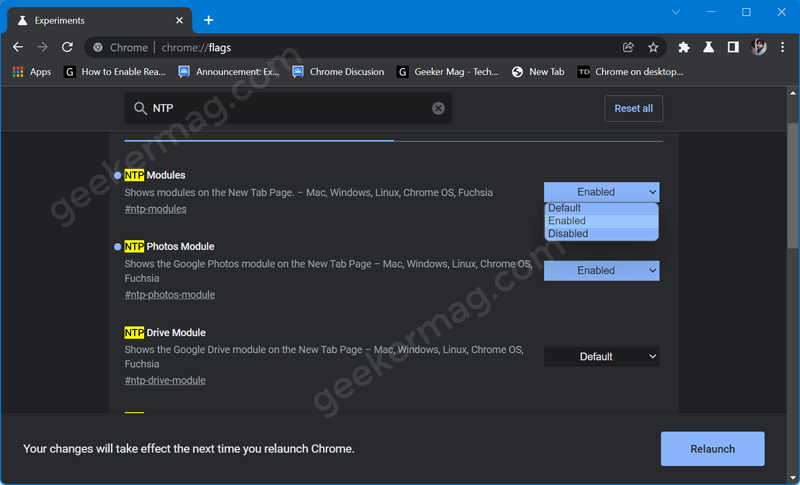
Using the drop-down, select change settings from Default to Enabled. You need to set Enabled for both feature flags.
At last, click on the Relaunch button to apply the changes.
After doing this whenever you launch Chrome browser NTP, your photos from Google photos will appear just below quick website shortcuts. These photos will be visible to you only.
This is how Google Photos memories will look like:
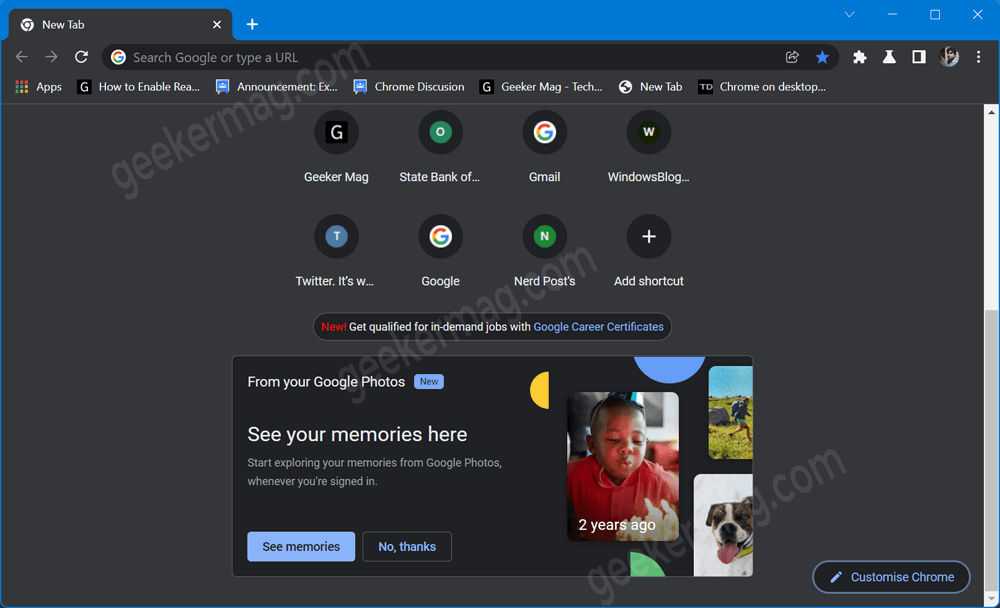
As of now, it only shows three photos with the year from which that photo is captured or uploaded. When you click the photo, it will open in Google Photos viewer.
In case, you want to Google Photos Memories cards, then click the More actions (three dots) icon and select one of the options which include Hide memories for today, Don’t show memories, Customize cards.
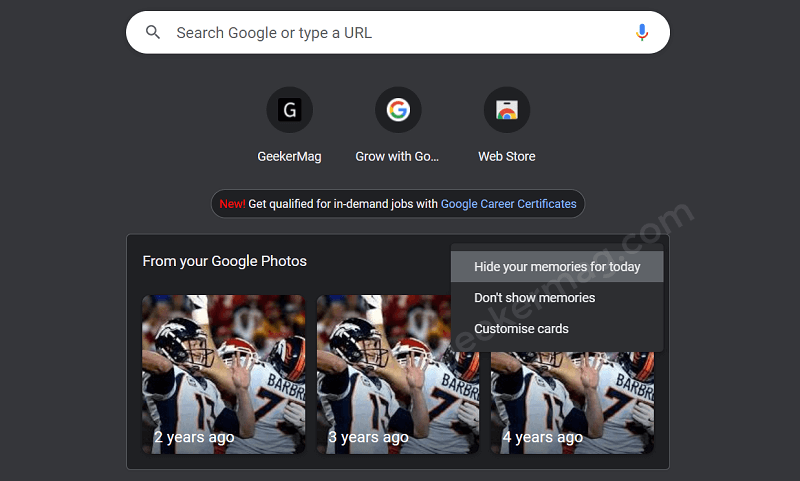
You can also manage what you see in your memories. For that, visit the Google Photos settings page and login using your credentials.
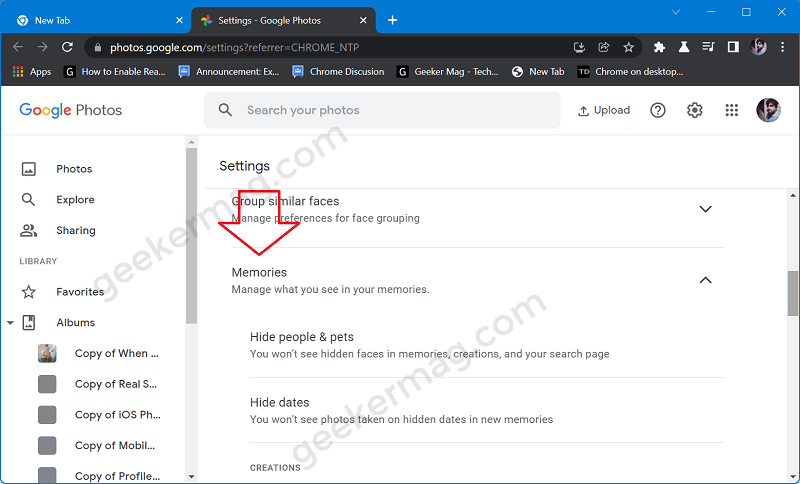
Here on the page, scroll down and select Memories. Here, enable-disable various options and settings depending on your choice.
That’s all about the Google Photos memories feature in the Chrome browser. What is your opinion about this new feature? Let us know in the comments.





