Pressing Windows + X key combo opens up a quick link menu, which has various shortcuts including task manager, power options, Windows terminal, and other power tools. These shortcuts can be helpful when you want to access certain features on your PC from any window you have open.
However, if you want to rename the shortcuts of the Windows + X quick link menu because you want to rename the particular tool in the WINX menu with the name of your choice, then there’s a quick workaround available to make that thing happen.
Rename Shortcuts Of Windows + X Quick Link Menu
In this blog post, we will discuss step-by-step instructions on how to do that:
The shortcuts in the quick link menu are divided into Group 1, Group 2, and Group 3. The above shortcuts are from Group 3, the shortcuts in the middle belong to Group 2, whereas the shortcuts at the bottom are from Group 1. You can see how the shortcuts are divided in the image given below.
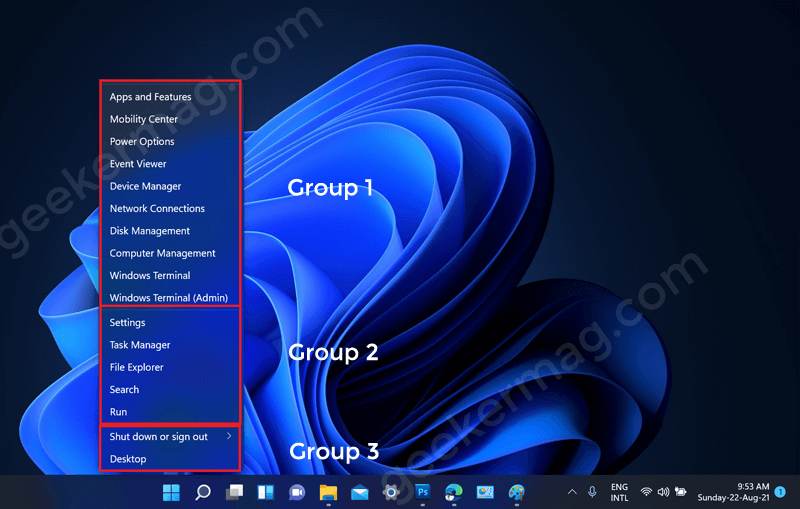
If you want to change the name of the shortcuts in this menu, then follow the steps given below-
Open the File Explorer on your PC. You can do so by pressing the Windows + E key combo on your PC.
In the address bar of the File Explorer, paste the following address: %LocalAppdata%\Microsoft\Windows\WinX and hit Enter.
In the next window that opens up, you will see three folders with the name Group 1, Group 2, and Group 3.
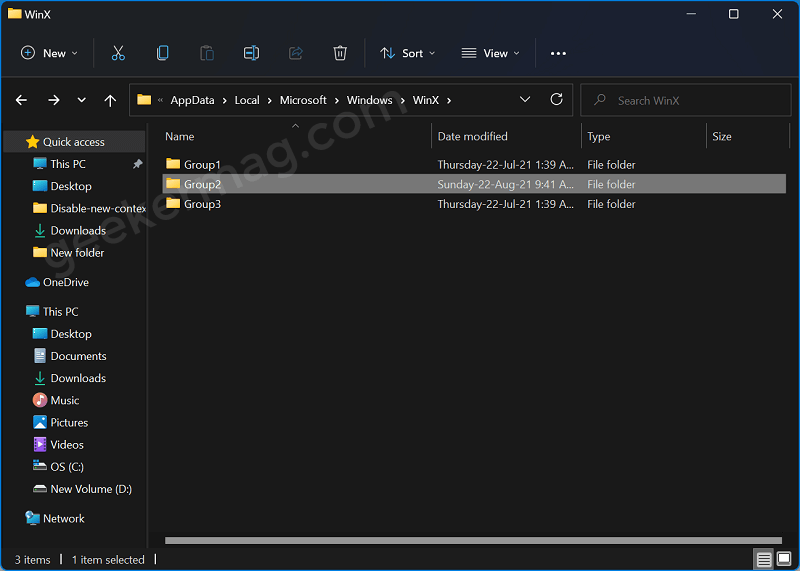
Open the folder depending on the shortcut which you want to rename. In this article we will be showing you how you can rename “Settings“, so open the Group 2 folder.
Here you will Control Panel shortcut. Right-click on it and select Properties.
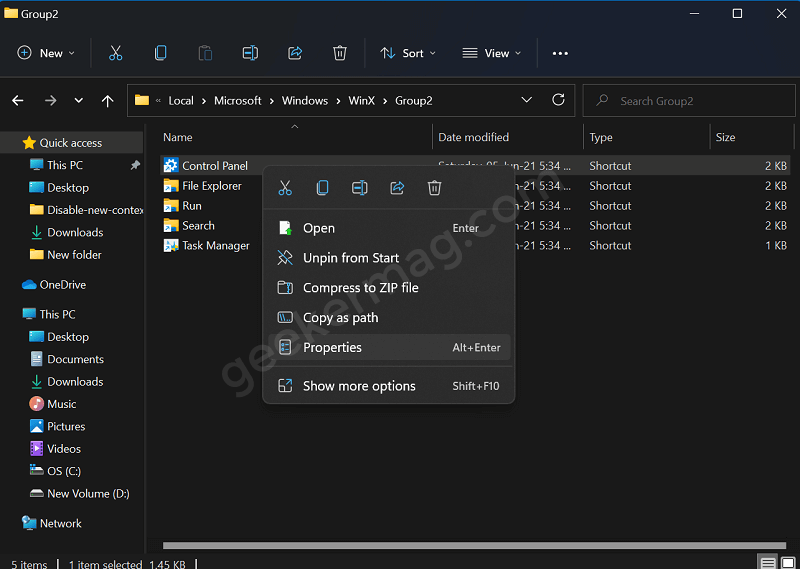
Under the Shortcuts tab, head over to the Comments section. Here, you need to enter the name of your choice. Let’s say the Open Settings app.
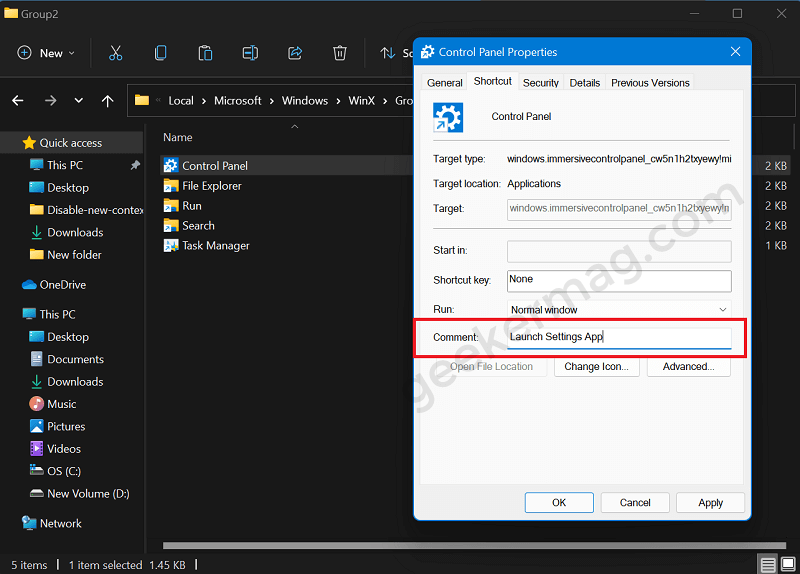
Once done click on Apply/OK and the name will be changed.
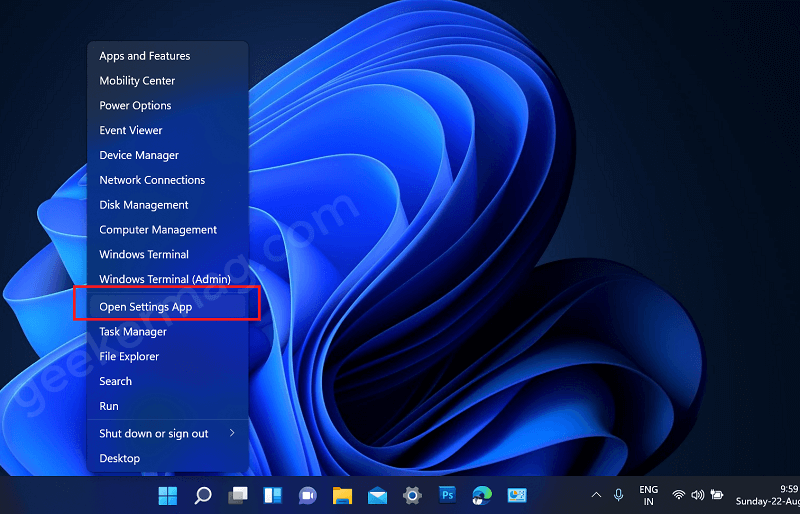
After doing so, sign out of your device and then sign in again, and the changes will be made to your system. You will now see that the Open Settings app option will appear in the WINX menu instead of Settings.
Following the same procedure, you can rename any Power menu tool with the name of your choice.





